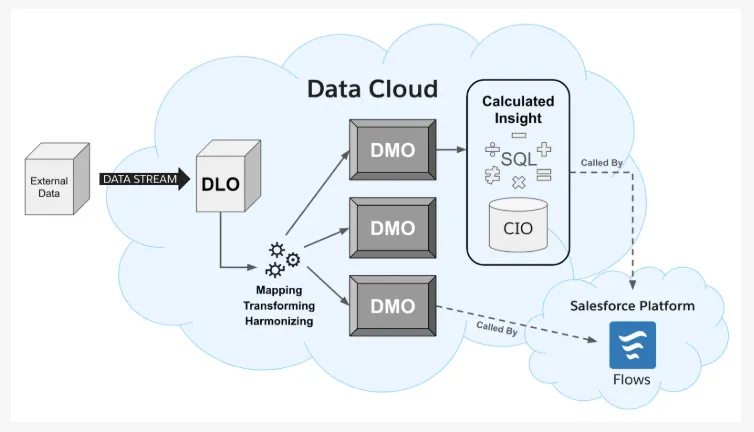
What is Salesforce Data Cloud?
Salesforce Data Cloud is a real-time data platform that allows you to unify, harmonize, and activate customer data from various sources (Salesforce and non-Salesforce) to build a single source of truth for each customer (called a Unified Profile).
Data Cloud App in Salesforce
When you open the Data Cloud app (via App Launcher in Salesforce), you’ll see several key tabs. Here’s a breakdown:
Data Streams
A Data Stream is a connection pipeline that pulls data from an external source into Data Cloud on a scheduled or real-time basis.
Common Data Stream Sources
| Source Type | Example |
|---|---|
| Salesforce CRM | Accounts, Contacts, Opportunities |
| Marketing Cloud | Journeys, Email Opens, Clicks |
| Amazon S3 / GCP / Azure | CSV files, logs, transaction data |
| Snowflake | Federated tables |
| MuleSoft / APIs | Custom app data |
Key features
| 🔑 Feature | 📝 Description |
|---|---|
| Create New Stream | Easily connect to data sources like Salesforce, S3, Snowflake, or CSV files. |
| Real-Time & Scheduled | Choose how often data is pulled — real-time, hourly, daily, etc. |
| Preview Data | See sample records before finalizing the connection. |
| Field Selection | Select specific fields you want to ingest from the source. |
| Automatic DLO Creation | Data lands in a Data Lake Object (DLO) automatically. |
| Secure Access | Enforces data access rules and governance policies. |
| Stream Monitoring | View status, last run time, and errors from each data stream. |
| No-Code Setup | Configure everything using a guided, user-friendly UI — no development needed. |
Data Lake Objects
Data Lake Objects (DLOs) are like containers or tables that hold raw data as it comes into Salesforce Data Cloud.
When you bring data into Data Cloud from external systems (like a CSV file, an e-commerce platform, or a third-party database), that raw data is stored in a Data Lake Object first.
Key Characteristics of DLOs
| Feature | Description |
|---|---|
| Raw Data Storage | DLOs store the original, unprocessed data exactly as it was received from the source. |
| Schema-Driven | Each DLO has a defined structure (fields and data types) based on what’s coming from the source. |
| Read-Only | You cannot change data directly in DLOs — they are meant for storage, not editing. |
| Mapped Later | You map DLOs to Data Model Objects (DMOs), which are standardized, cleaned versions of the data. |
Data Model Objects
Data Model Objects (DMOs) are standardized, structured representations of your business data inside Salesforce Data Cloud. They are based on Salesforce’s Customer 360 Data Model, which includes predefined objects like Individual (person), Contact Point, Order, Product, etc.
Key Features of DMOs
| Feature | Description |
|---|---|
| Standardized Schema | DMOs follow a consistent data model so all your data fits together, no matter where it came from. |
| Mapped from DLOs | You map raw data in DLOs to DMOs for harmonization and further use. |
| Part of C360 Model | DMOs are part of Salesforce’s Customer 360 Data Model designed for customer-centric data. |
| Can Be Extended | You can create custom DMOs or extend standard ones by adding custom fields. |
Data Explorer
Data Explorer is like a search and preview tool inside Data Cloud.
It lets you:
- Look at customer profiles.
- See how data from different sources has been combined.
- View calculated insights and linked objects (like purchases, emails, etc.).
- Test your data before using it in segments or campaigns.
| Feature | Description |
|---|---|
| Unified Profile Viewer | View the full 360° profile of a customer (combined from multiple sources). |
| Search Tool | Search for any record using email, phone, name, etc. |
| Data Model Object (DMO) Browser | See how data is organized into customer, order, email, etc. |
| Linked Data Viewer | See all related objects (e.g., customer → orders → products). |
| Calculated Insights Preview | View KPIs like total spend, purchase count, or loyalty score. |
| Record Preview Table | Browse customer records in a spreadsheet-style layout. |
| Test Conditions or Filters | Try out filter conditions (e.g., customers with 3+ purchases) before creating segments. |
Einstein Studio
Einstein Studio is a feature inside Salesforce that allows you to create and use AI/ML models with your Data Cloud data.
For example:
- Predict which customers are likely to churn.
- Score leads based on past purchase behavior.
- Recommend products based on browsing or order history.
| Feature | What It Does |
|---|---|
| Model Builder | Create and configure ML models using your customer data |
| External Model Integration | Connect to AI services like SageMaker or Vertex AI |
| Zero-ETL Integration | Use data from Data Cloud directly — no need to move it between systems |
| Train and Test Models | Train your models and test how accurate they are |
| Deploy Models | Publish the model so its predictions can be used in Salesforce |
| Use in Segments or Flows | Use prediction scores to personalize customer journeys |
Semantic Layer
The Semantic Layer is like a translator between your raw data and your business users.
It helps turn complex data structures into simple, meaningful terms that everyone can understand — like "Customer", "Order", or "Total Spend".
| Component | Description |
|---|---|
| Labeling | Renaming technical fields to human-readable labels |
| Descriptions | Adding help text so users know what each field means |
| Data Types & Units | Defining how each field should be formatted (number, currency, text, etc.) |
| Relationships | Linking objects (like Customer → Orders → Products) |
| Access Control | Showing only relevant fields to different users (e.g. Marketing vs. IT) |
Identity Resolution
Identity Resolution is the process of identifying and combining duplicate or related records from different systems into one unified customer profile.
Example: It helps you recognize that "John berry", "J. berry", and "john.berry@test.com" are the same person, even if their data comes from different sources.
| Feature | What It Does |
|---|---|
| Matching Rules | Define how to find similar records (e.g., same email or phone number) |
| Resolution Rules | Decide how to merge fields (e.g., take most recent phone number) |
| Unified Individual Object | The final result — one single customer profile (golden record) |
| Rule Sets | Groups of rules you create and run on your data |
| Manual Review (optional) | You can preview matched results before finalizing |
Profile Explorer
Profile Explorer is a tool inside Data Cloud that lets you:
View the full, unified customer profile — all data about a person in one place.
It shows everything you know about a customer:
- Contact details
- Orders
- Products viewed
- Support cases
- Calculated insights (like total spend)
- Segments they belong to
| Feature | What It Shows |
|---|---|
| Unified Profile | All merged information about a customer from different systems |
| Linked Data | Connections to orders, products, addresses, activities, etc. |
| Calculated Insights | Metrics like total revenue, visit count, average spend |
| Segment Membership | Lists of segments (like VIP Customers, Active Users) this customer belongs to |
| Data Model Object View | Details from mapped DMOs like Individual, Email, Address, etc. |
Calculated Insights
Calculated Insights are custom KPIs or metrics that you create based on customer data.
Exp: Calculated Insights help you answer questions like — "How many orders has a customer placed?" or "What is the total amount they’ve spent?"
| Feature | Description |
|---|---|
| No-code builder | Create insights using point-and-click — no SQL needed |
| Use DMOs | Works on structured data like Individual, Order, Product |
| Filters | Apply conditions (e.g., orders from last 90 days) |
| Grouping | Calculate per customer, per region, or per product |
| Reusable | Use in segments, profile explorer, and activations |
Data Action Target
Data Action Targets Send Data Cloud segments or insights out to other systems, like:
- Marketing Cloud
- Facebook Ads
- Google Ads
- Email platforms
- External APIs
- Salesforce orgs (like Sales or Service Cloud)
| Feature | Description |
|---|---|
| Real-time or scheduled | Send data continuously or at specific intervals |
| Multiple channels | Integrate with ad networks, CRMs, CDPs, or custom systems |
| Custom or Prebuilt | Use Salesforce connectors or create custom targets via API or MuleSoft |
| Data governance | Uses permissions to ensure secure and controlled data sharing |
Data Actions
Data Actions let you send audience segments or insights from Data Cloud to external destinations like:
- Marketing Cloud
- Ad Platforms (Facebook, Google, etc.)
- Salesforce CRM (Sales/Service Cloud)
- Custom APIs
- Data Lakes / Warehouses (Snowflake, S3)
| Feature | Description |
|---|---|
| Choose Targets | Pick a pre-configured Data Action Target (e.g. Marketing Cloud) |
| Map Fields | Choose which fields (e.g. email, phone, name) you want to send |
| Set Schedule | Choose to run one-time or on a recurring schedule (e.g. daily at 9 AM) |
| Preview Output | See sample records before activation to ensure accuracy |
| Track Runs | View status and logs of past executions (success/failure) |
Segment
In Salesforce Data Cloud, a Segment is a group of people (or profiles) who match certain rules or conditions.
| Feature | Description |
|---|---|
| Segment Builder | A visual, no-code tool to define your segment rules |
| Unified Profiles | Works on real-time, unified customer data (after identity resolution) |
| Drag-and-drop rules | Easily add filters like "City = Mumbai", "Orders > 3", etc. |
| Realtime updates | Segments automatically refresh as data changes |
| Preview & Activate | See who qualifies before pushing the segment live |
| Used in Activation | You can send segment data to other systems via Data Actions |
Activations
Activation is the process of sending data (like segments or calculated insights) from Salesforce Data Cloud to external systems such as:
- Marketing Cloud
- Google / Facebook Ads
- Salesforce Sales or Service Cloud
- External APIs or Data Warehouses
| Feature | Description |
|---|---|
| Select Segment | Choose which audience you want to activate |
| Pick Target | Choose where to send the data (e.g., Marketing Cloud, Ads, Salesforce) |
| Field Mapping | Match fields from Data Cloud to target fields (e.g., email, name) |
| Schedule Runs | Decide when and how often to send (once or recurring) |
| Monitor Runs | See logs of each activation — success, failures, record counts |
Data Spaces
In Salesforce Data Cloud, a Data Space is like a separate folder or workspace to keep your data organized and isolated.
| Feature | Description |
|---|---|
| Logical Separation | Keeps data and operations isolated across business areas |
| User Access Control | You can assign users to specific data spaces only |
| Scoped Segments | Segments and calculated insights are only valid within their own data space |
| Security and Governance | Ensures data isn’t accidentally shared between spaces |
| Reusable Across Org | One org can have multiple data spaces |
Search Index
A Search Index in Data Cloud allows you to search customer profiles quickly using keywords — just like you use Google to search the web.
| Feature | Description |
|---|---|
| Profile Search | Enables keyword-based searching of profiles (email, phone, name, etc.) |
| Fast Results | Searches millions of records in seconds |
| Flexible Matching | You can search using full or partial values (e.g., part of email or phone) |
| Scoped by Data Space | You can only search profiles in your current Data Space |
| View Profile Details | Search results show detailed Unified Profile view |
Data Shares
Data Shares allow you to share your unified data (like customer profiles, insights, or segments) with other Salesforce orgs, external systems, or third-party partners — securely and in real-time.
| Feature | Description |
|---|---|
| Secure Sharing | Share data securely with permissions and access controls |
| Selective Fields | Choose what fields and objects to share — no over-sharing |
| Real-Time or Batch | Share in real-time (event-based) or as scheduled data packages |
| Destination Options | Share to other Salesforce clouds, Snowflake, AWS, or partner orgs |
| Supports Segments | You can share a whole Segment or just part of it |
| Scoped by Data Space | Sharing is limited to the selected Data Space |
Data Graphs
A Data Graph is a visual map of related customer data across multiple objects (tables) — like a family tree of customer information.
A Data Graph shows how different pieces of customer data are connected — like linking a person to their orders, devices, visits, preferences, and more.
| Feature | Description |
|---|---|
| Joins Multiple Objects | Links different Data Model Objects (DMOs) together |
| Visual Mapping | Shows how your data tables relate (Customer → Order → Product) |
| Power for Insights | Required for Calculated Insights and Segment building |
| AI-Ready | Einstein & Prompt Builder use the Data Graph for smart recommendations |
| Semantically Linked | It’s not just SQL joins — it understands the meaning of relationships |
Data Share Targets
A Data Share Target is the destination where your shared data from Data Cloud will go.
A Data Share Target is "where" you want to send data — like Marketing Cloud, Snowflake, or another Salesforce org.
| Feature | Description |
|---|---|
| Connects Destinations | Sets up the destination system for the shared data |
| Secure Integration | Uses secure auth to link to Salesforce, Snowflake, AWS, etc. |
| Reusable | You can create once and use across multiple Data Shares |
| Batch or Real-Time | Supports both scheduled and event-based (real-time) sharing |
| Data Mapping | Lets you map fields between Data Cloud and the destination system |
| Smart Routing | Can be tied with segment refresh or calculated insights for automation |
Query Editor
Query Editor is a tool inside Data Cloud that allows you to write and run SQL-like queries to explore and analyze your data.
Sample SQL Queries
SELECT *
FROM Individual
WHERE Country = 'India'
| Feature | Description |
|---|---|
| SQL-Based Interface | Write queries using a simple SQL-like syntax (Snowflake SQL flavor) |
| Joins Support | Combine multiple Data Model Objects in one query |
| Preview Results | Instantly see what your query returns |
| Save Queries | Save frequently-used queries for reuse |
| Debugging Tool | Great for testing data before building Segments or Insights |
| Explore Raw Data | View raw records from unified or ingested sources |
Communication Capping
Communication Capping is a feature in Data Cloud that lets you control how often a customer receives marketing messages — like emails, SMS, or push notifications — across channels.
It helps ensure that customers don’t get overwhelmed or spammed with too many messages.
| Feature | Description |
|---|---|
| Set Message Limits | Limit the number of emails, texts, or pushes per day/week/month |
| Define Time Windows | Set rules like “max 1 SMS per day” or “max 3 emails per week” |
| Cross-Channel Control | Capping applies across email, SMS, push, in-app, etc. |
| Segment-Based Rules | Apply different caps to different segments (VIP vs. Regular customers) |
| Works with Activations | Prevents activation journeys from triggering too many messages |
| Overage Detection | Warns or blocks activations that break the cap rules |
Data Transforms
Data Transforms let you clean, reshape, and prepare your ingested data before using it in segments, insights, or activations.
Data Transforms are like recipes you create to fix or modify your raw data — so it becomes usable and accurate for marketing, analytics, and personalization.
| Feature | Description |
|---|---|
| Input Source | Use any ingested dataset (batch or streaming) |
| Transform Rules | Apply logic like merging, formatting, trimming, filtering |
| No-Code Interface | Visual builder lets you configure transforms without writing code |
| Preview Output | See the result of transformations before saving |
| Save and Reuse | Saved transforms can be used in activations, segments, and more |
| Integrates with Data Model | You can map the final output to standard Data Model Objects like Individual, Order, etc. |
Reports
The Reports tab gives you a visual and interactive summary of your data usage, processing status, segmentation activity, and insights generation. It helps you understand how well your Data Cloud setup is working.
Reports show you what’s happening inside Data Cloud — like how many profiles were matched, how many records were ingested, and if your identity resolution is working.
| Feature | Description |
|---|---|
| Data Ingestion Overview | See how much data has been ingested over time |
| Identity Resolution Summary | Shows how many identities were matched or stitched |
| Profile Stats | Tracks number of unified profiles created, merged, or in error |
| Segment Execution | Tells you how many segments ran successfully vs. failed |
| Activation Performance | Shows where data was activated (Email, Ads, Mobile) and how often |
| Historical Trends | Allows comparisons over time — like week over week change |
| Downloadable Reports | You can export reports for stakeholders in CSV or other formats |
Conclusion
In this blog, we explored all the major tabs and components available in Salesforce Data Cloud, including Data Streams, Identity Resolution, Profile Explorer, Segments, Calculated Insights, and more. Each feature plays a unique role in helping you bring together data from different sources, unify it, and use it effectively for activation and personalization.
Salesforce Data Cloud is a powerful tool that connects data, AI, and customer insights — and learning it step-by-step will set you up for success in modern data-driven CRM strategies.