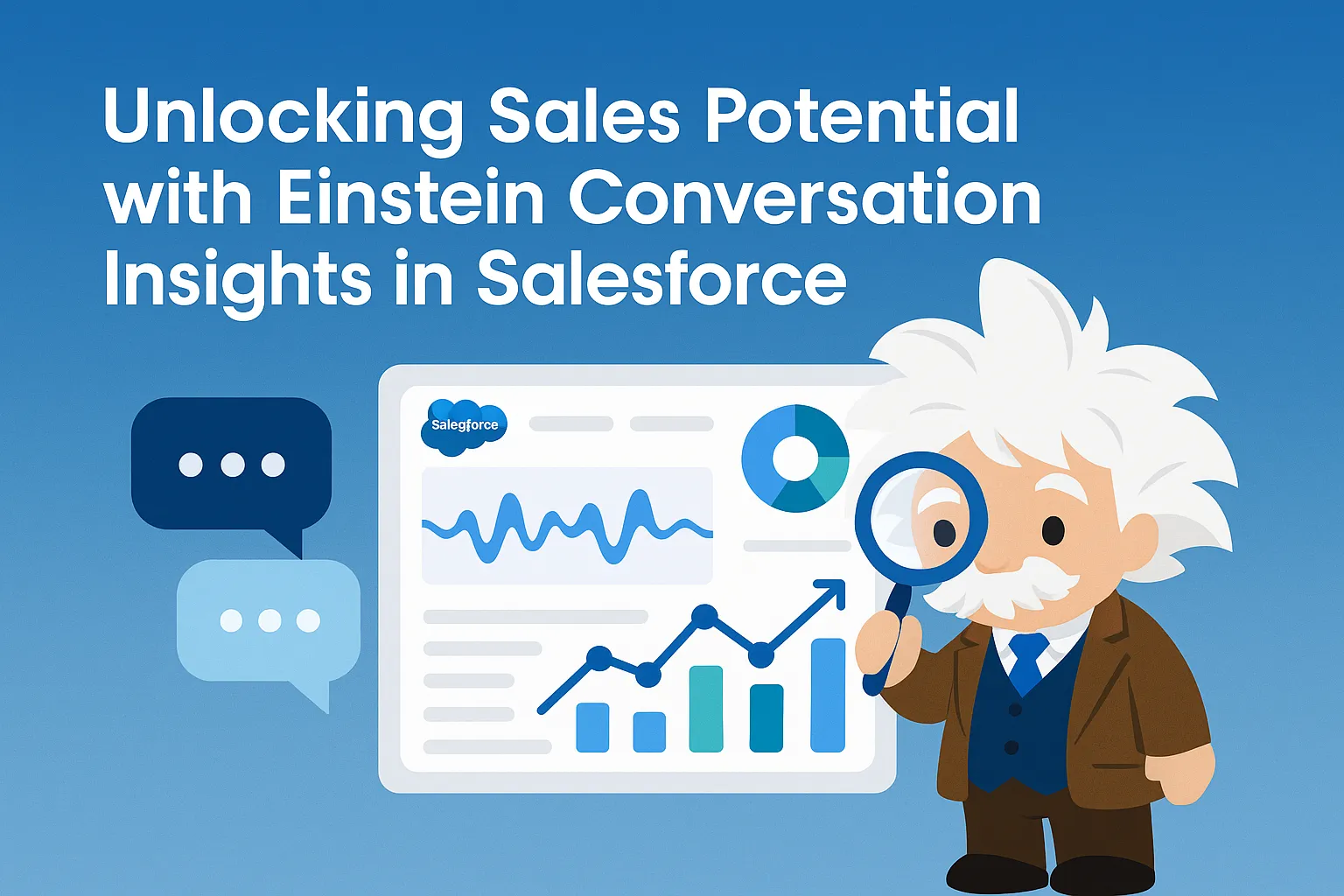
What is Einstein Conversation Insights?
Einstein Conversation Insights (ECI) is a Salesforce feature that uses AI to analyze recorded sales conversations from platforms like Zoom, Google Meet, or MS Teams. It automatically identifies keywords, competitor mentions, and product discussions, and makes this data available inside Salesforce for managers and reps.
Key benefits include:
- Keyword Tracking – Find mentions of competitors, pricing, or objections.
- Coaching Insights – Managers can coach reps on objection handling and pitch improvement.
- Data-Driven Selling – Sales teams get actionable insights from real conversations.
If Einstein Conversation Insights is not available in your current org, you can create a new demo org using the following steps:
Note: This can only be done by the one who has a Salesforce Partner account.
-
Log in to your Salesforce Partner Community account.
-
Open this link: 🔗 https://partnerlearningcamp.salesforce.com/s/demo-org
-
On the page that opens, select the demo type JP-SDO-Sales-UE.

-
Fill in the required details to create your org.
Once your demo org is set up, you will be able to find Einstein Conversation Insights inside it.
Next, assign the required permission sets to your user.
-
Conversation Insights for Sales
-
Conversation Insights for Service

Make sure to assign these permission sets to the user who will be working with Einstein Conversation Insights.
Turn On Einstein Conversation Insights
-
Click on Enabled ECI button.
-
Go to Setup and search for Einstein Conversation Insights.Select General Settings.
-
Turn on the Conversation Insights toggle. (It can take 5 minutes maximum to enabled)

-
Connect Video Recording Providers:
-
Click on Set Up Google Meet. This will redirect you to the Google Meet Video Setup page.

-
Click on Agree to terms of Service
-
Enable Google Meet Integration
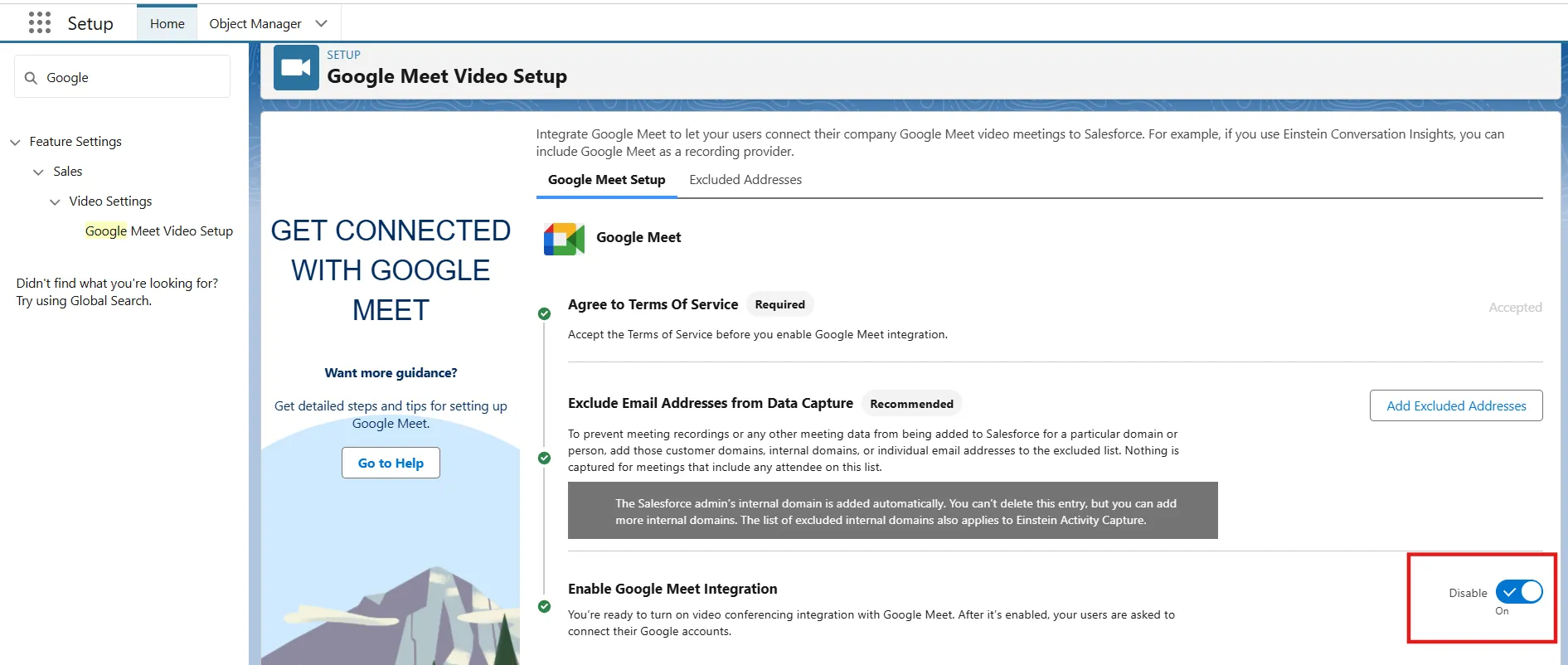
-
Click on the profile icon on the top right, then click on setting (Personal Information).
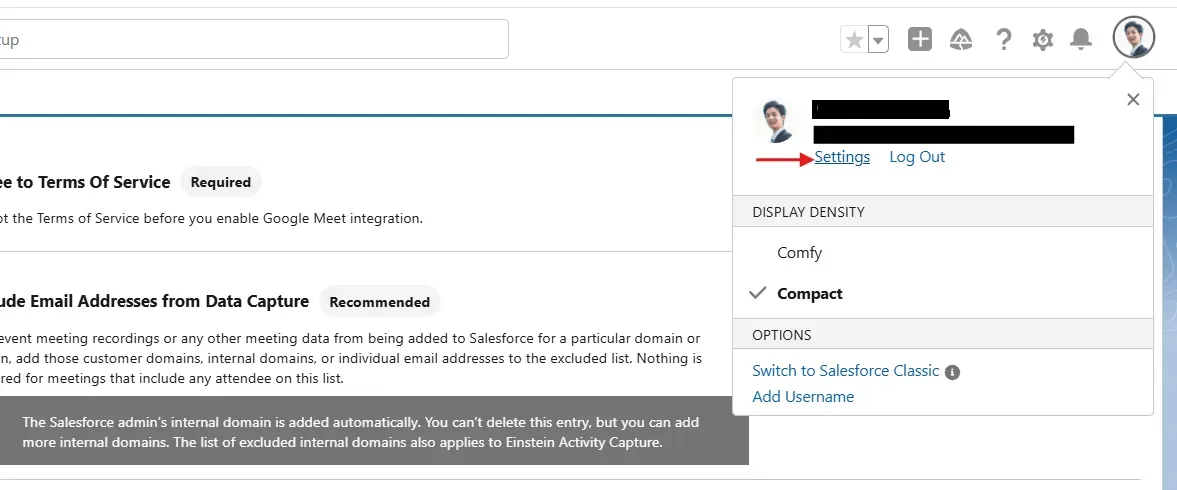
-
In the quick find box search Video Accounts, then click on that.
-
Click on Agree to Terms of Service (Accepted that).
-
Connect Google Meet Account, click on the connect button, then connect with your Google account and accept all terms and conditions. (Connect with the paid version because recording is available in the paid version.)
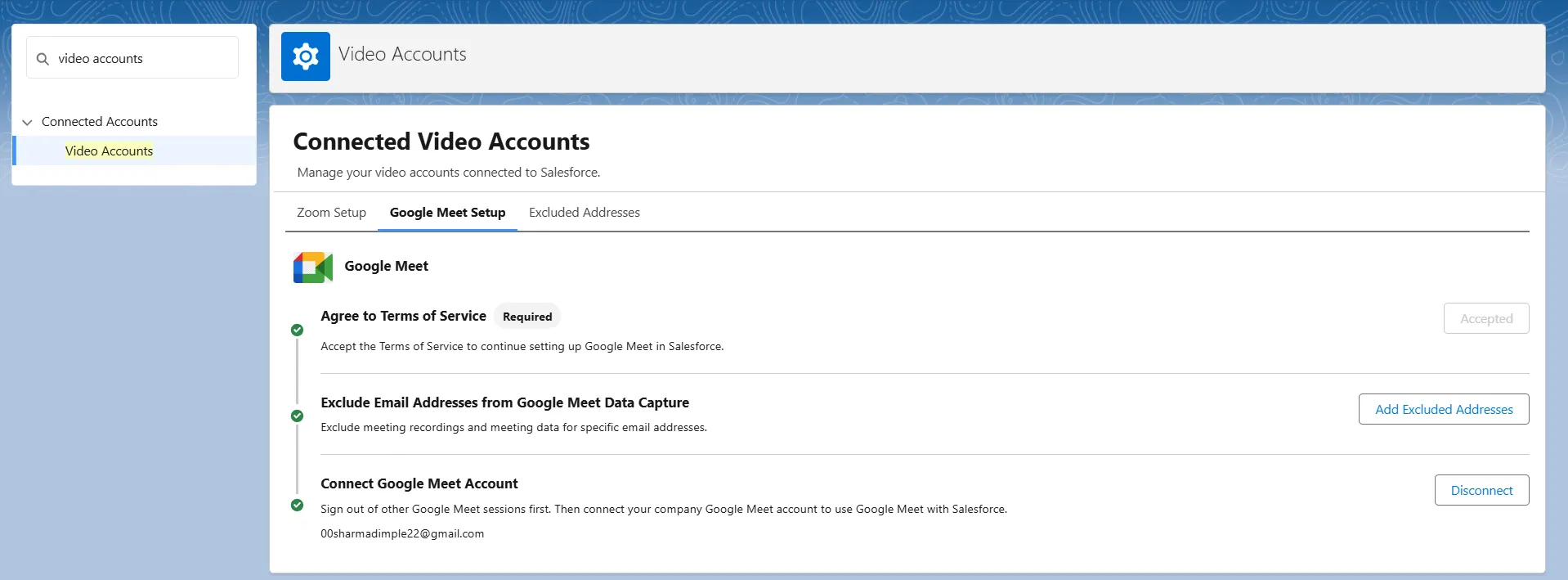
-
Go back to the Einstein conversation insights -> General setting.
-
Turn on the toggle of Turn On Related Record Matching.
-
Turn on the toggle of Turn On Insight Reports and Conversation related Measures for Enablement.
-
Turn on the toogle of Let Users Upload Calls
-
Then, Set Up Call Insights
-
Click on the Set Up button.

-
To create new Configure Insights, click on the Configure Insights button.
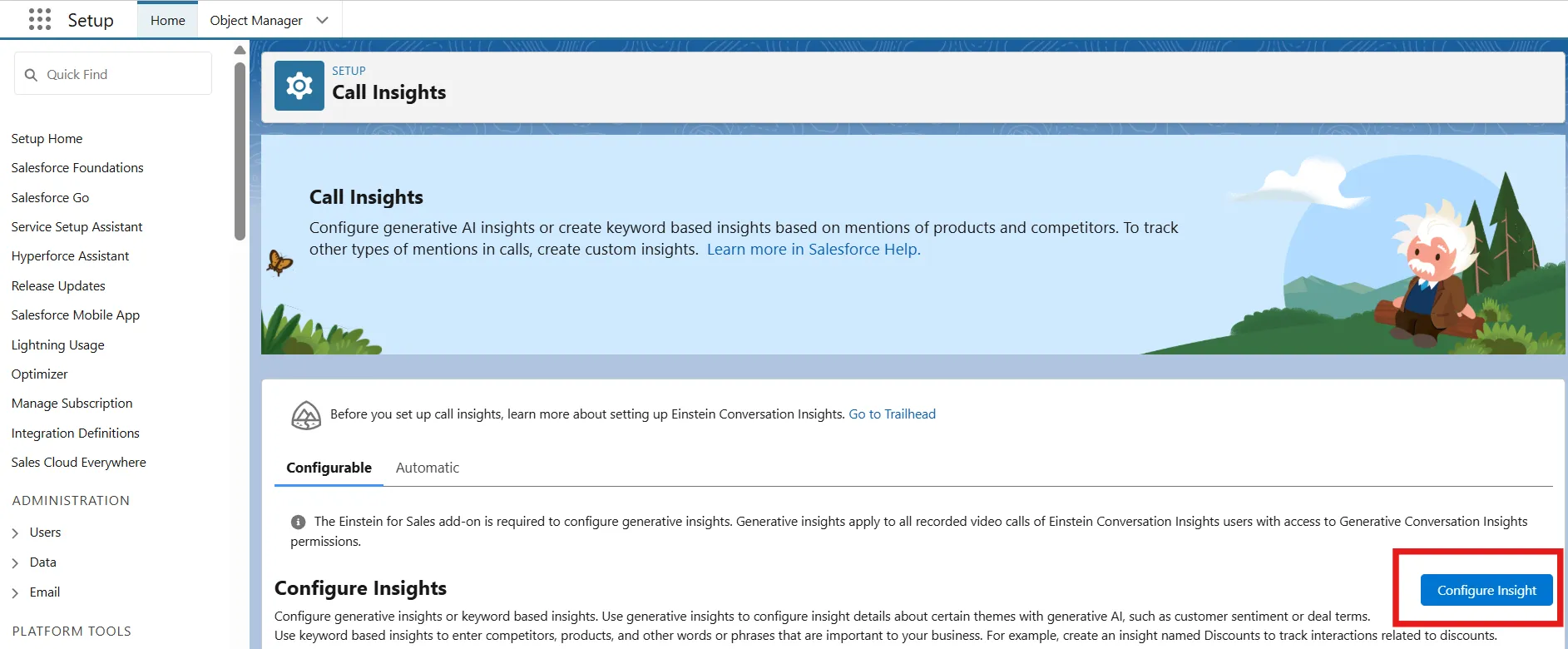
-
Select Keyword Insight, then click on next.
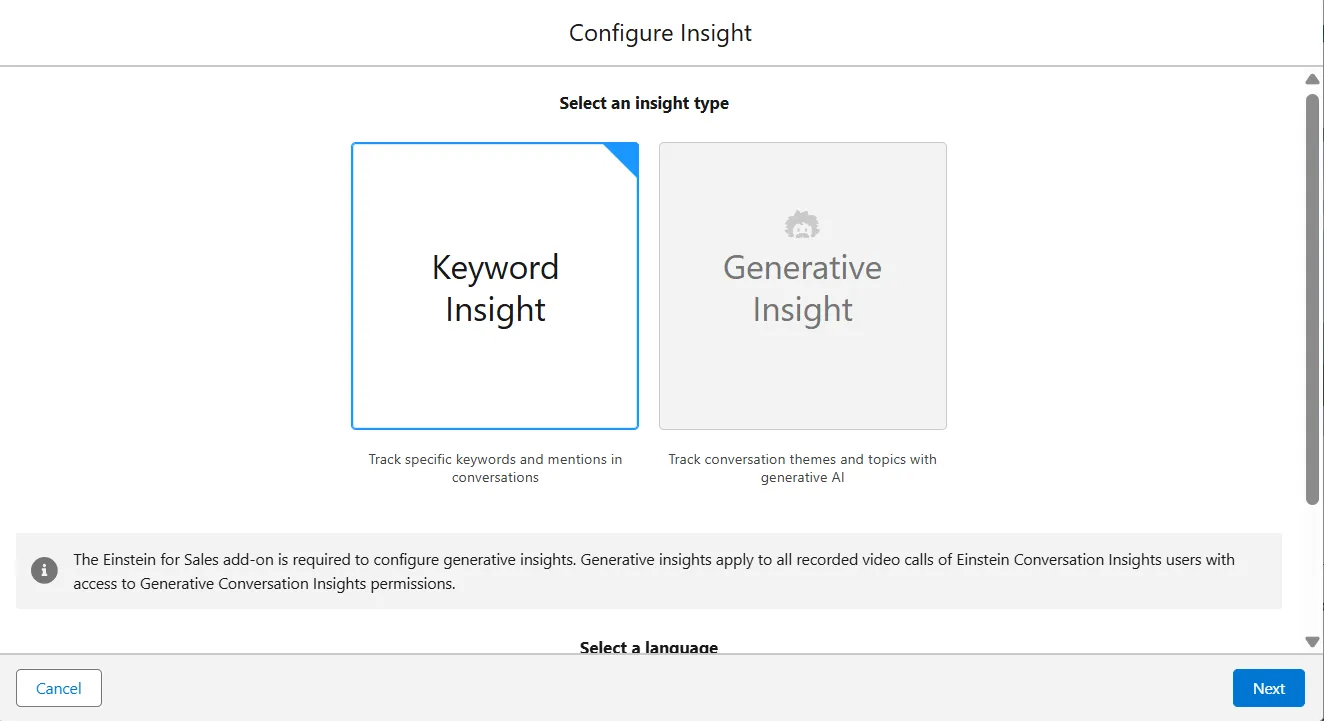
-
Select Product, then click on next.
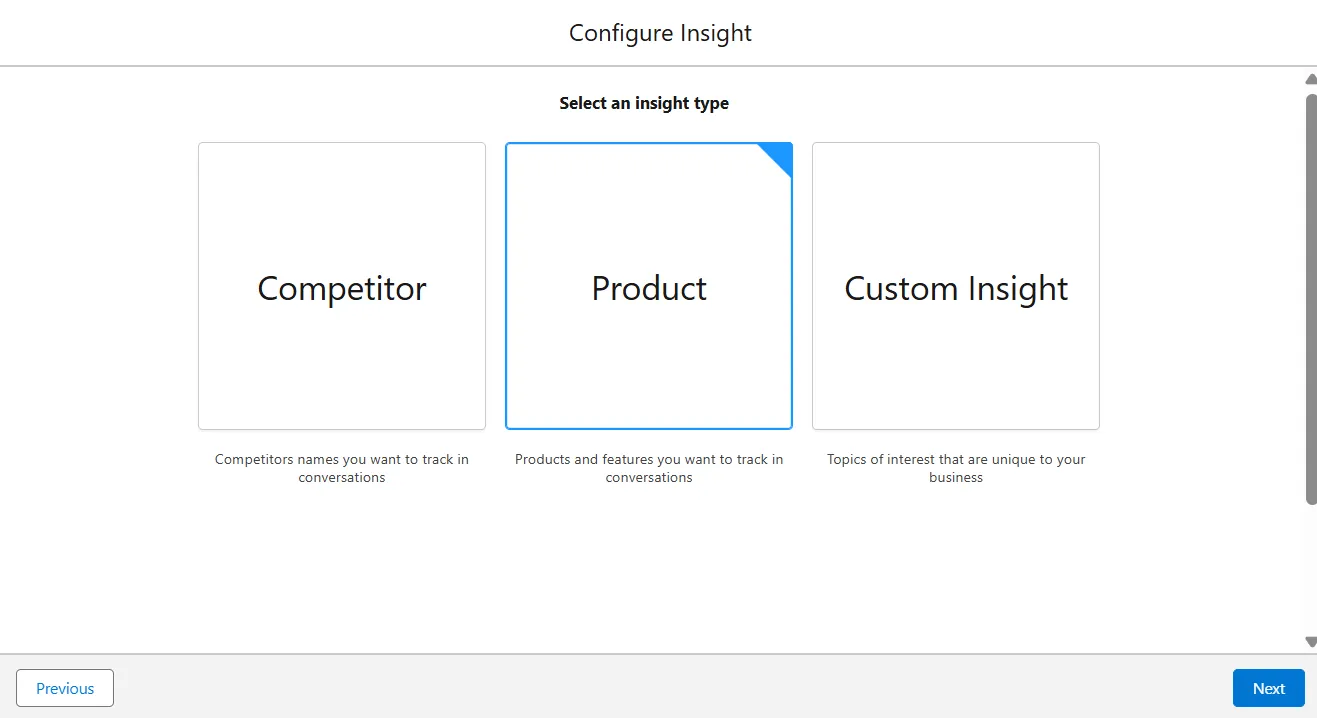
-
Then fill the details:
- Said By -> Anyone
- Category -> Sales & Service
- Keywords -> Salesforce, Slack, Team, CRM, Salesforce, Hubspot, Product, Engagement
- Status -> Enabled
- Click on Save & Apply
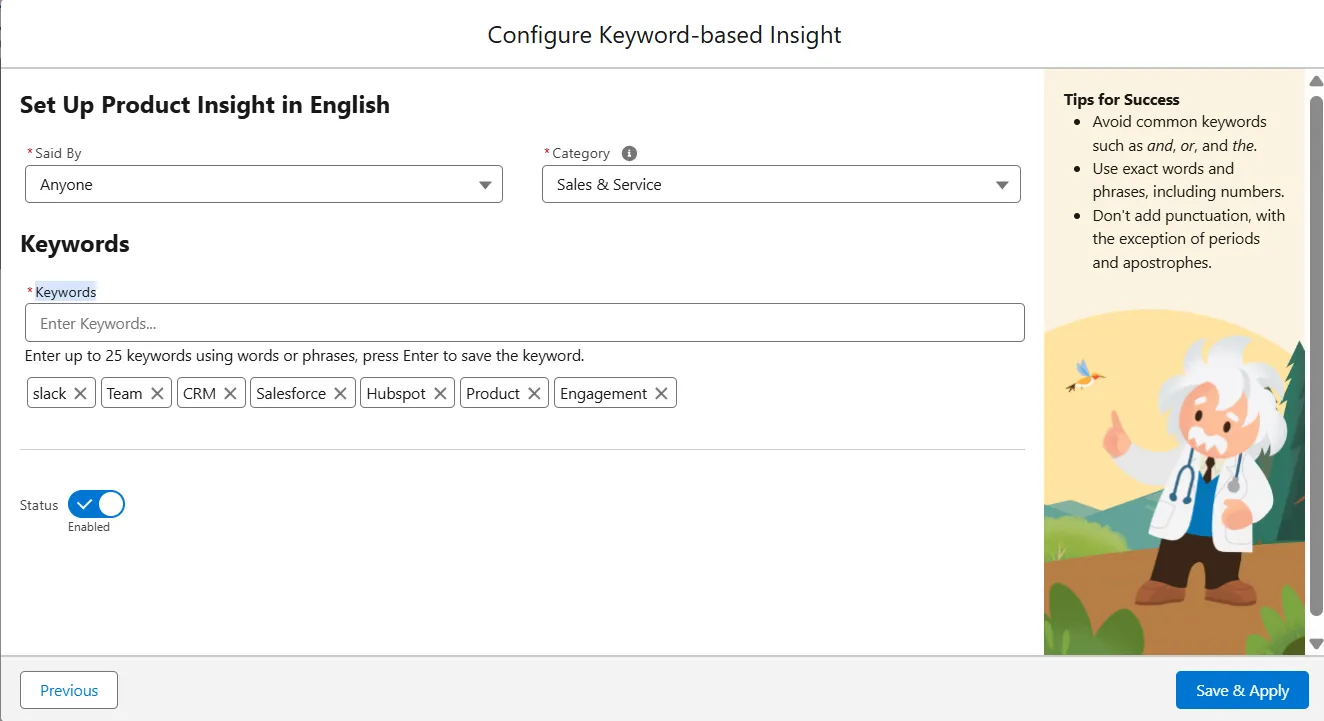
14 Now, test the feature.
- Create a meeting with Google Meet and join it, use the keywords, which can add in call insights. (Record the meeting, and the recording button is available in the paid version.)
- After the meeting ends, automatically create a folder on the drive of the meeting video.
- Open the Conversation Insights from the app launcher in Salesforce, and then the record was created on the Conversation Insights.
- Open the record and see the details of that meeting.
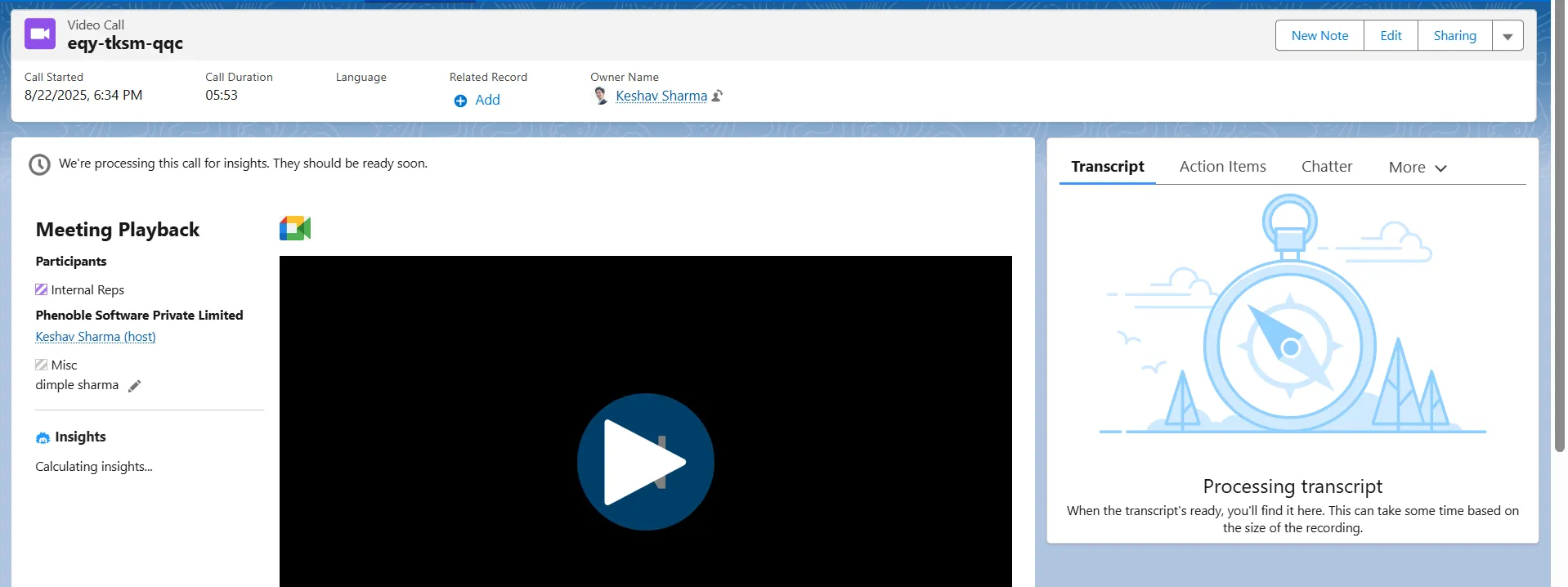
Einstein Conversation Insights works only if you are on the following editions:
- Enterprise Edition (available at an additional cost)
- Performance Edition
- Unlimited Edition