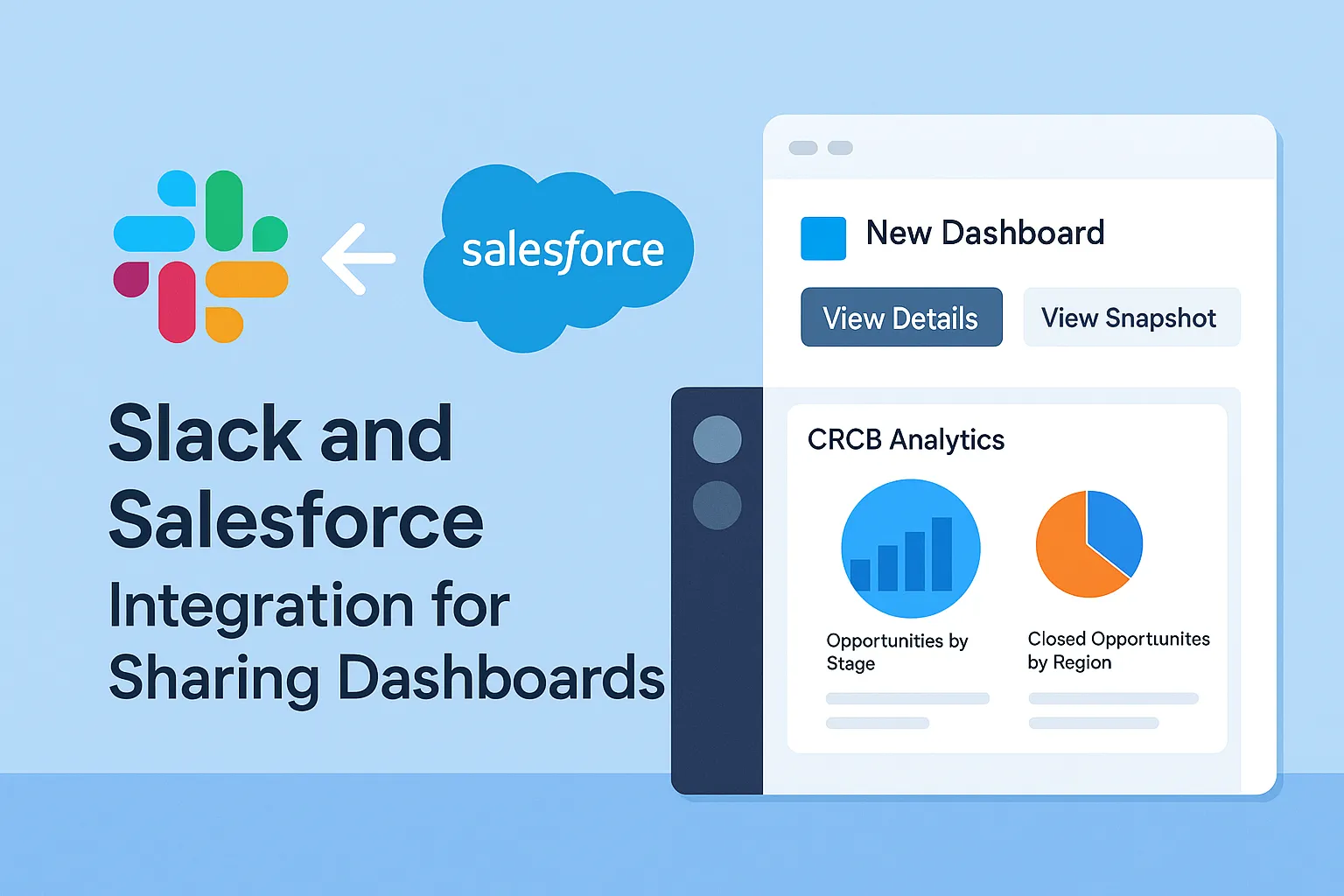
Integrating Slack and Salesforce for sharing dashboards is a powerful way to enhance team collaboration and keep everyone informed in real time by directly sharing Salesforce data visualizations in Slack channels.
Overview of Slack-Salesforce Dashboard Integration
This integration lets you share Salesforce dashboards directly in Slack channels. It helps teams stay updated with important numbers and reports without switching between apps. You can also add messages and send dashboards to specific Slack users or channels, making it easier to talk about key business data quickly.
How to Set Up Slack in Your Salesforce Org
-
In the Quick Find box search for Slack Apps Setup and Select
-
In Review Documentation and Resources section check mark the I'm finished with this step
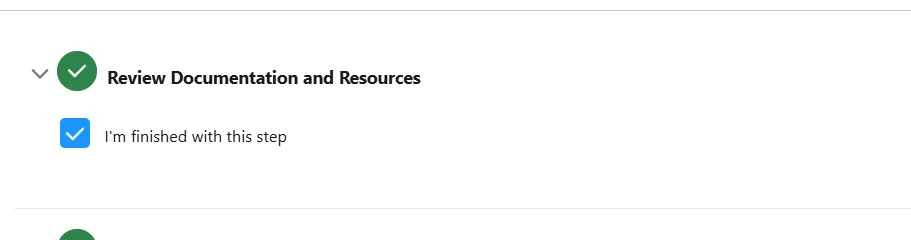
-
Turn on the toggle for Agree to Terms and Conditions

-
In the Enable Slack Apps turn on the toggle next to Sales Cloud for Slack
-
Click on Go to CRM Analytics for Slack Setup button
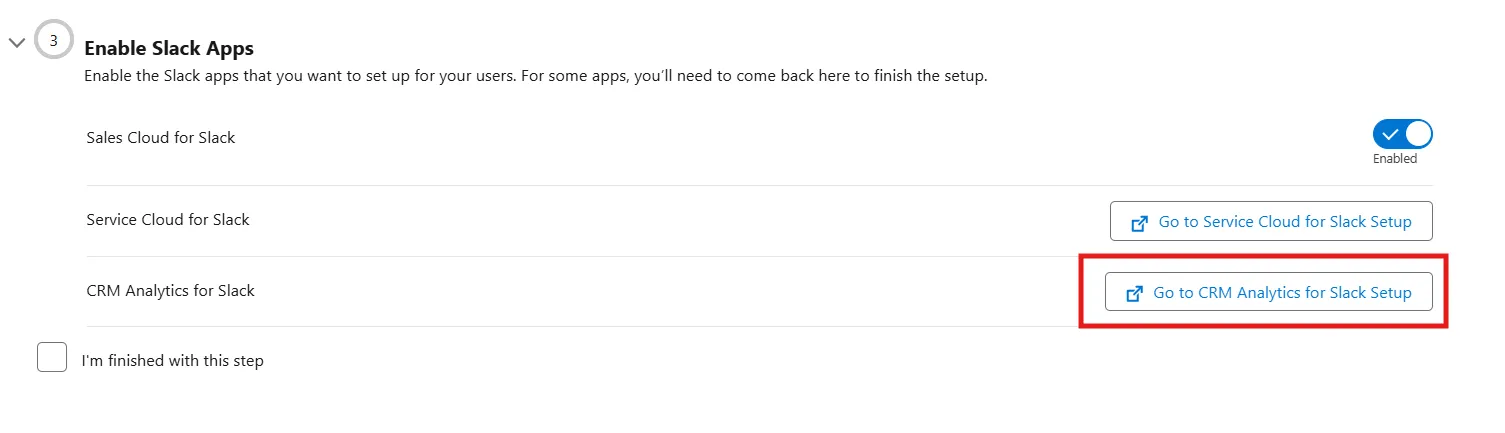
- Check the Checkbox next to Agree and enable Slack integration
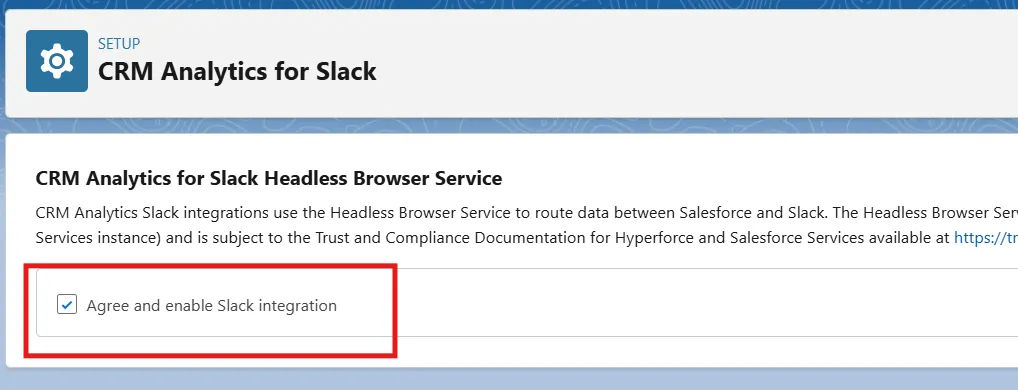
- Click on Go to Permissions next to Sales Cloud for Slack Permissions
- Search for Sales Cloud for Slack permission set
- In the permission set Go to System Permissions
- Now search for Connect Salesforce with Slack and enable if not.
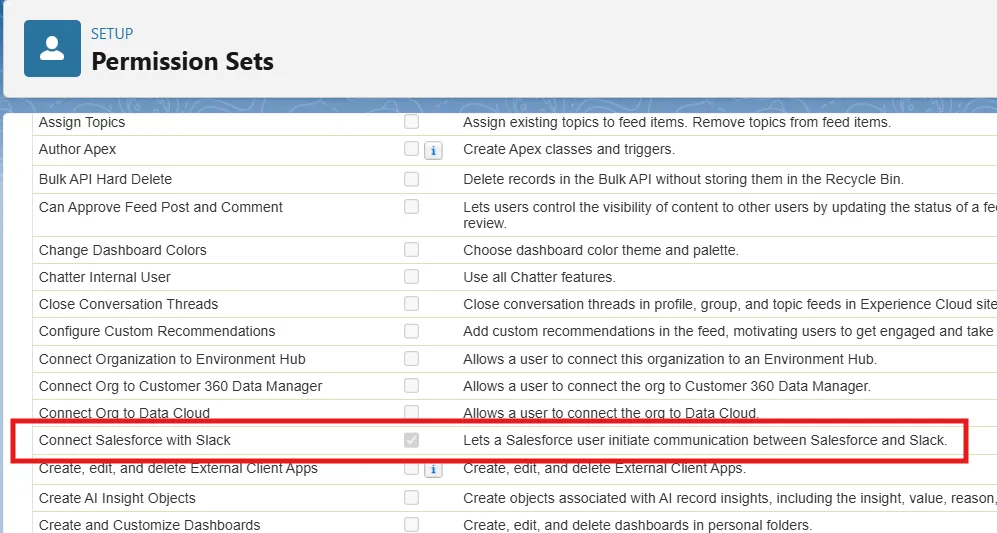
- Assign permission set to System Admin
- Click on I'm finished with this step Checkbox
- In Install Slack Apps Section Install Sales Cloud for Slack
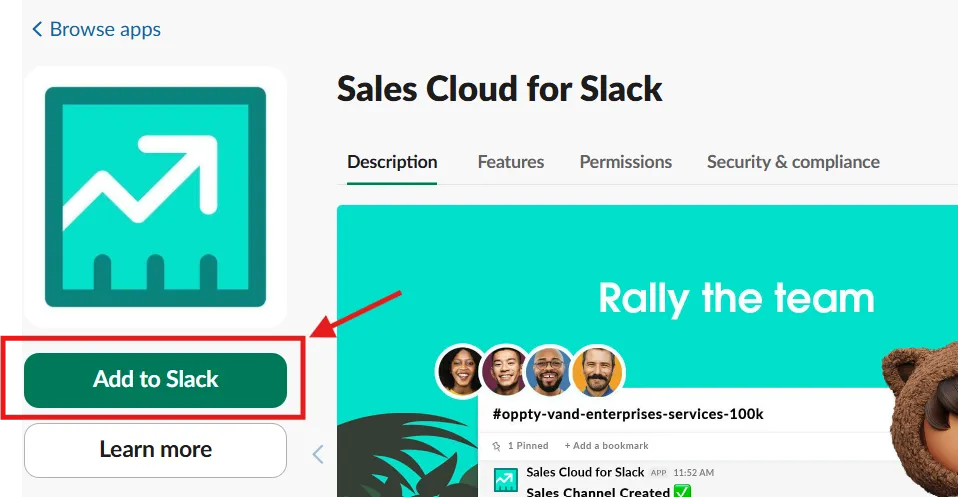
- Now Install CRM Analytics for Slack
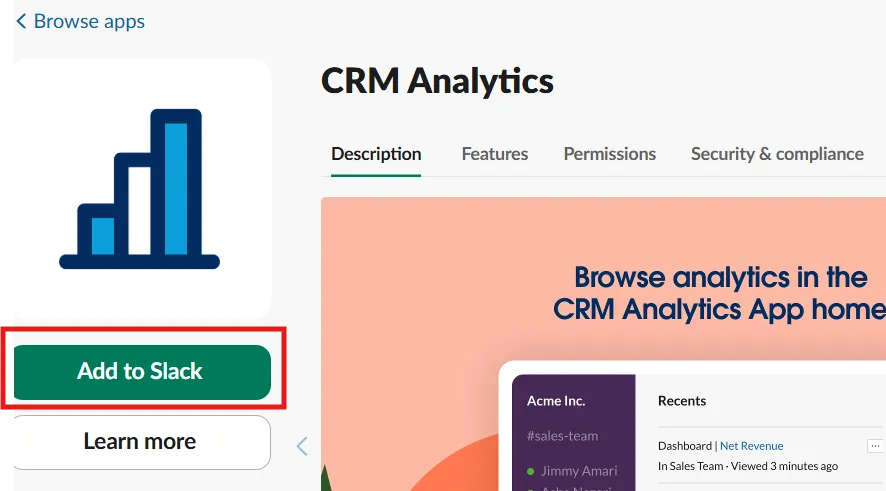
-
Make sure you have a slack logged in same browser
-
After installing the both apps you can go to the Dashboard
-
Create New Dashboard and Add the desired report charts to your dashboard, like this:
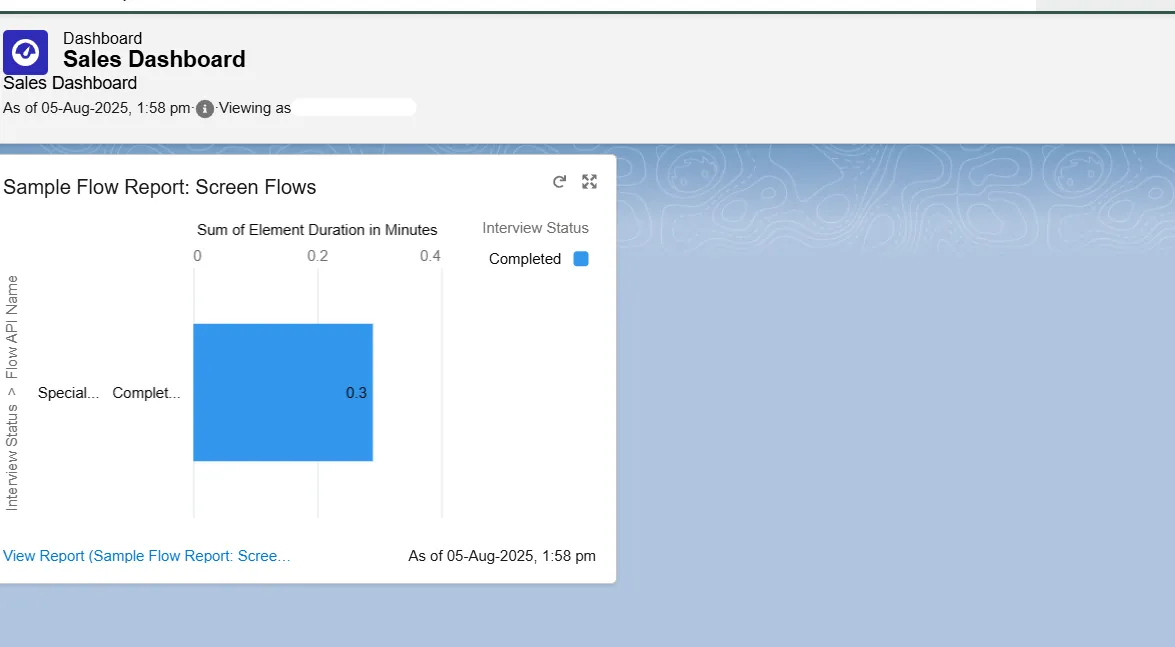
- On the Dashboard you will see the Slack button like this
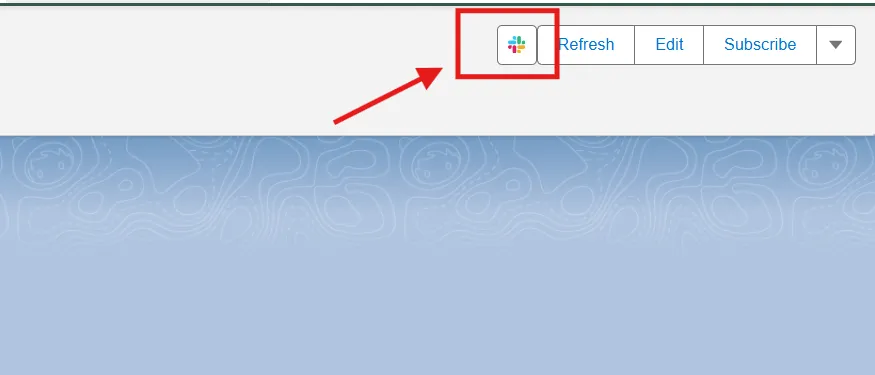
- Click the Slack button and fill out the form as shown below:
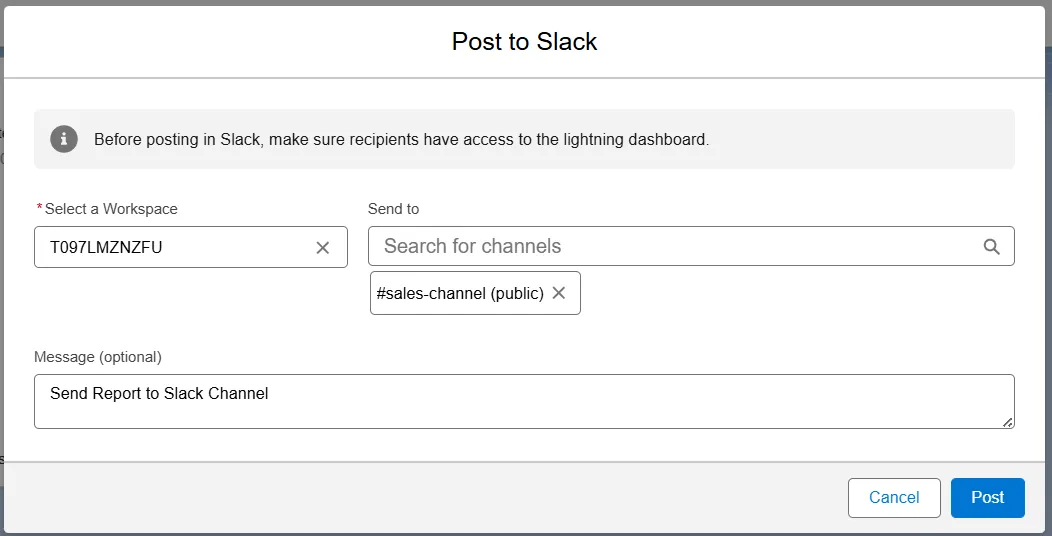
-
Click on Post button
-
Check your Slack channel, You should receive the message
-
Click on View Details button
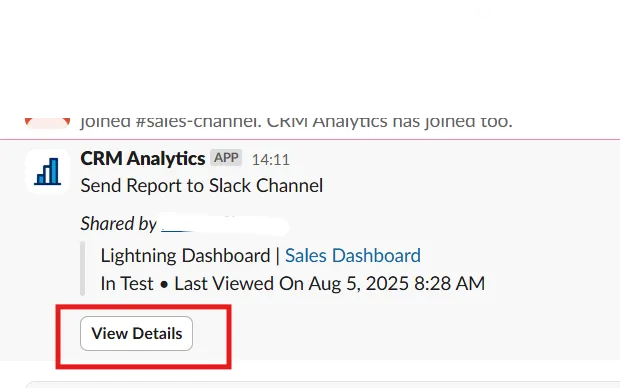
-
Click on View Snapshot button then Done
-
You will see the screenshot of dashboard in the CRM Analytics app in slack
Result:
- Your dashboard will appear as an image in the CRM Analytics App in Slack
- You can download the image and can share with anyone.
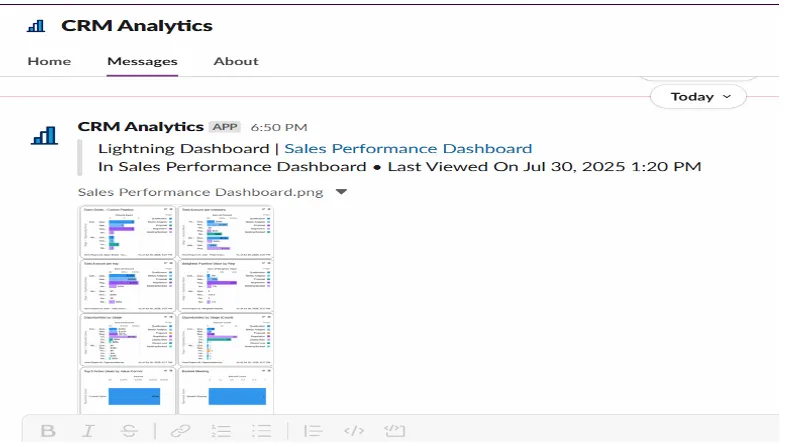
Conclusion:
Integrating Slack with Salesforce using the Slack App Setup feature brings real-time collaboration directly into your team's workflow. With this setup, users can seamlessly share CRM Analytics dashboards and key updates in Slack channels, boosting visibility and faster decision-making.