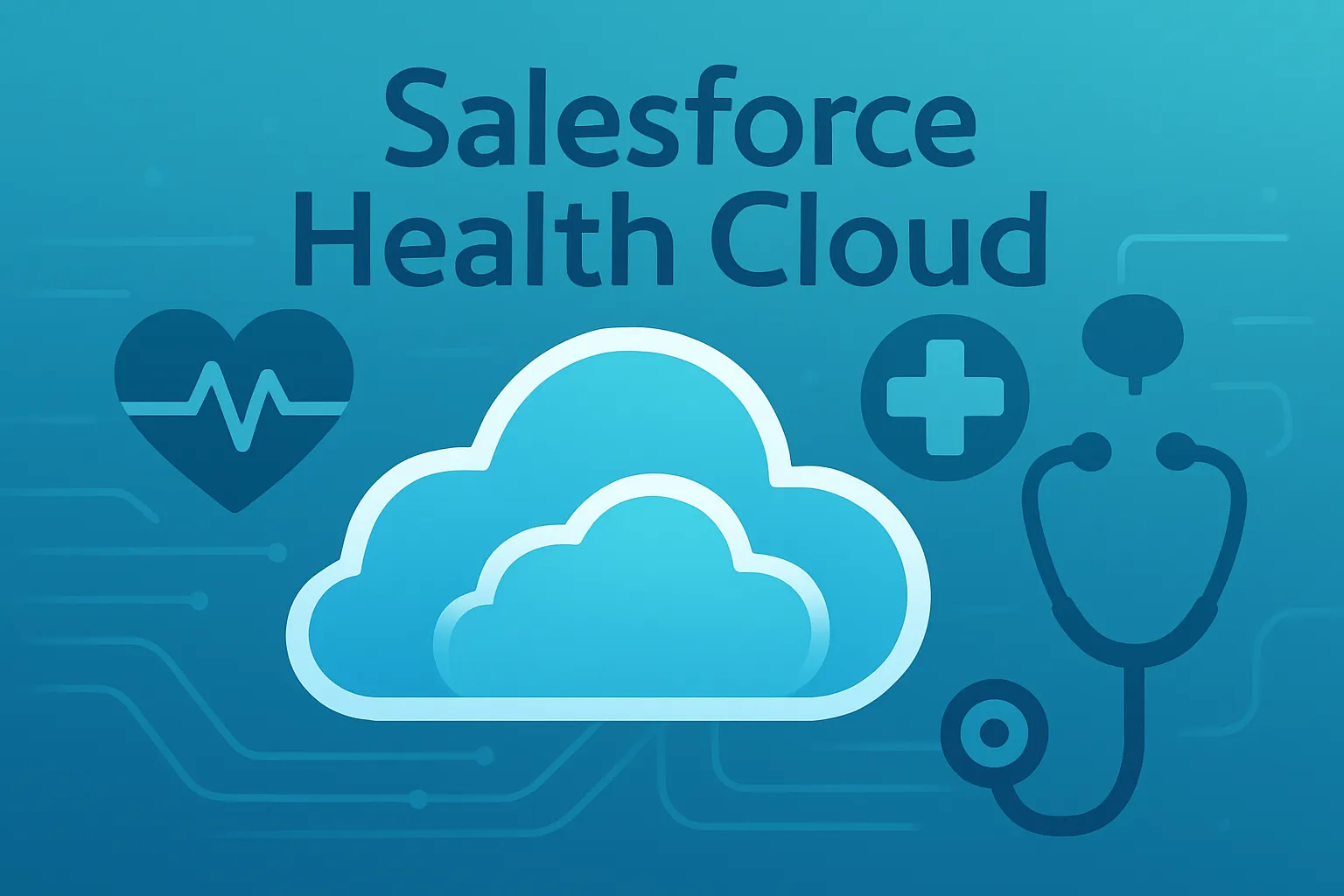
In this blog, you will learn how to create smarter, more informative patient lists in Salesforce Health Cloud by adding related data like sessions and appointments. Instead of viewing just basic patient details, you’ll discover how to customize list views and use cross-object relationships to bring all relevant information into one place. This approach makes managing patient care easier, faster, and more efficient, helping care teams see the bigger picture at a glance.
Key Concepts
- Patient List Views
- Health Cloud shows lists of patients with basic info like name and profile.
- You can customize these lists to include extra useful info that fits your needs.
- Cross-Object Relationships
- Sometimes related data (like a patient’s Account) isn’t directly visible in the patient list.
- You can use cross-object relationships to link related objects and bring that data into your list.
How To Add Related Data (Like Contact) to a Patient List?
- Example: You want to show contact details (like name, email, their account) in the patient list.
- The contact object has a lookup to the Account (patient), but it doesn’t appear automatically in the list.
- Here’s what you do:
- Use Salesforce’s Cross-Object Relationship feature from App Launcher.
- Create a new cross-object relationship:
- Link the Contact object to the Account (patient).
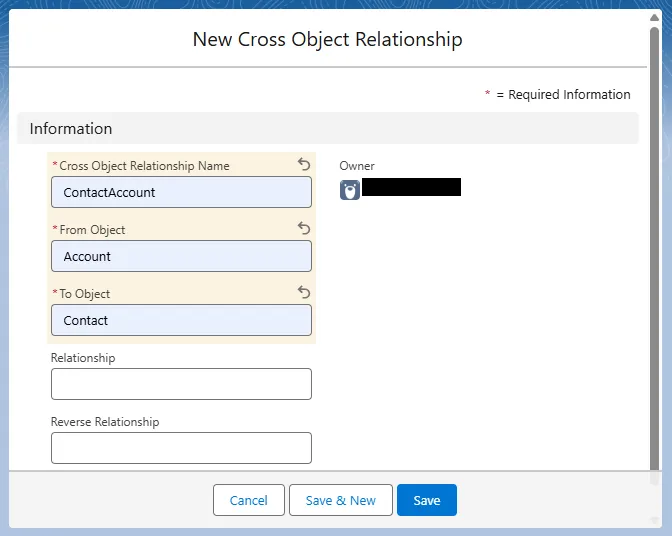
- After creating the cross-object relationship object's record, you will be able to choose the contact from the list where you will create a new patient list.
- Now, let's create a new patient list for all the Male contacts.
- Click on the Create New List.

- Select the Contact from the record.
- Select the Gender from the field.
- Operator should be equal.
- Choose the Male from the list.
- Click on the Next button.
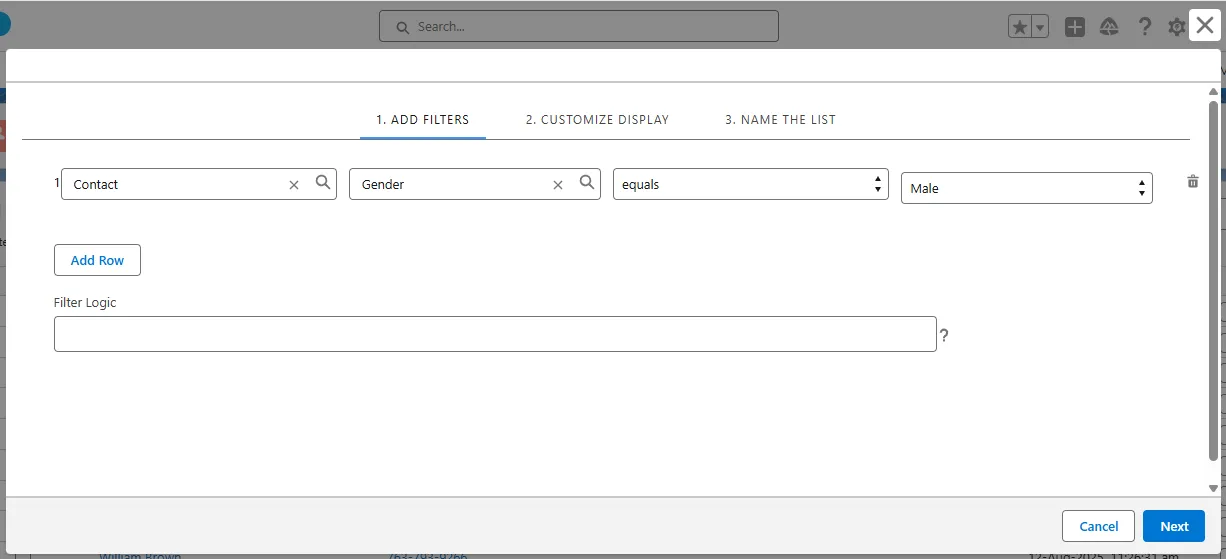
- Now let's select the Account Name from the Account object to be displayed in the patient list.
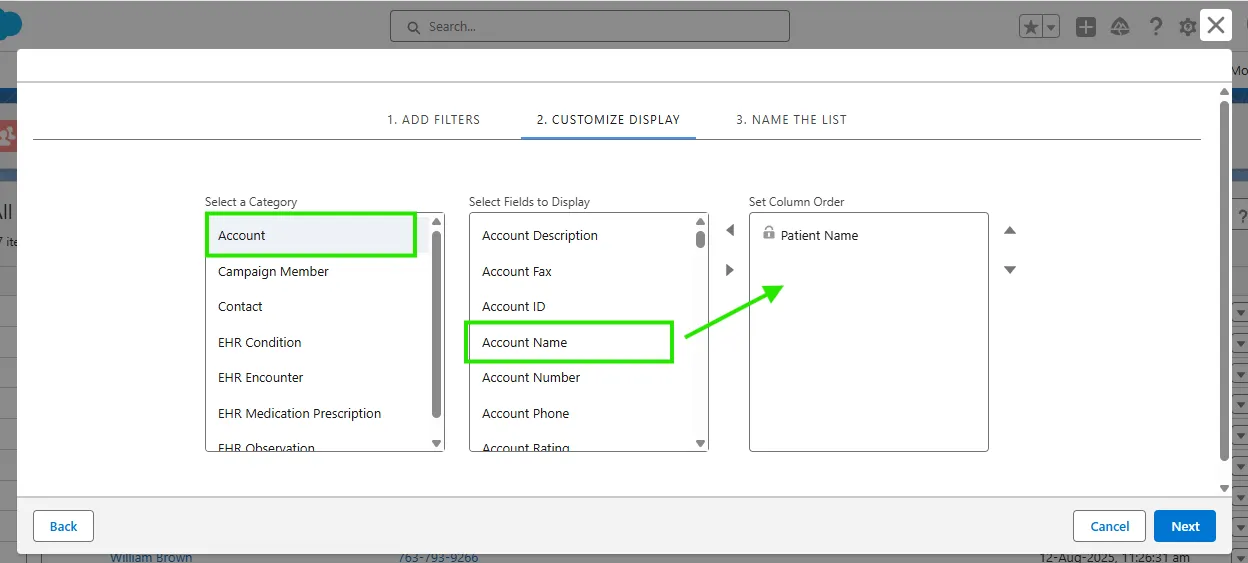
- Let's select the Contact field to be displayed in the patient list.
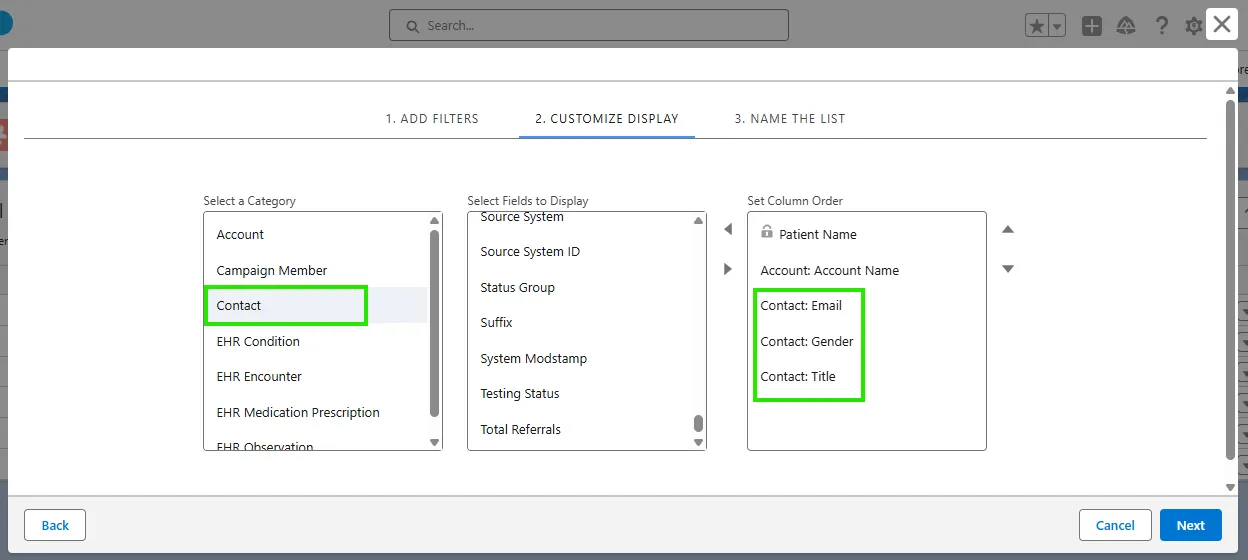
- Click on the Next button.
- Name the list (Like: All Male Contacts).
- Click on the Save button, and you will see the patient list like the figure below.
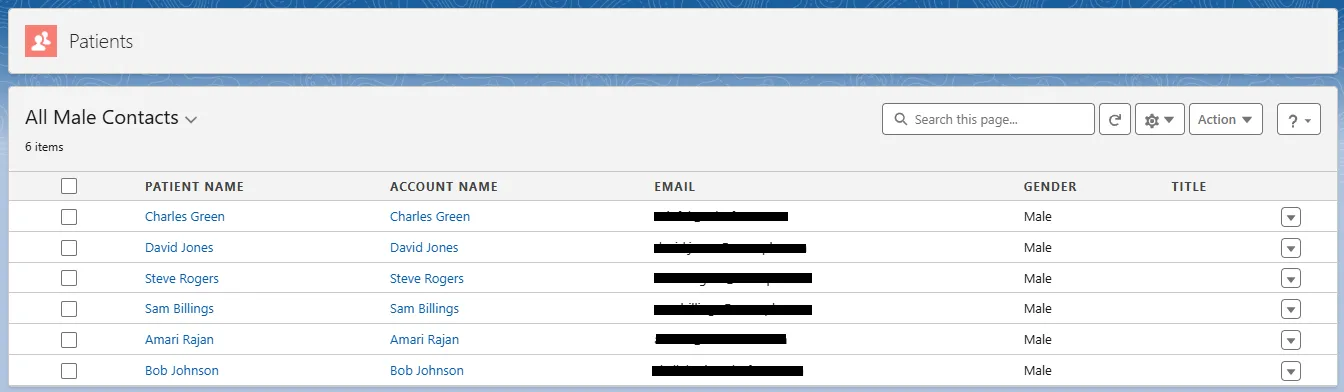
Summary
- This method makes your patient lists more user-friendly and powerful.
- It helps healthcare teams keep track of everything easily without multiple clicks.
- Even though the setup might look simple, connecting and displaying cross-object fields require careful attention.
- The magic is in the cross-object relationships—you bring data from related objects together.
- This blog teaches you how to create better patient lists in Health Cloud by connecting extra info like appointments (sessions) to each patient list. This way, you get all key details in one place, making it much easier to manage patient care!