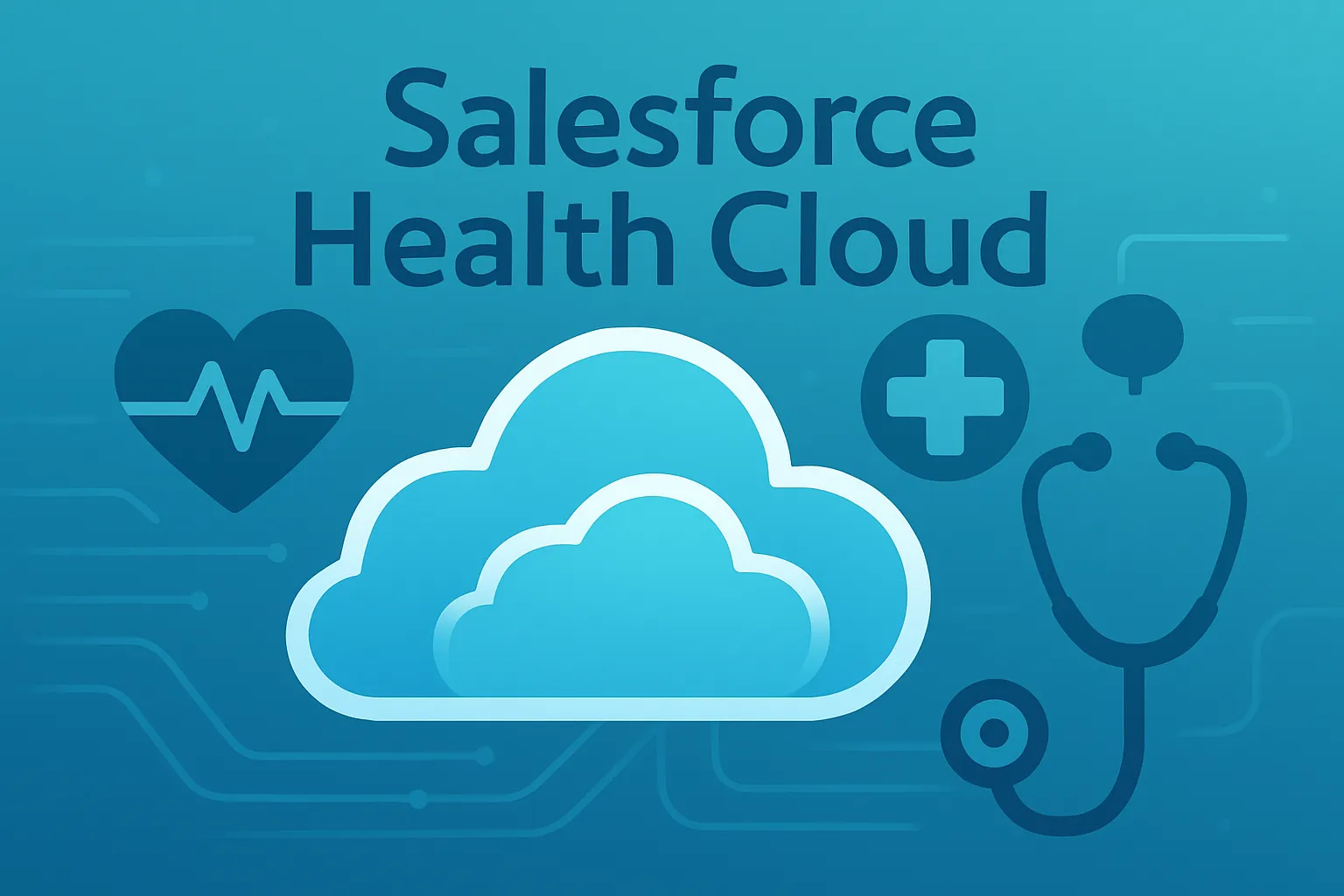
When managing complex healthcare data in Salesforce Health Cloud, quick access to the right information is essential for efficiency and accuracy. Imagine viewing a patient or doctor record and instantly seeing all relevant details—such as associated clinics, licenses, care team members, and relationships—without navigating across multiple pages. That’s exactly what a Relationship Card provides. It’s a powerful feature designed to consolidate key related information into a single, visually accessible component on the record page. This not only saves time for users but also enhances decision-making by presenting all connections at a glance. In a world where doctors can belong to multiple hospitals and patients may have several caregivers, Relationship Cards bring clarity and context to every interaction, ensuring that healthcare providers and administrators can deliver better, faster care with minimal clicks.
What Is a Relationship Card?
- A relationship card in Salesforce Health Cloud is a tool that shows important related information (like doctor details, licenses, or connections) in one easy-to-see place on a page.
- This helps users avoid clicking around too much and makes it easy to find out who is related to whom quickly.
Why Are Relationship Cards Useful?
- In healthcare, one person (e.g., a doctor) might work at more than one practice, have several degrees, or hold multiple licenses.
- For Salesforce admins, navigating many objects and relationships can become time-consuming.
- The relationship card brings all this info together, so you can see everything at a glance.
How Do You Set Up a Relationship Card?
Steps to Create:
Create a New Card
- Go to Setup and search for Relationship Card Type Manager and select Relationship Card Type Manager.
- Click on New button to create a new relationship card type.
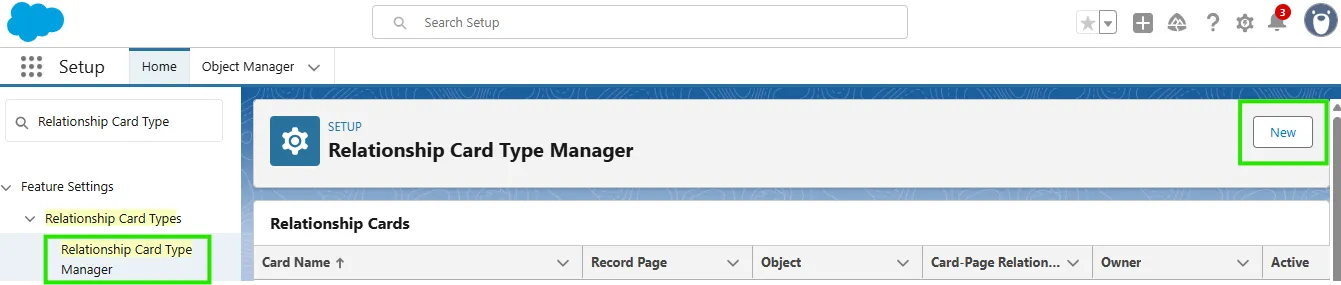
- Give it a name (like “Doctor Healthcare Relationship”).
- Decide which object it will appear on (example: Contact).
- Click on the Save & Edit Fields button.
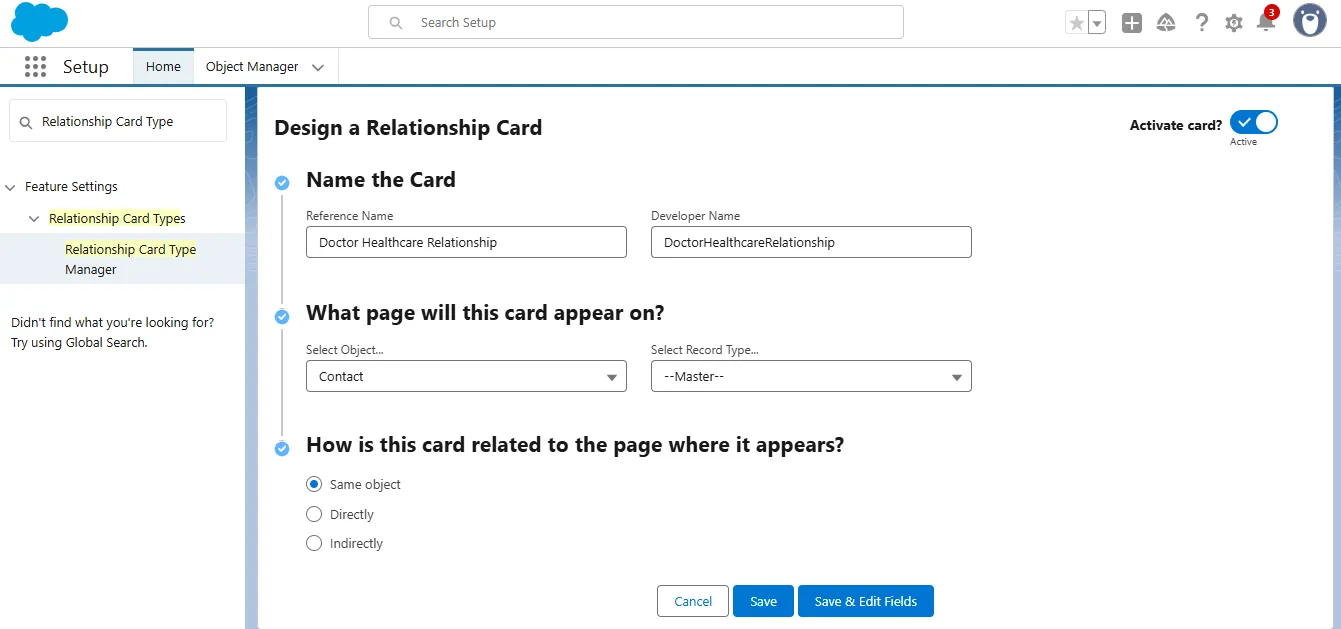
Choose the Fields to Show:
- Pick which fields will appear on the card, such as Name, Age, Gender, Email, Title etc.
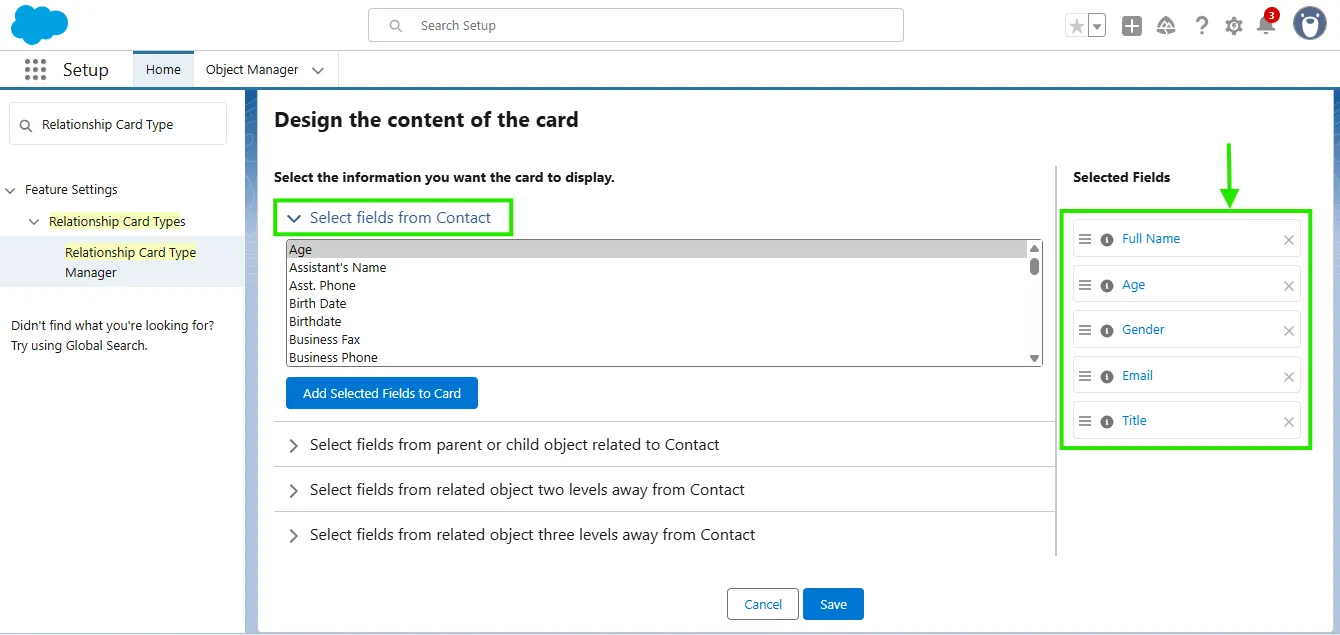
- You can also add fields from a related object (like Account Name to show which clinic/hospital the contact is linked to).
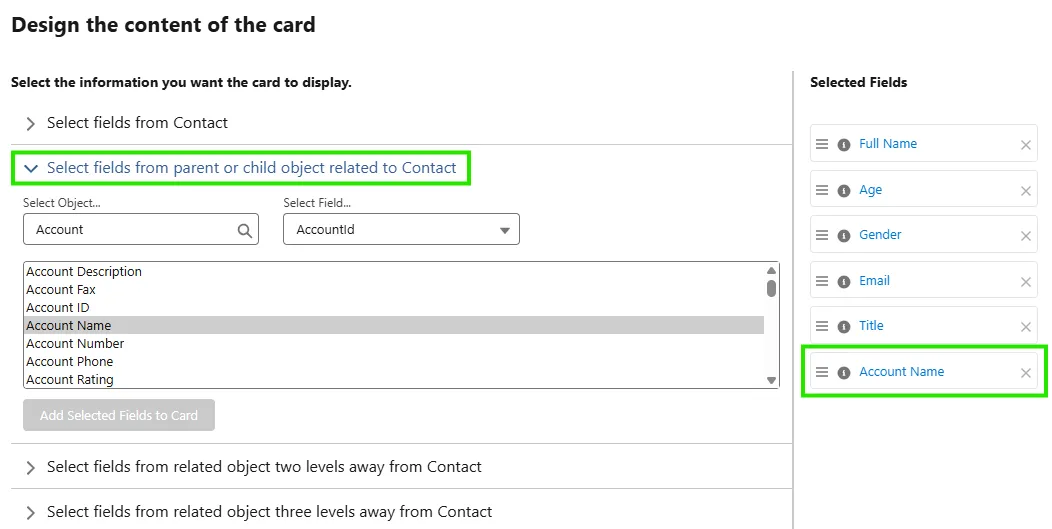
- You can even include fields from two or three levels of relationships if needed.
Add the Card to a Page Layout:
- Go to any record of the object (for example, a Contact/physician).
- Click Edit Page to open the Lightning App Builder.

- Search for the Relationship Card from the component at left side bar.
- Drag and drop the Relationship Card component to the page.
- Click on the Select button from the Card Type.
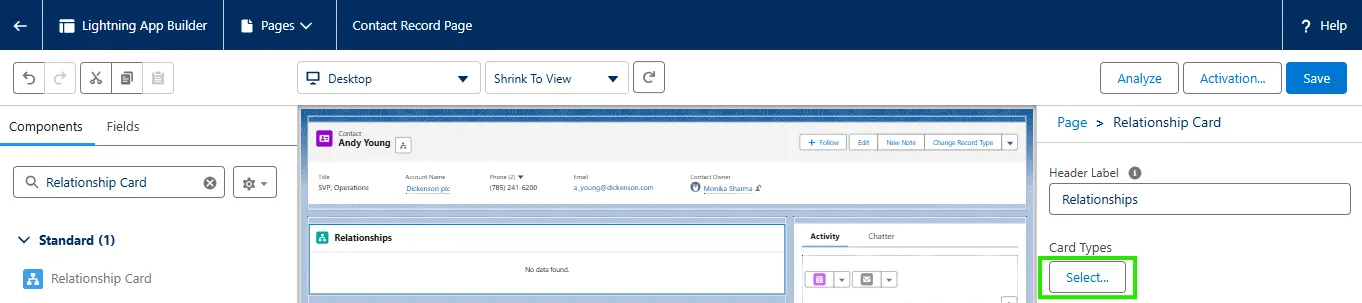
- Select your newly created card type to display and then click on the OK button.
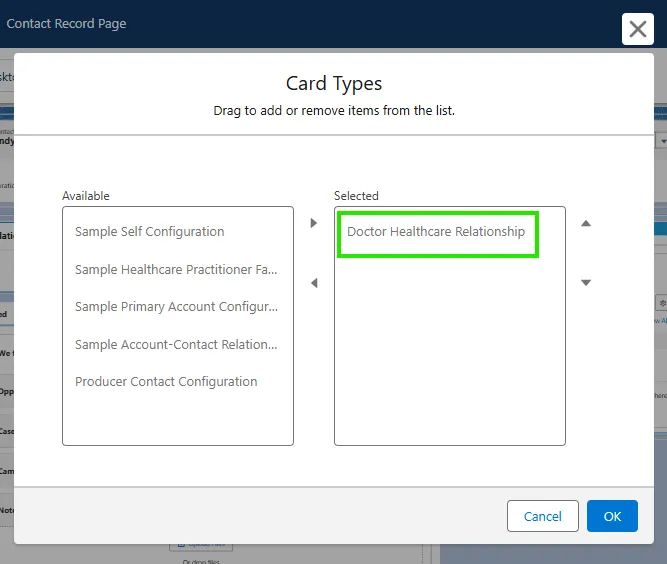
Save and Activate the Page Layout:
After saving, view the record and see the relationship card showing all the info you chose like the below figure.
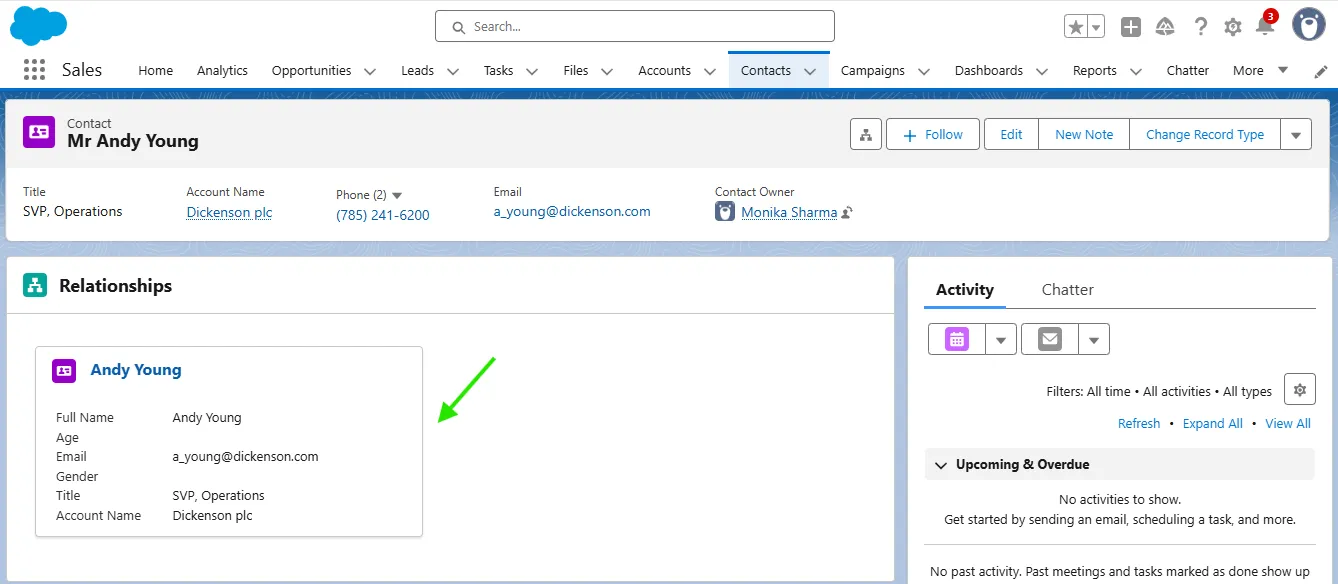
Example Scenario
- Suppose you are looking at a doctor’s Contact record.
- The relationship card might display:
- Doctor's name, age, gender, and email
- Title (e.g., Cardiologist)
- Primary language
- Which hospital or clinic (Account) they belong to
What is Out-of-the-Box?
In Salesforce Health Cloud, out-of-the-box refers to the pre-configured functionalities and features that are available for immediate use without requiring extensive customization or development. These features are designed to address common healthcare needs and streamline processes for healthcare organizations.
out-of-the-box functionality typically included in Health Cloud:
- Patient ProfilesProvider Search
- Care Plans
- Provider Search
- Patient Relationship Management
- Referral Management
- Reporting and Analytics
- Workflow Automation
- Mobile Applications
- AI-Powered Insights
Why Use Out-of-the-Box & Not Custom?
- Most functionality can be achieved with Salesforce Health Cloud’s out-of-the-box features, so you don’t always need custom development.
- Relationship cards are flexible and can be updated as your needs change.
Summary
- Relationship cards make life easier for users in hospitals, clinics, and medical practices who need to see clear, quick connections between people and places.
- You can set up different cards for different objects—for example, one for doctors, another for patients, or for managing care teams.
- More efficient pages = happier users and better patient care!
- A relationship card in Health Cloud pulls all related info (like doctor’s workplace, contact, or licenses) into one place so you don’t have to search through many screens. It makes everyone’s work faster and simpler!