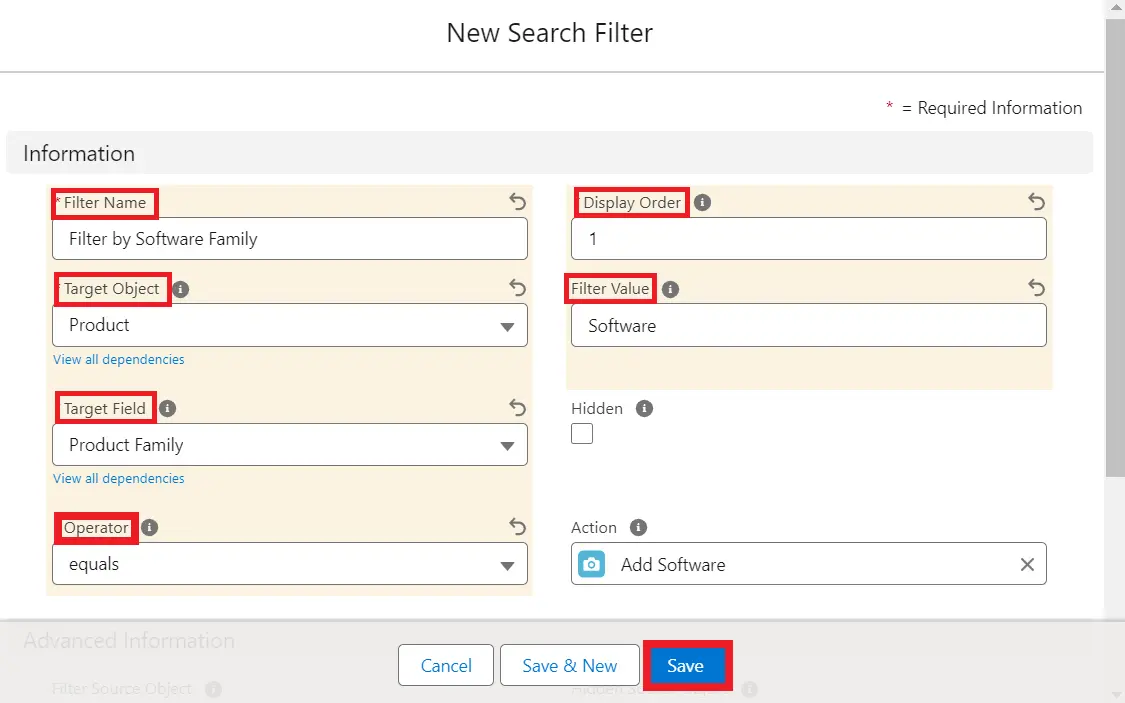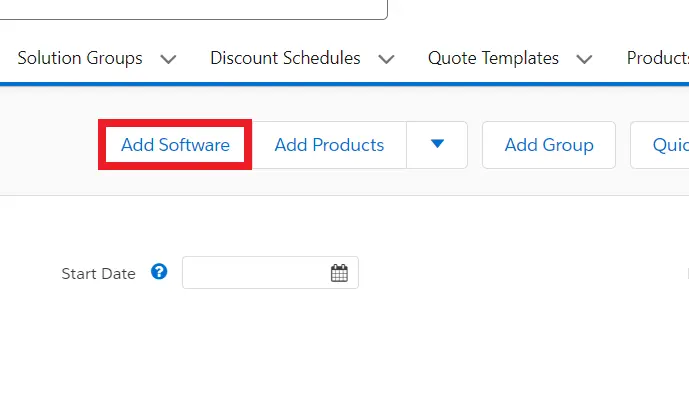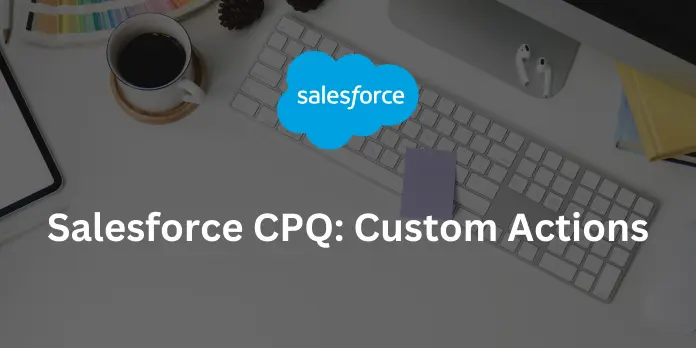
After completing this unit, you will be able to:
1. What are Custom Actions?
2. How to Create Custom Actions?
What are Custom Actions?
Custom actions are buttons that sales representatives can utilize to perform specific actions within the CPQ interface. These actions are often tailored to streamline the quoting process and improve user efficiency.
Here's a breakdown of key points about custom actions in Salesforce CPQ:
1. Location and Usage: Custom actions can be accessed from various places within the Salesforce CPQ interface, such as the quote line editor, configurator, or other detail pages. They are typically designed to facilitate common tasks performed by sales reps during the quoting process.
2. Functionality: The functionality of custom actions can vary depending on where they are located within Salesforce CPQ. For instance, custom actions in the quote line editor may enable sales reps to delete lines, add quote line groups, or save the quote and navigate to specific pages, either internally or externally.
3. Conditions and Filters: Custom actions can be configured with conditions to control when they are displayed to users. Additionally, search filters can be applied to custom actions in the quote line editor or configurator to help sales reps filter products based on specific criteria.
4. Predefined Actions: Salesforce CPQ comes with several predefined custom actions that can be enabled in the quote line editor, such as adding products, adding favorites, adding recommendations, saving quotes, resetting discounts, deleting lines, adding groups, and more.
Overall, custom actions in Salesforce CPQ are designed to enhance the quoting experience for sales reps by providing quick access to commonly used functionalities, improving productivity, and streamlining the quoting process.
How to Create Custom Actions:
1. Go to Setup → Object Manager → Custom Action → Fields & Relationships → Label.
2. Inside Values, click on New, then enter Add Software.
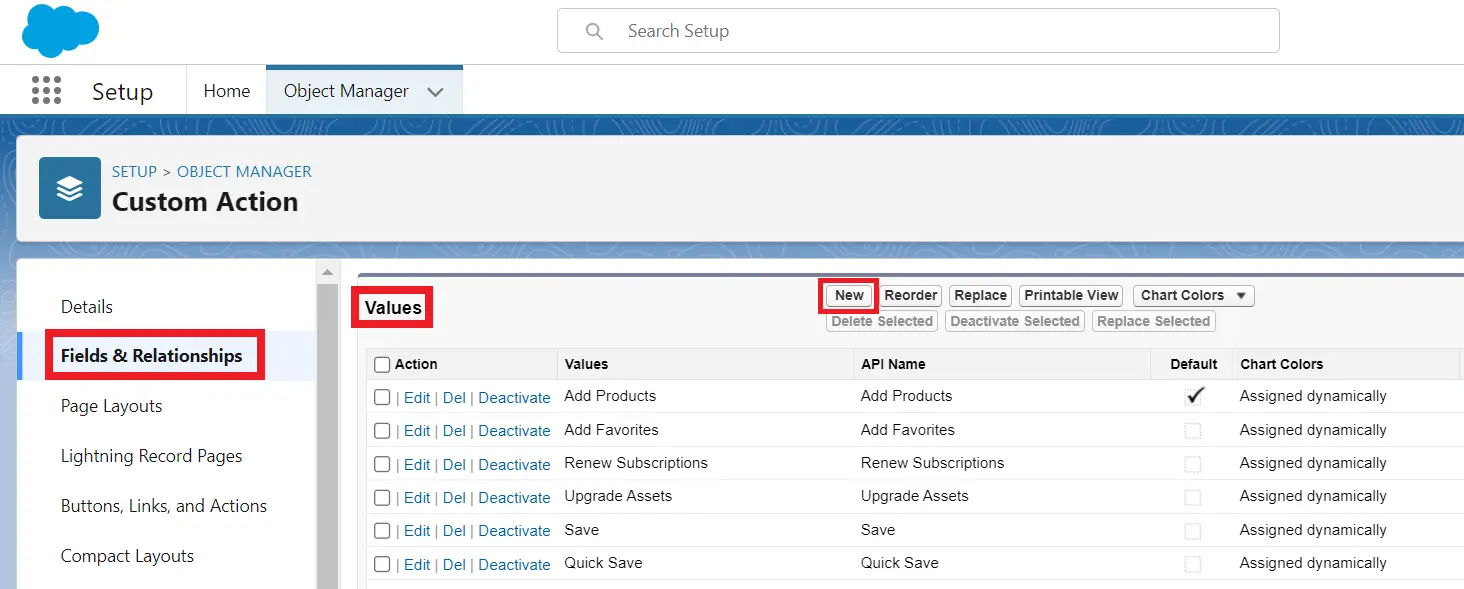
3. Click Save.
4. In the App Launcher, enter Custom Actions and select it.
5. Click on New and fill in these fields:
| Field | Value |
|---|---|
| Name | Add Software |
| Display Order | 899 |
| Type | Button |
| Active | True |
| Page | Quote Line Editor |
| Location | Quote/Group |
| Label | Add Software |
| Action | Add Products |
6. Click Save.
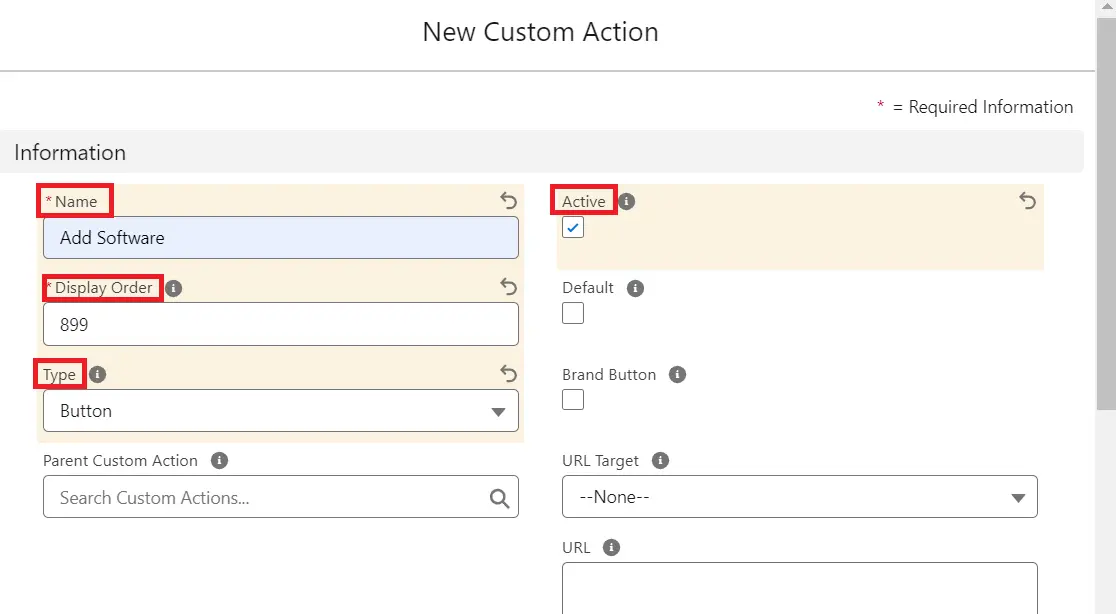
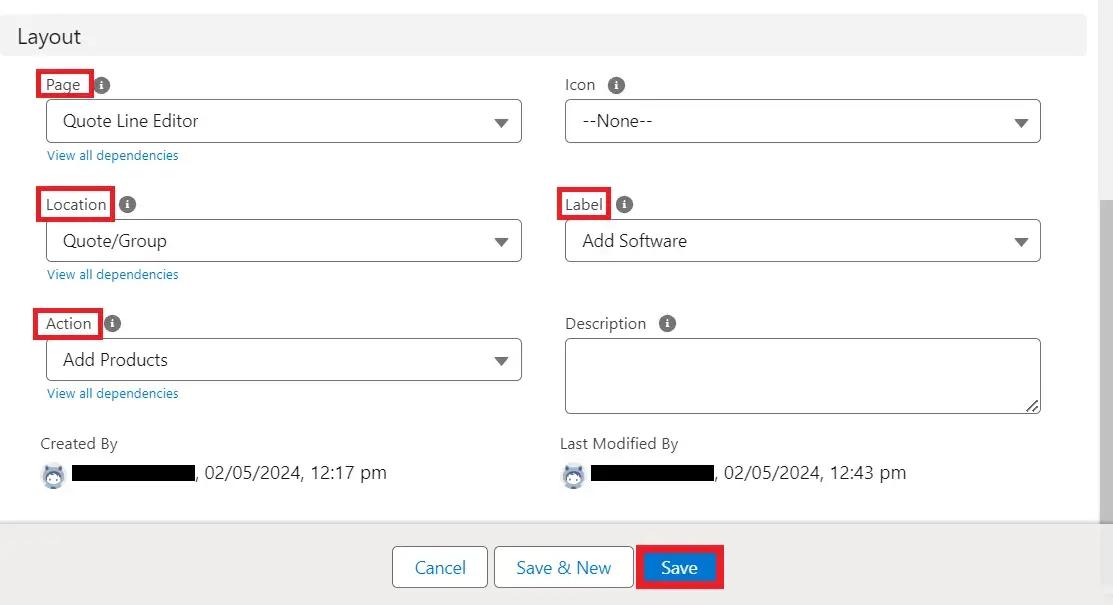
7. Click on the Related tab, then click New in Search Filters.
8. Fill in these fields:
| Field | Value |
|---|---|
| Filter Name | Filter by Software Family |
| Target Object | Product |
| Display Order | 1 |
| Target Field | Product Family |
| Operator | equals |
| Filter Value | Software |
9. Click Save.
To Test This:
1. In the app launcher, search Quotes and select it.
2. Click on New, then Save.
3. Click on Edit Lines, then click on the Add Software button. Now you can see that all the products whose product family is software have been shown.