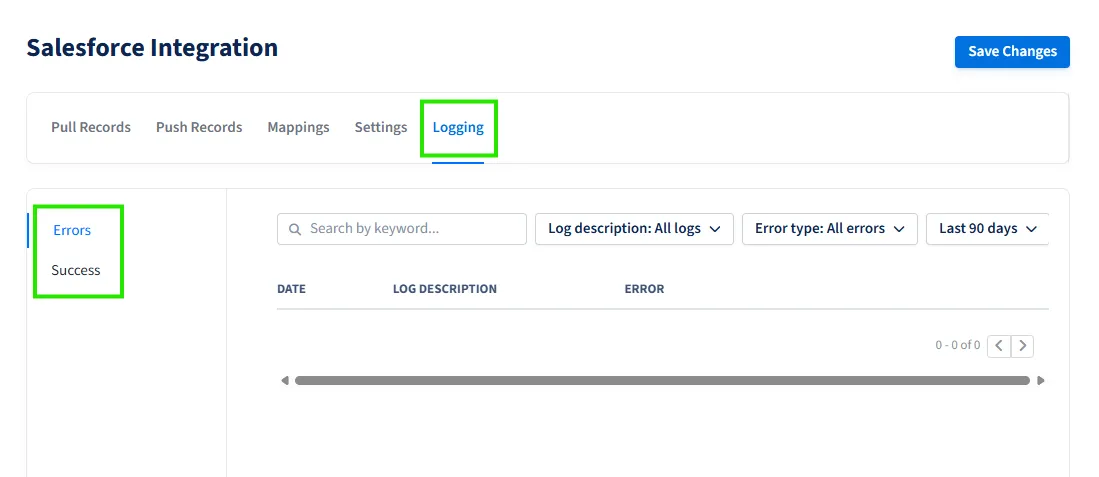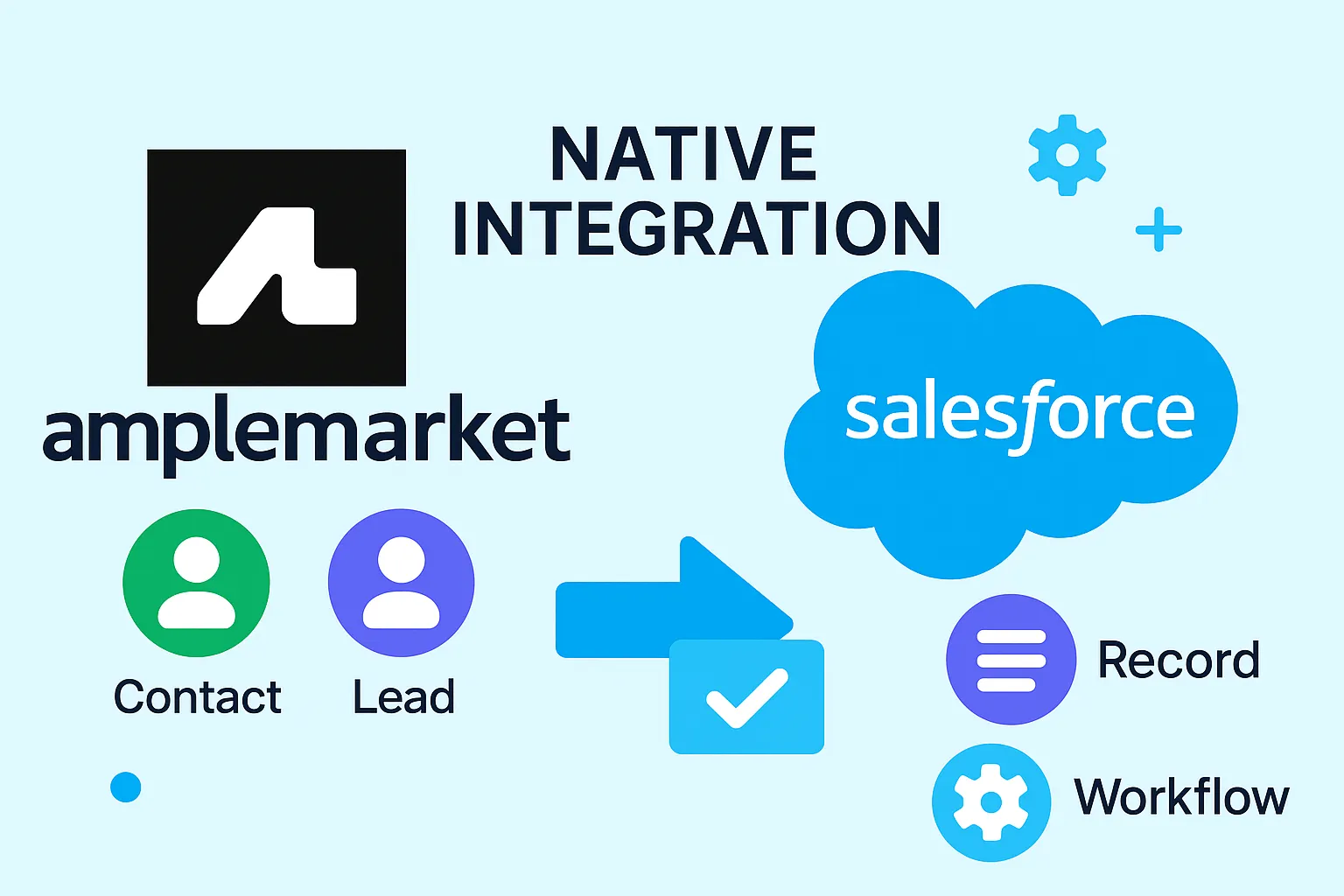
Integrating Amplemarket with Salesforce enables sales teams to streamline their prospecting and outreach workflows by automatically syncing leads, contacts, and activities between both platforms. It brings together the best of sales prospecting and CRM management.
Amplemarket’s AI-driven lead generation and outreach capabilities feed directly into Salesforce, ensuring every qualified lead and interaction is automatically logged. This eliminates manual data entry, keeps the CRM updated in real-time, and provides sales managers with accurate insights for forecasting. Teams can use Amplemarket’s data enrichment to enhance Salesforce records, while automated workflows in Salesforce help convert these enriched leads into opportunities efficiently.
Sales teams today need tools that work together seamlessly. Amplemarket is a sales engagement platform that helps with prospecting, outreach, and tracking communications. Salesforce is a CRM (Customer Relationship Management) system that stores all customer and lead information.
This guide will explain:
- What is the Amplemarket and Salesforce Integration?
- Why Use the Integration?
- Prerequisites
- Step-by-Step Setup
- Automating Lead Sync from Amplemarket to Salesforce
- Testing the Integration
What is the Amplemarket and Salesforce Integration?
The integration allows Amplemarket to send and receive data directly from Salesforce. For example: When you create or update a lead in Amplemarket, it can appear in Salesforce instantly. If you send an email campaign from Amplemarket, the activity can be logged in Salesforce. You can use Salesforce data to personalize outreach sequences in Amplemarket. This helps sales reps save time, ensures that the CRM stays up to date, and provides managers with accurate reporting.
Why Use the Integration?
Here’s how this integration benefits your team: No Manual Data Entry – Reduces duplicate work. Better Reporting – Sales managers can track outreach performance directly in Salesforce. Faster Lead Follow-up – Leads move through the funnel more smoothly. Improved Personalization – Amplemarket uses Salesforce data to personalize messages.
Prerequisites
Before initiating the integration between Amplemarket and Salesforce, it is essential to ensure that the Salesforce user account used for the connection has the necessary object-level and administrative permissions. These permissions are required to allow Amplemarket to read, create, and update records in Salesforce, as well as to ensure seamless data synchronization and reporting.
Read/Created/Edit on the Standard Objects:
- Accounts
- Contacts
- Leads
- Tasks
- Opportunities
Required Administrative Permissions:
- API Enabled
- View Setup and Configuration
- Run Reports
- View Reports in Public Folders
- Edit Tasks
Add "Amplemarket" value to the LeadSource
- Go to setup → Object Manager → Lead → Fields & Relationships
- Click on the "LeadSouce" field
- Add Amplemarket as the new picklist value.
- Click on the Save button.
Step-by-Step Setup
Connecting Salesforce
- Log in to your Amplemarket dashboard.
- Go to Settings → Integrations → Salesforce.
- Click on Connect Salesforce.
- You’ll be redirected to a Salesforce login screen.
- Log in as an Admin and allow access for Amplemarket to connect.
Configuring Push Records Setting for Leads
To decide how Amplemarket sends data to Salesforce, you need to configure the Push Records settings. Here are the steps to follow:
- Turn on the toggle under the Push Records tab to allow Amplemarket to send data to Salesforce. Decide if you want new records to be created as Contacts or Leads in Salesforce (Lead in this case).
- Decide Which Records to Push:
- You can push all contacts enrolled in Amplemarket sequences, or
- Push only those who reply with specific labels (e.g., positive response).
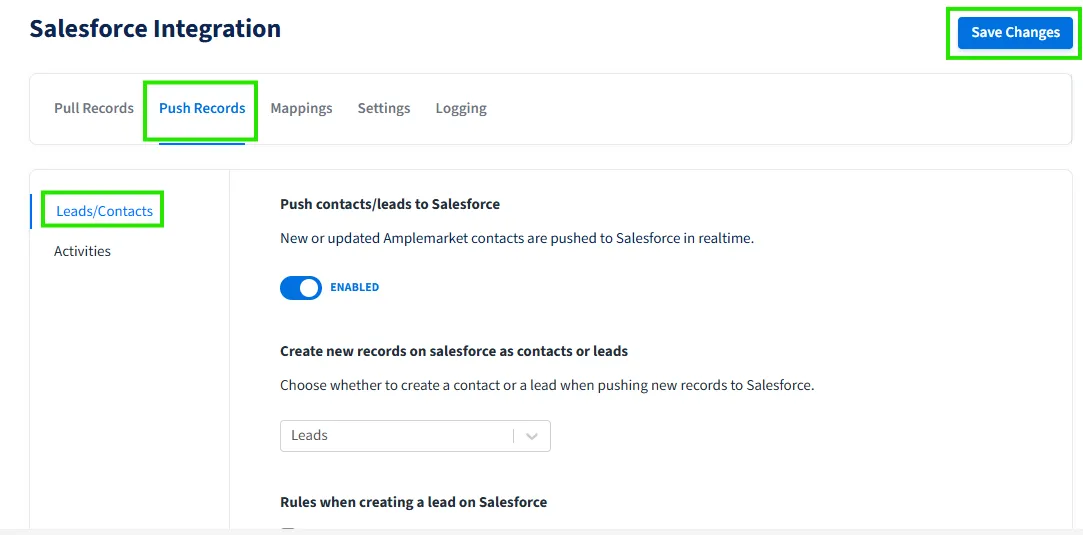
Note: If you choose to push records as Contacts, you also need to decide:
- Linking to Accounts: Do you want all new contacts to be linked to existing Salesforce Accounts?
- Handling Existing Leads: If a lead already exists in Salesforce, should it be converted to a contact, or should it remain a lead?
-
Amplemarket automatically adds a source field (e.g., Amplemarket) to show where the record came from. You can change this default value. Make sure it matches one of the Source picklist values in Salesforce. If not, create a new option in Salesforce to match it.
-
If you update your integration settings and need older records pushed again, you can use the Push History button to backfill historical data.
Configuring Mapping Fields
Field mapping ensures that the right data goes to the right place. Follow the steps to configure mapping:
- Navigate to the Mappings tab to configure field mappings between Amplemarket and Salesforce.
- Under the Lead Fields section, select the Default mapping option.
- From the SALESFORCE column, choose the corresponding Salesforce field to map with the Amplemarket field.
- Click Save Changes button to apply and store the updated field mappings.
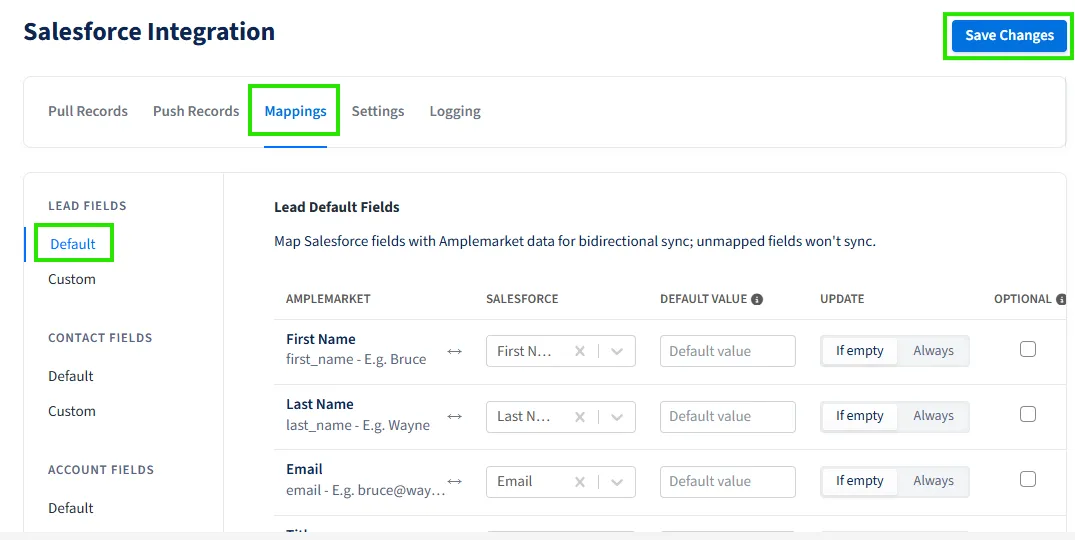
Automating Lead Sync from Amplemarket to Salesforce
The native integration between Amplemarket and Salesforce simplifies the lead management process, ensuring that sales teams always work with accurate and up-to-date data. A key capability of this integration is the automatic lead push triggered when a sequence is launched.
How It Works
When you add leads to a sequence in Amplemarket, the records are prepared for syncing. However, the actual push to Salesforce happens only after the sequence is launched. Once launched, Amplemarket automatically creates or updates the corresponding lead records in Salesforce, keeping both systems aligned.
Key Benefits
- Automated Lead Creation: Leads are pushed to Salesforce only when sequences are active, preventing clutter from incomplete or test data.
- Better Data Quality: Ensures only qualified and targeted leads are synced.
- Streamlined Workflow: Sales reps can focus on outreach while the integration handles the data transfer.
- Full Visibility: Engagement activities from launched sequences are tracked in Salesforce for better reporting.
By launching sequences in Amplemarket, your leads seamlessly flow into Salesforce without manual effort. This automation ensures clean data, improved efficiency, and better visibility across your sales operations.
Testing the Integration
- Log in to your Amplemarket account and push the lead with sample data (e.g., name, email, company).
- Alternatively, update an existing lead to check if changes sync correctly.
- Confirm that the lead record has been successfully created or updated with the correct field values as per your mapping configuration.
- Check that all mapped fields (e.g., LeadSource, Email, Company) are populated correctly.
Analysis Logs
When pushing leads from Amplemarket to Salesforce, there may be instances where records fail to sync due to configuration issues, permission errors, or data inconsistencies. To troubleshoot these problems, Amplemarket provides sync logs that help identify the root cause of the error.
- Log in to your Amplemarket dashboard.
- Navigate to Settings → Integrations → Salesforce.
- Go to the Logging tab
- Look for recent sync attempts and filter by status (Success, Failed, or Pending).