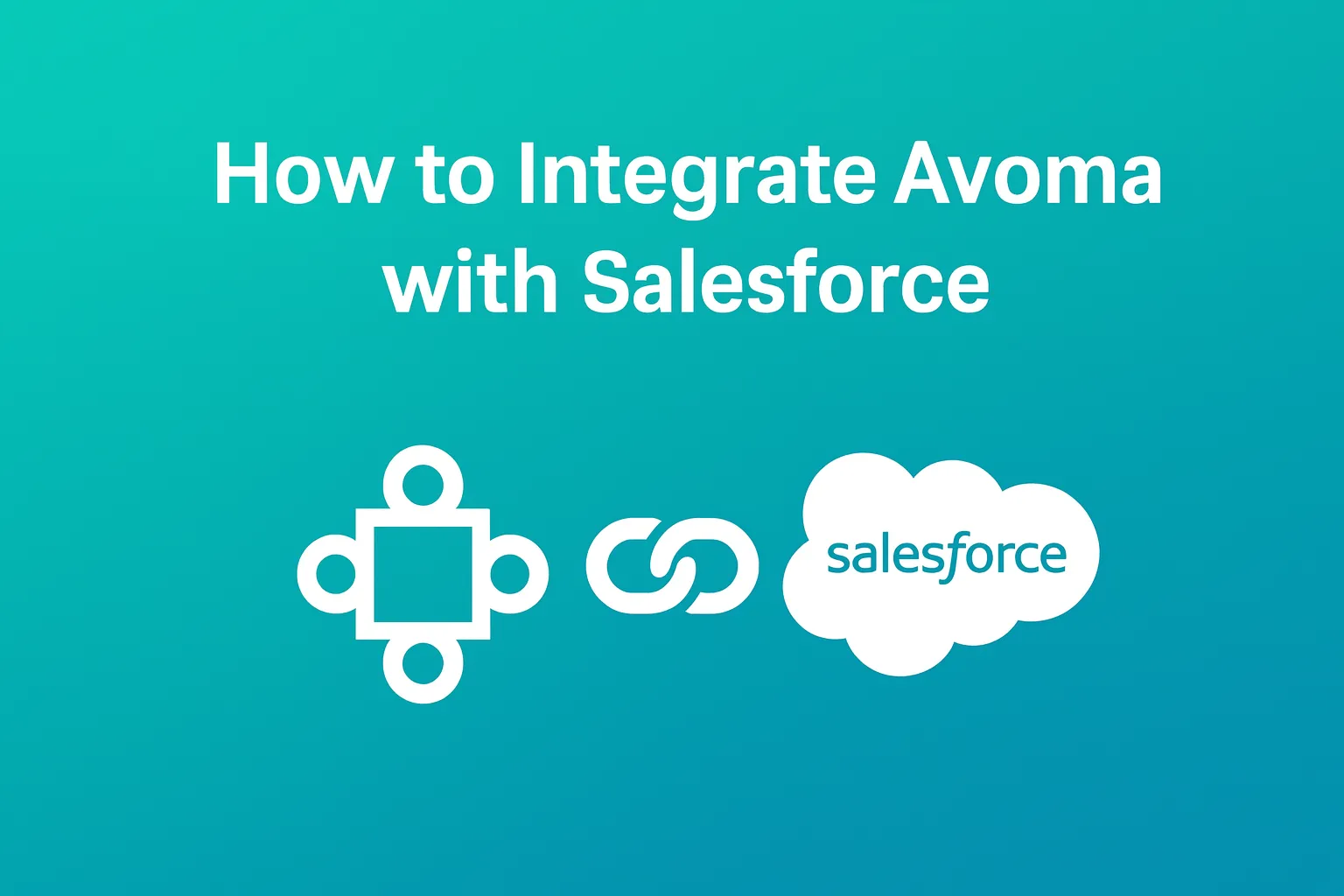
Avoma is a powerful AI meeting assistant that automatically records, transcribes, and summarizes your meetings — making it easier to manage customer interactions. When integrated with Salesforce, it enables automatic syncing of meeting notes, transcripts, and action items with the relevant Salesforce records, improving visibility and productivity across your sales team.
Before integrating Avoma with Salesforce, it's important to enable Enhanced Notes in Salesforce so that Avoma can push meeting summaries and other content directly into your CRM.
✅ Step 1: Enable Enhanced Notes in Salesforce
Salesforce Enhanced Notes allow you to create rich-text notes that can be linked to records like Leads, Opportunities, or Accounts — and are required for Avoma to save meeting insights.
🔧 How to Enable Notes:
- Go to Setup in your Salesforce Org.
- In the Quick Find box, search for Notes Settings.
- Click Notes Settings, then select Enable Notes.
- Confirm the prompt and save changes.
- (Optional but recommended) Add the Notes related list to the appropriate Page Layouts (like Leads or Opportunities) so users can view or edit them directly.
📝 For detailed instructions, refer to Salesforce’s blog on Enhanced Notes in Lightning Experience.
🔗 Step 2: Connect Avoma with Salesforce
Once Notes are enabled, you can proceed to connect your Avoma account with Salesforce.
🔧 Steps to Integrate:
- Log in to Avoma with admin access.
- Navigate to Settings > Integrations > Salesforce.
- Click on Connect and authenticate your Salesforce credentials.
- Choose the Salesforce environment (Production or Sandbox).
- Authorize Avoma to access your Salesforce org.
📌 Once connected, Avoma will:
- Automatically sync meetings with matching Salesforce records (based on email, account name, etc.).
- Push AI-generated summaries to the Notes section of the corresponding record.
- Sync speaker insights, topics, and next steps to custom fields (if configured).
🔗 Reference guide: Avoma Salesforce Integration Help Page
⚙️ Step 3: Configure Sync Settings in Avoma
After the integration is connected:
- Choose the object types to sync with (Lead, Contact, Account, Opportunity).
- Select what content should be pushed (Meeting summary, Notes, Tasks, etc.).
- Map fields from Avoma to Salesforce if you want custom data sync.
- Test with a dummy meeting and validate that notes appear in the right place.
🎯 Benefits of Avoma + Salesforce Integration
- 🔄 Automatic syncing of AI notes and meeting details to CRM
- 🧠 Improved note-taking with rich Enhanced Notes
- 👥 Better team collaboration by centralizing meeting insights
- 📊 Actionable insights for sales enablement and deal intelligence
Final Thoughts
Integrating Avoma with Salesforce supercharges your CRM by turning raw meeting conversations into structured, actionable data. But the key step is enabling Enhanced Notes in Salesforce — so don’t skip it!
With this setup, your sales and customer success teams can stop worrying about manual data entry and focus on what matters most: closing deals and building relationships.