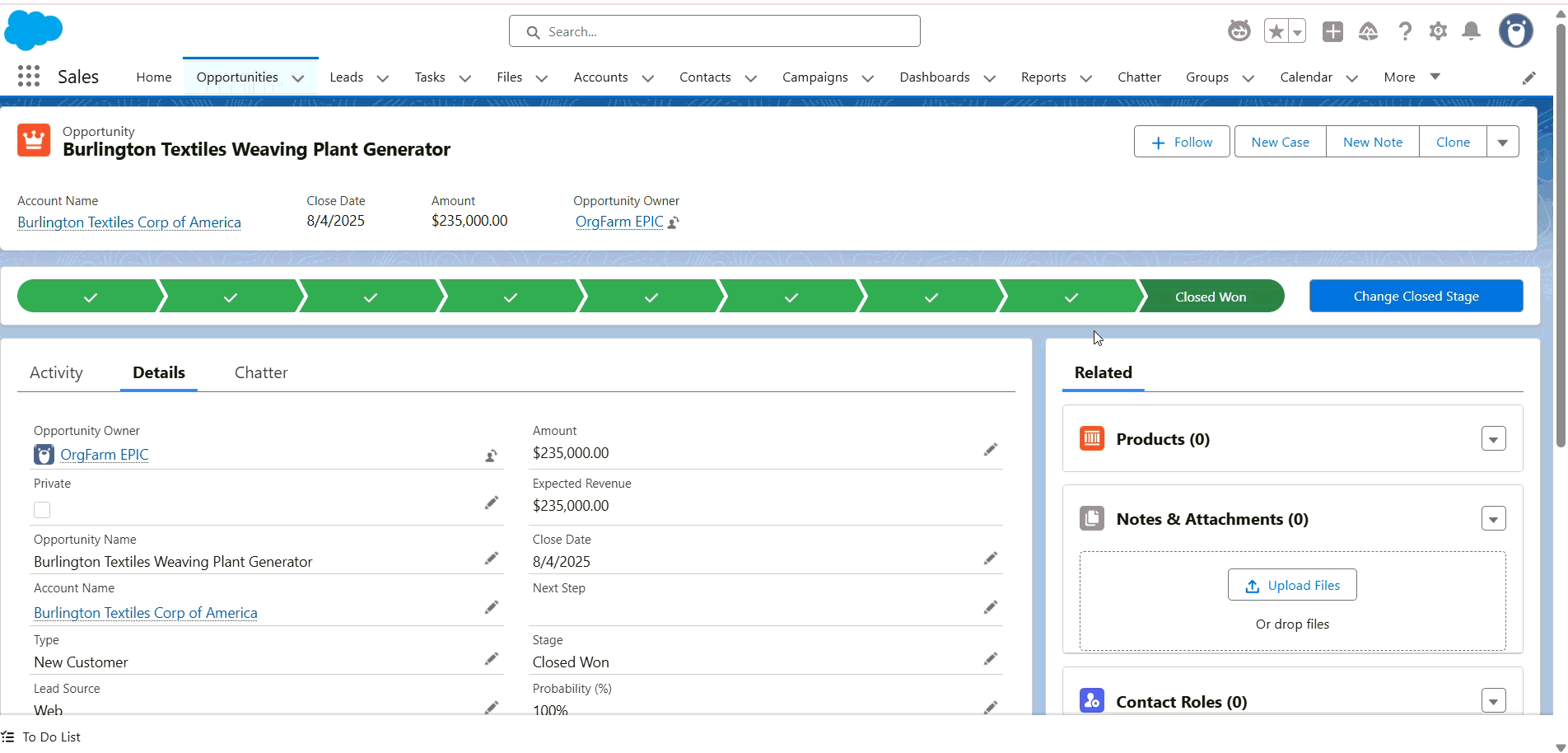
How to Enable Agentforce in Your Salesforce Org
If the Agentforce icon or settings are missing from your Salesforce org, don’t worry — it’s usually because a few setup steps are incomplete. In this guide, we’ll walk through the exact process to enable Agentforce and ensure it appears properly in your Salesforce environment.
What Is Agentforce?
Agentforce is Salesforce’s AI-powered assistant designed to enhance productivity with generative AI capabilities. It helps automate tasks, answer queries, and deliver insights — all within your Salesforce workspace.
Before using it, you must ensure that Einstein Generative AI is activated, since Agentforce runs on top of that foundation.
Step-by-Step Guide to Enable Agentforce in Salesforce
Follow these steps carefully to enable Agentforce in your Salesforce org:
Step 1: Open Setup
- Log in to your Salesforce org.
- Click the Setup (⚙️) icon in the top-right corner.
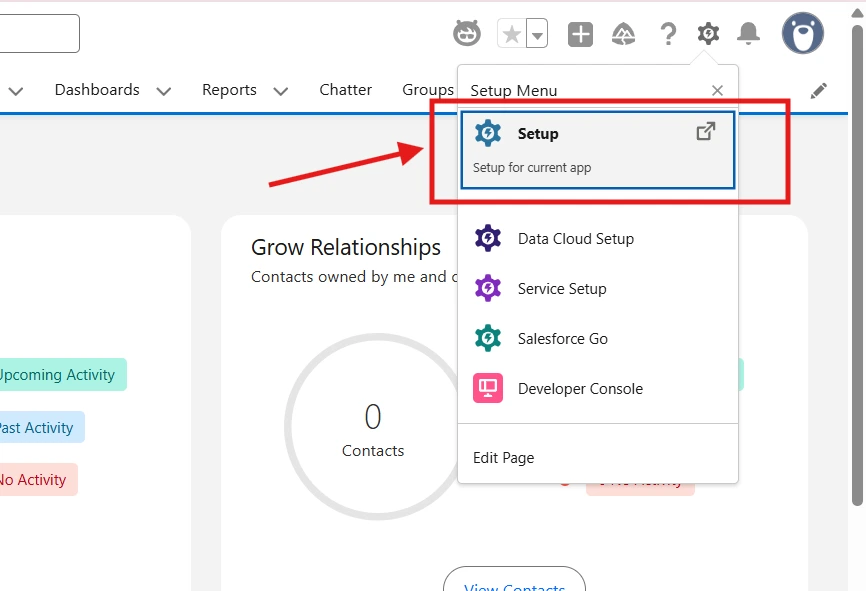
Step 2: Enable Einstein Generative AI
- In the Quick Find box, type Einstein Setup.
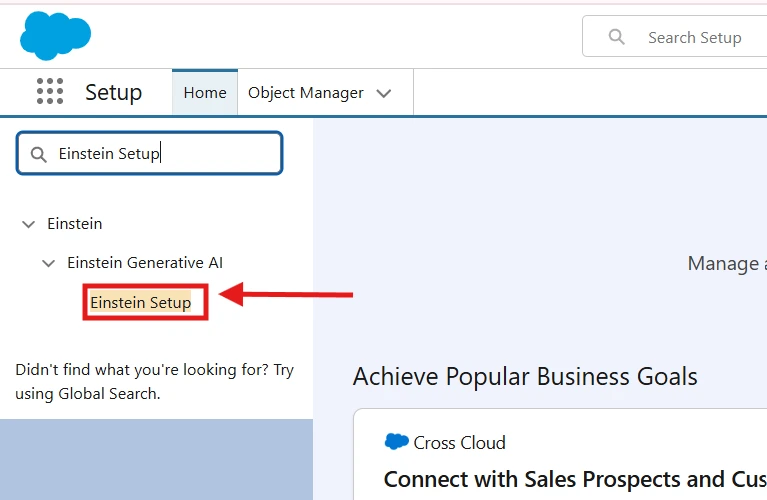
- Click Einstein Setup.
- Turn ON the toggle for "Turn on Einstein".
- This activates the generative AI foundation required for Agentforce.
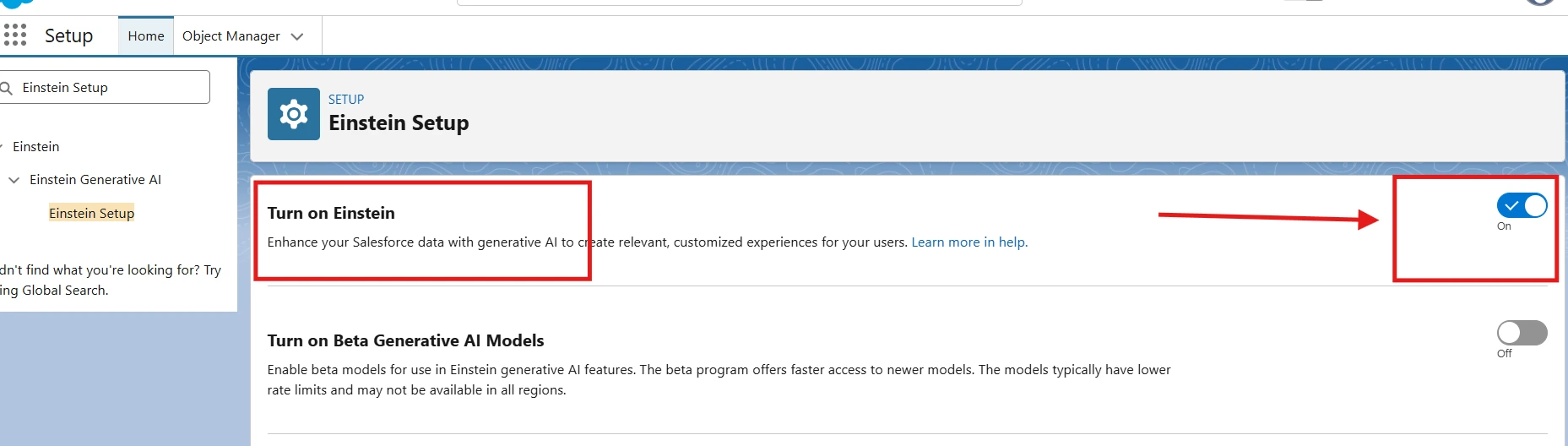
- This activates the generative AI foundation required for Agentforce.
- Once done, refresh your browser.
Step 3: Enable Agentforce
- Go back to Setup and in the Quick Find box, search for Agentforce Agents.
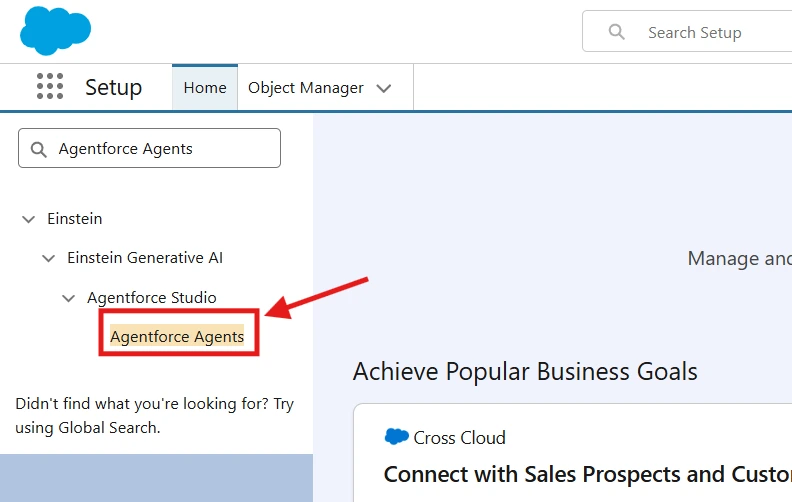
- Open Agentforce Agents.
- At the top, turn ON the Agentforce toggle.
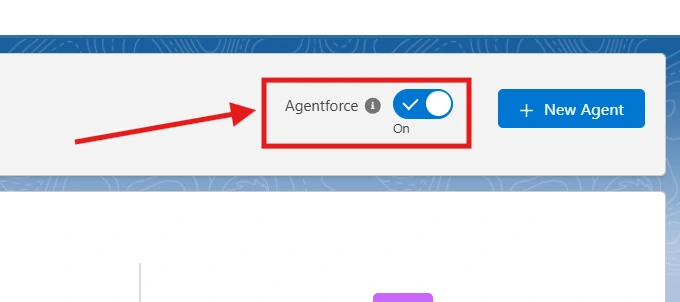
-
Then, enable “Enable the Agentforce (Default) Agent.”
- This ensures the default agent actions are active.
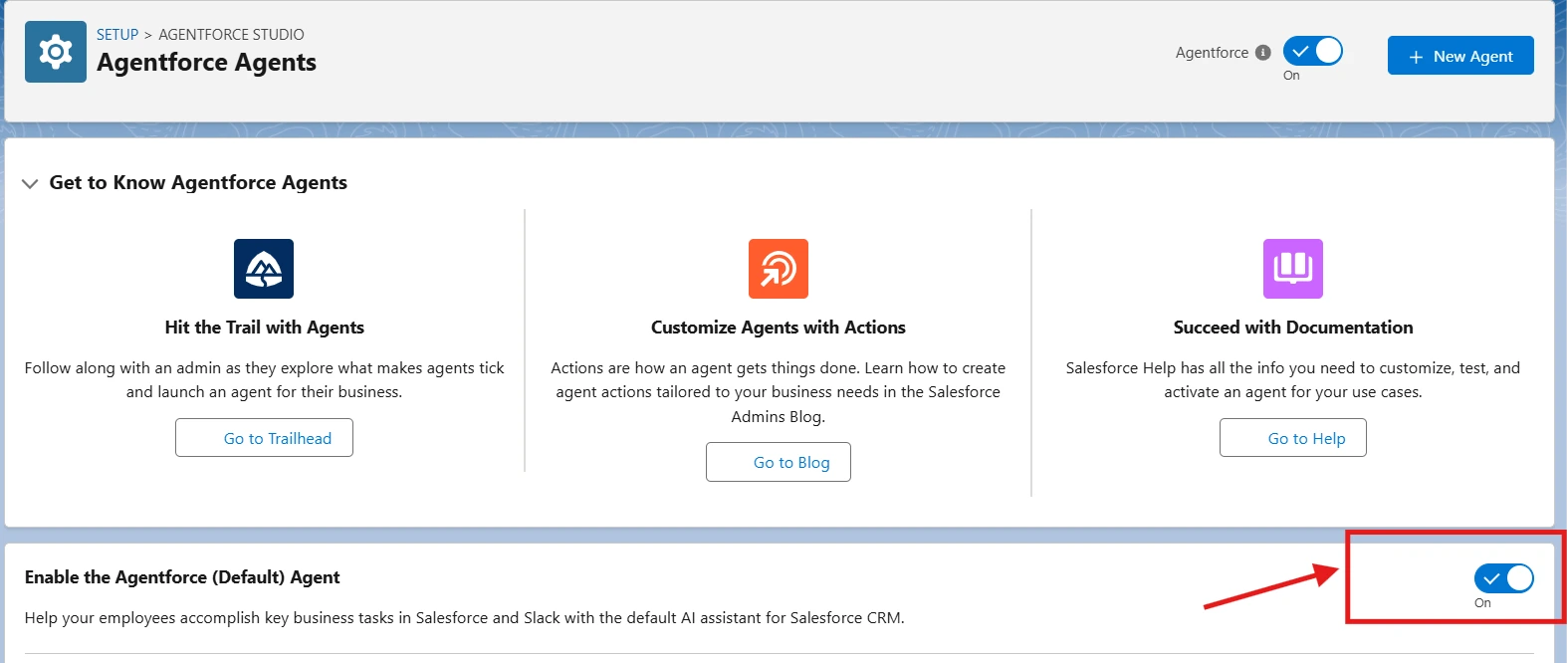
-
Refresh your browser again.
✅ You should now see the Agentforce icon in your top navigation bar!
Step 4: Activate the Agent
- Scroll to the bottom, and you should see an agent named Agentforce (Default) in the agent list.
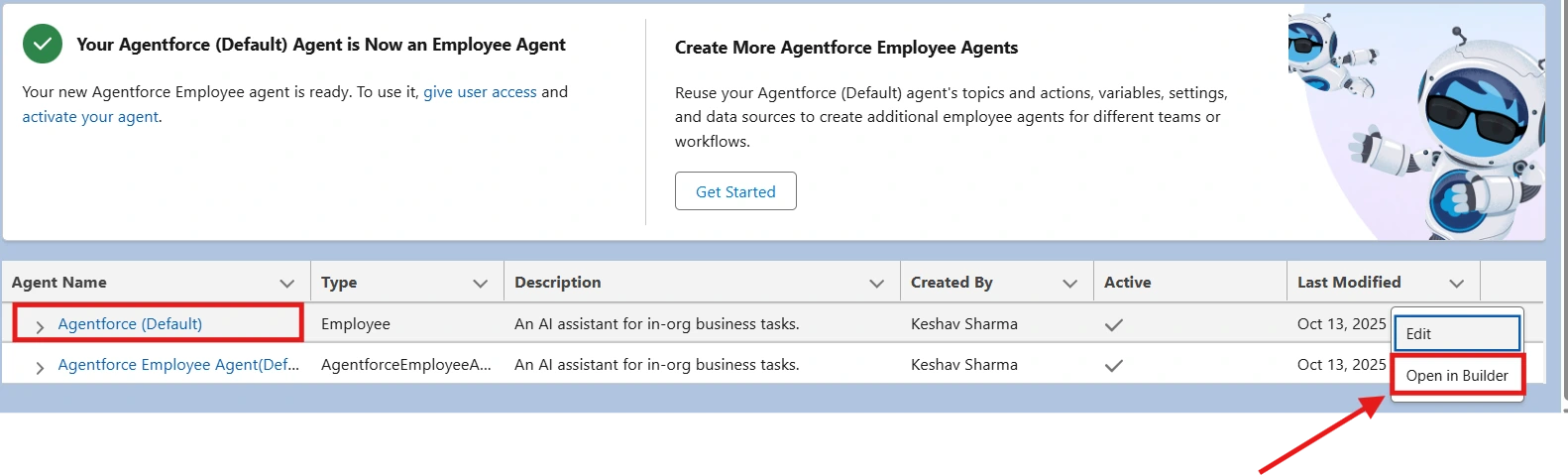
- Click Open in Builder.
- Click the Activate button.
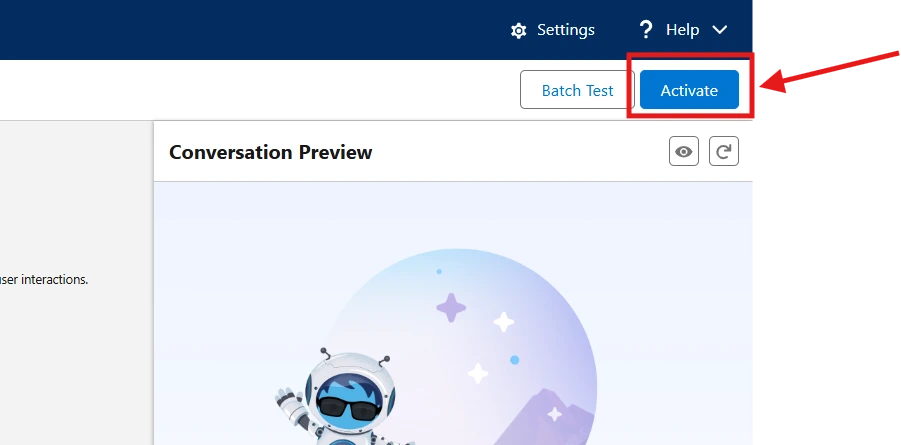
- Your agent is now ready to use.
If you are unable to see the Agentforce Agent icon at the top after implementing the above configuration, follow the steps below:
- Clear browser cache or perform a hard refresh (Ctrl + Shift + R).
- Sometimes, cached data prevents new settings from appearing.
Use Case: Summarize and Manage Salesforce Opportunities with Agentforce
Agentforce acts as your intelligent Salesforce assistant, allowing you to interact with your CRM data using simple natural language commands.
For example, when viewing an Opportunity record, you can use the Agentforce chat panel to perform common actions without manual clicks or navigation.
Example Use Case:
When a sales representative opens an opportunity record, they can chat with Agentforce to quickly get updates or make changes.
Sample interactions:
“Summarize this opportunity.”
→ Agentforce instantly provides a short summary of the key details like deal stage, amount, close date, and recent activities.
“Retrieve the activity timeline for this.”
→ Agentforce fetches all recent interactions — calls, emails, meetings — giving the rep a clear view of the engagement history.
“Update fields on this opportunity.”
→ Users can update opportunity fields directly from the chat, for example: “Update the stage to Proposal/Price Quote” or “Change the close date to next Friday.”
Why This Is Useful
This feature saves time by eliminating the need to manually search or edit records. Sales reps can focus on conversations and deal progress while Agentforce handles CRM updates through AI-driven automation.
💡 Final Thoughts
You can easily enable Agentforce in your Salesforce org and start using AI-powered assistance to boost productivity. Once active, you’ll notice a dedicated Agentforce icon in your navigation bar, ready to help with tasks, insights, and automation.
If you’re still facing issues after completing all steps, verify permissions and org settings or consider reaching out to your Salesforce admin.