
What is Agentforce Sales Coach?
The Agentforce Sales Coach is an AI-driven solution designed to provide deal-specific, personalized feedback to sellers on their messaging and customer communication. It functions like a dedicated coach for every sales representative, guiding them through each opportunity and ultimately helping them close more deals. It is one of two agents currently included in Agentforce for Sales, alongside the SDR Agent
What it does?
- Key Functionality and Value
The Agentforce Sales Coach helps managers and sales representatives alike by providing autonomous, scalable coaching that managers often cannot deliver due to time constraints.
The Coach offers several core functionalities:
- Autonomous, On-Demand Coaching: Sales representatives can receive guidance anytime, without needing a live coach.
- Pitch Practice: Sellers can rehearse their pitch before meetings and receive tailored, actionable feedback based on the specific deal and its current stage.
- AI-Driven Role-Play Scenarios: Representatives can practice tough conversations, such as negotiations, with a simulated "customer" or "buyer".
- Personalized Feedback: Reps can improve their approach using insights specific to their deal and its current - portunity stage.
- Data Processing: The Coach can process all the necessary data and maintains infinite knowledge for every opportunity, allowing managers to use it to scale their coaching efforts.
The Coach operates as a "personal trainer in Salesforce" that helps reps build skills needed to close more deals and strengthen customer relationships. It adapts its guidance, introducing advanced techniques as the seller becomes more confident
-
Components and Structure The Agentforce Sales Coach is built using several features that allow it to provide coaching and generate feedback:
- Topics: Allow administrators to group actions into functional jobs to be done, ensuring the agent uses only relevant actions for the task (e.g., coaching or role-play).
- Actions: Specific sets of tasks an agent can complete within each topic. These can be customized using natural language instructions
- Instructions: Describe what an action does and when the agent should use it in a conversation
- Prompt: A natural language query that tells the Large Language Model (LLM) what the user wants to do. The actual feedback generated by the agent is driven by the prompt, which includes grounding data, evaluation criteria, and feedback format.
- Prompt Templates: Reusable templates used to create personalized prompts by merging data specific to customers, products, and deals, leading to a unique, personalized response
The Coach comes out of the box with prebuilt topics, actions, and prompt templates to facilitate quick deployment
-
Prebuilt Topics The Agentforce Sales Coach currently includes three prebuilt topics:
- Opportunity Coaching: Allows the Sales Coach to provide feedback after a role-play or pitch practice scenario. This topic is related to actions that give feedback based on best practices for five Opportunity stages: Qualification, Needs Analysis, Discovery, Proposal/Pricing, and Negotiation/Review.
- Negotiation/Review Role-Play: Allows the Sales Coach to simulate a customer in a role-play scenario, preconfigured with instructions informed by best practices for negotiation.
- Proposal Quote Role-Play: Allows the Sales Coach to simulate a customer for practicing proposal and quote conversations.
-
Technical Requirements To operate, the Agentforce Sales Coach requires several underlying features and a dedicated user setup:
- Required Features: The setup and customization require Agentforce, Einstein Generative AI (to power prompt templates), Agentforce Studio (to configure topics and actions), and Data Cloud (used to host files and support Retrieval-Augmented Generation, or RAG).
- User Setup: The coach operates as an autonomous user in Salesforce. It requires a dedicated user record assigned the Einstein Agent User License and the Einstein Agent User Profile. This user must also have the Agentforce Sales Coach permission set assigned.
- Interface: The coach is typically accessed through the Agentforce Sales Coach component added to the Opportunity page layout
The four required features necessary to set up and customize the Agentforce Sales Coach are:
- Agentforce: This feature is used to configure and manage agents.
- Einstein Generative AI: This feature is used to power your prompt templates and guide the Large Language Model (LLM) to generate feedback for the sales representative.
- Agentforce Studio: This feature is used to configure topics and actions, power the agent, and equip it with the ability to role-play and generate feedback.
- Data Cloud: This feature is used to host files and support retrieval-augmented generation (RAG). (It is noted that Data Cloud must be enabled for RAG functionality, such as connecting a Knowledge Library, to appear in the configuration process)
How can we configure the Agentforce Sales Coach and Test it
The setup and creation of the Agentforce Sales Coach involves multiple phases, starting with enabling the feature in Salesforce Go, creating a dedicated user, and finally configuring and activating the agent in Agentforce Builder.
Here are the detailed steps to create and activate the Agentforce Sales Coach:
-
Phase 1: Enable Agentforce Sales Coach and Grant Access This phase activates the core Agentforce features and ensures you have the necessary permissions to manage the coach.
- Access Salesforce Go: Click the gear icon and click Salesforce Go to access the Salesforce Go home page in Setup.
- Enable Agentforce for Sales: Scroll down to the Get Started with Agentforce section and click Set Up on the Agentforce for Sales card.
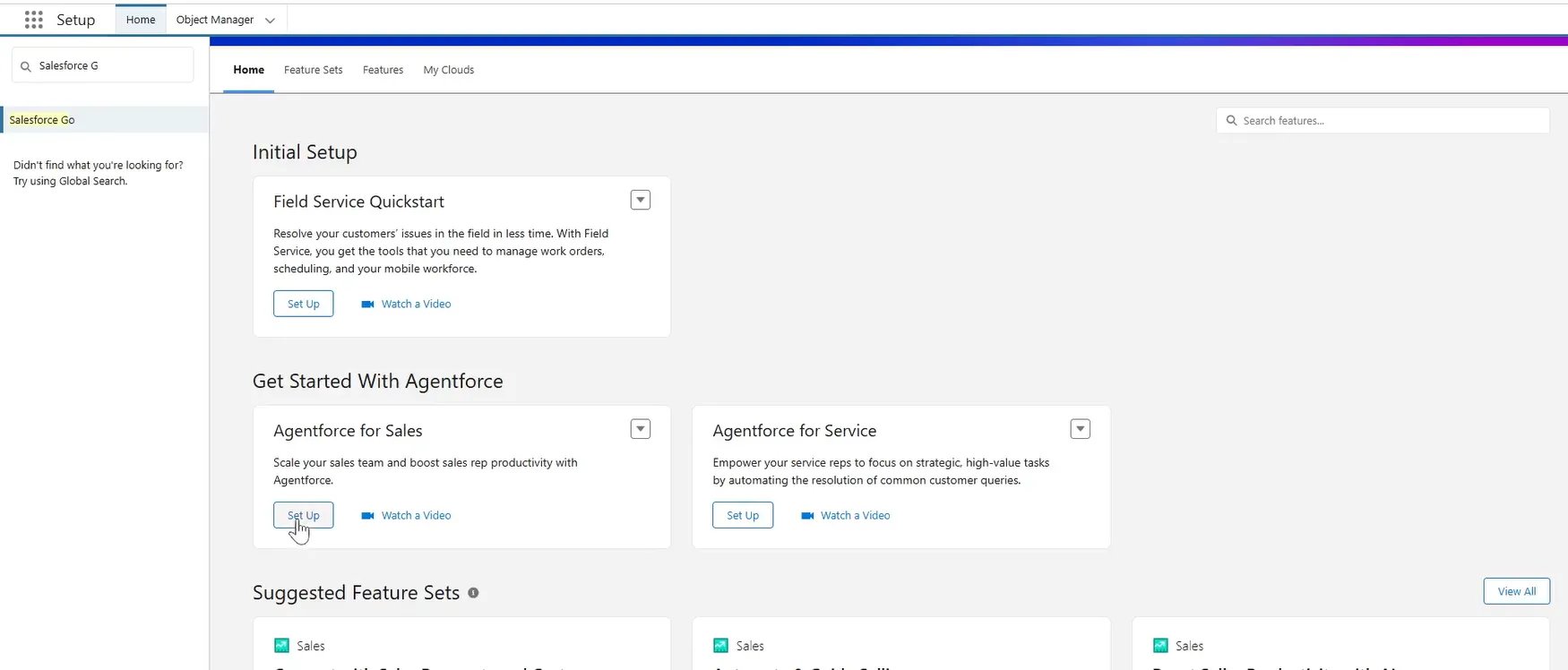
- Turn On Agentforce: Click Turn On to enable Agentforce in your org, then click Confirm. This step makes sales-related agents, including the Sales Coach and SDR Agent, available for setup.
- Enable Sales Coach: Toggle on Agentforce Sales Coach. Click Confirm in the dialog box.
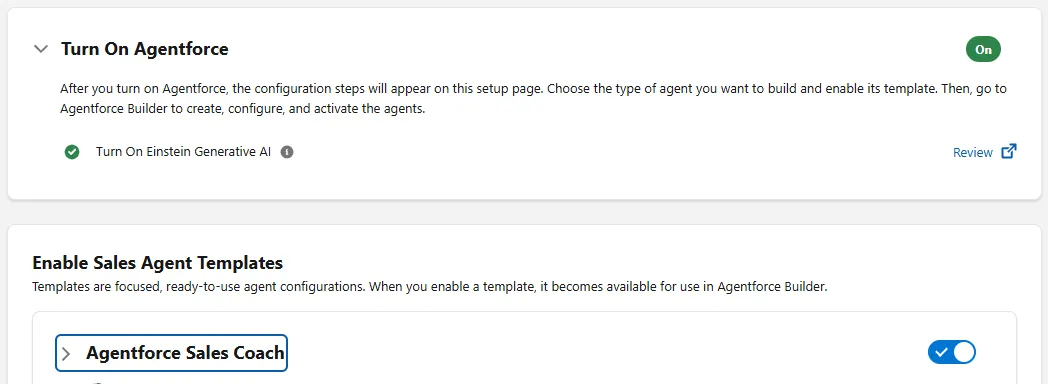
- Grant Manager Access: In the Agentforce Sales Coach setup area, click Manage next to Manage User Access. Under the Manage
- Click on the Agentforce Sales Coach tab, select your name from the All Users list and click Assign to grant yourself the ability to manage/configure the agent.
- Click on the Use Agentforce Sales Coach tab, select your name from the All Users list, click Assign, and then click Done.
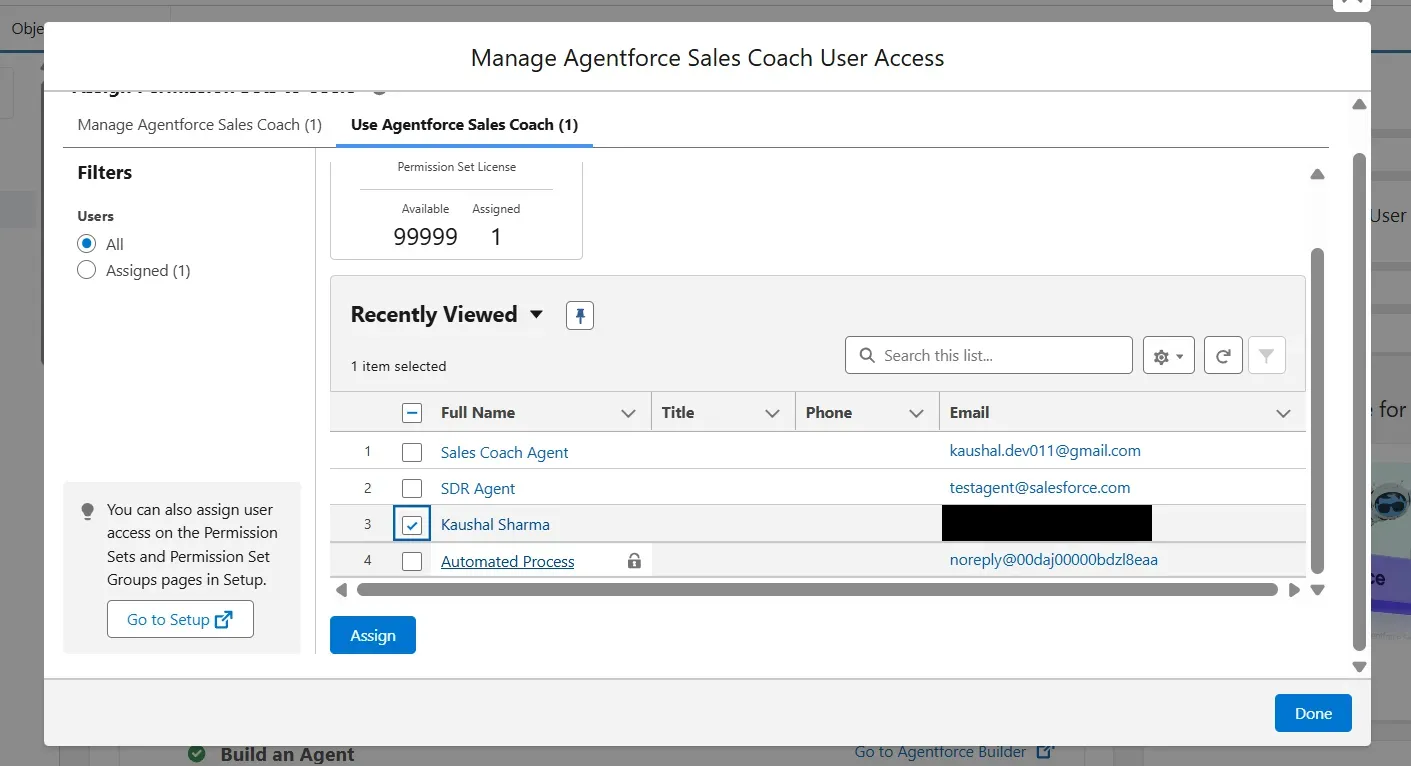
-
Phase 2: Create a Sales Coach User Record and Configure Interface Since the Sales Coach operates as an autonomous user, a specific user record must be created, and the agent needs to be added to the relevant record page.
- Create New User: In Setup, use Quick Find to search for and select Users. Click New User to create a user record specifically for the sales coaching agent.
- Assign License and Profile: Populate the new user fields, ensuring you assign the following:
- User License: Einstein Agent
- Profile: Einstein Agent User
- Click Save.
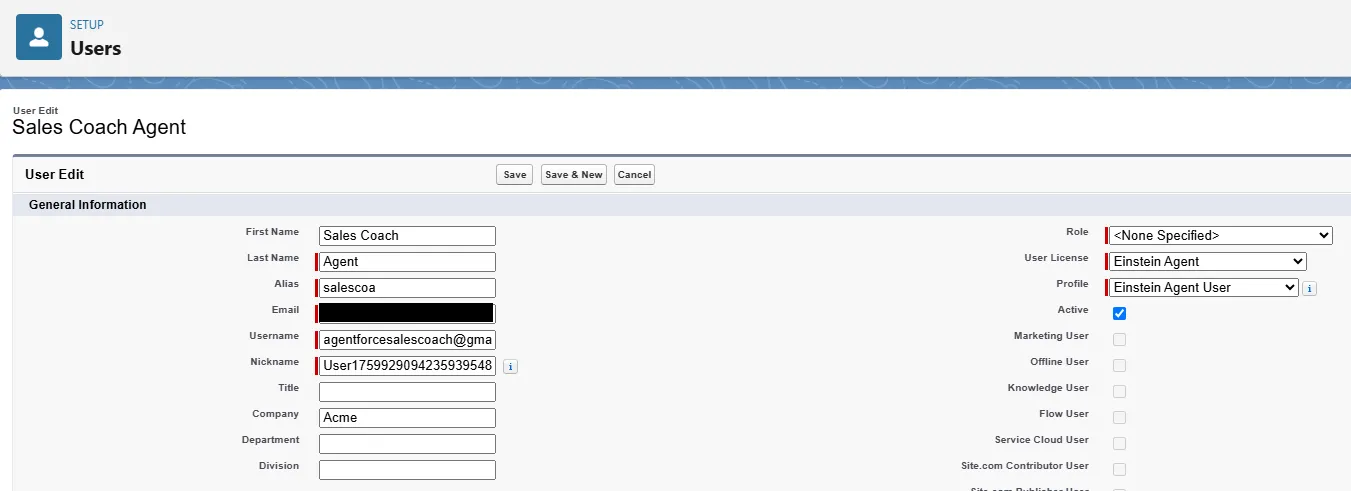
- Assign Permission Set: Scroll down to the Permission Set Assignments section, click Edit Assignments, and move Agentforce Sales Coach from the Available Permission Sets section to the Enabled Permission Sets section, then click
Save.
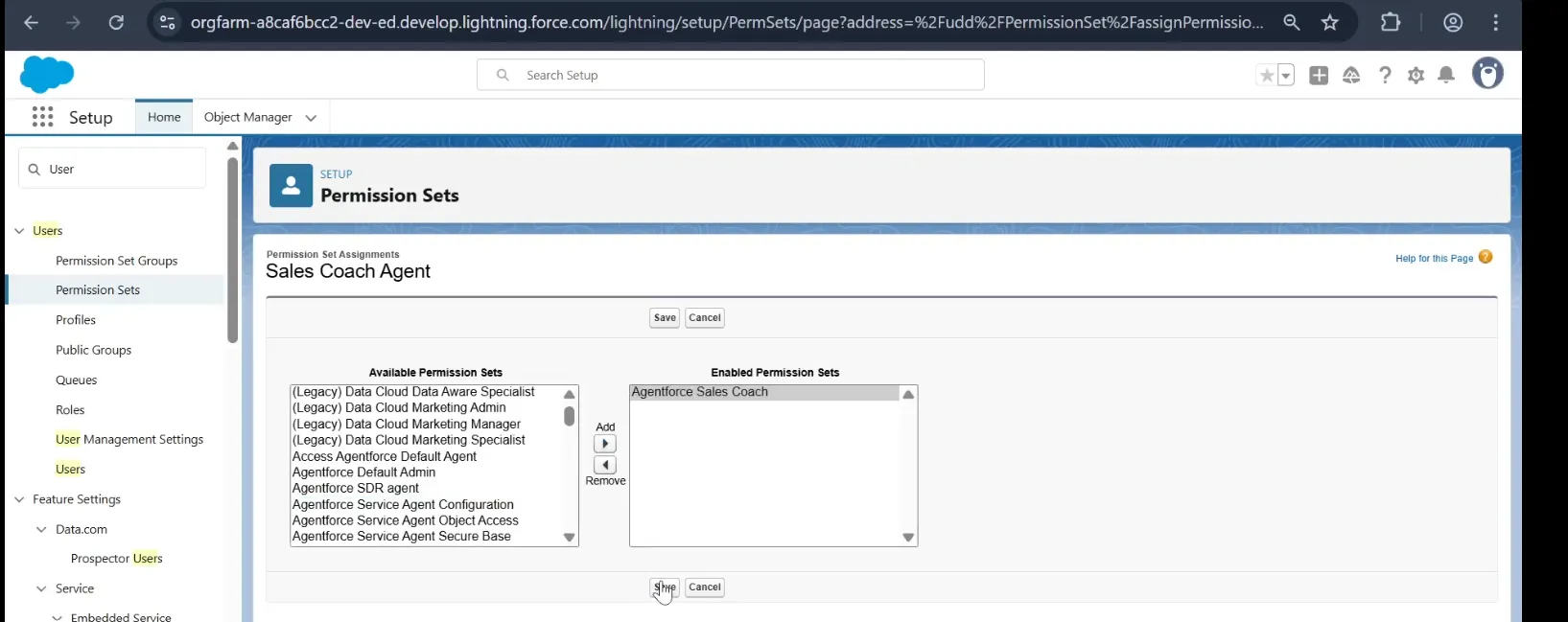
- Add Component to Opportunity Pages: Add the Agentforce Sales Coach component to the Lightning Record Page for Opportunities (e.g., Opportunity Grouped View Default):
- In Setup Quick Find, search for and select Agentforce Sales Coach.
- In the Add Components, Fields, and Actions to Lightning Record Page section, click Manage.
- Click Open in App Builder next to the desired Opportunity layout.
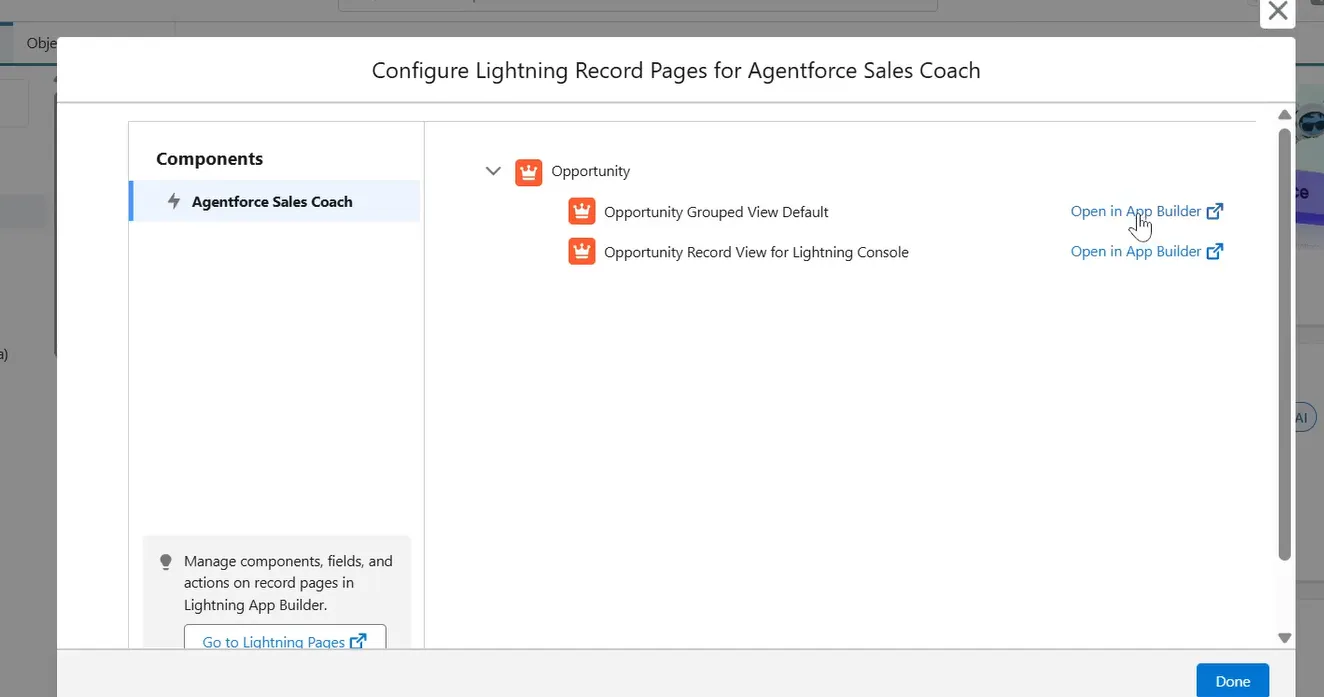
- Drag the Agentforce Sales Coach component from the Components panel to the record page, typically just above the Related Lists section.
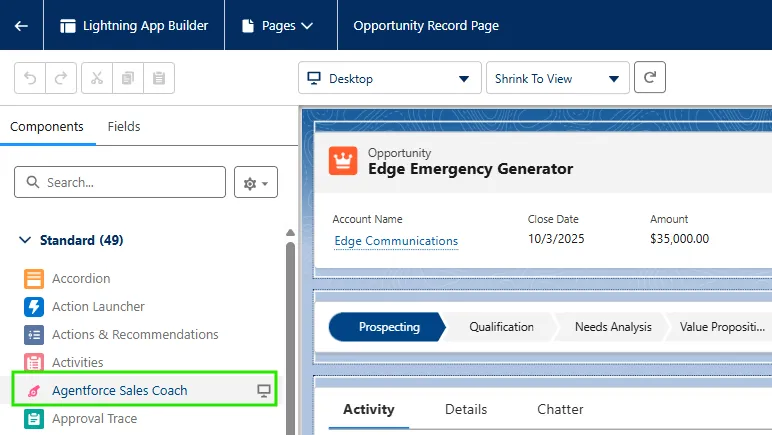
- Click Save, Activate, and assign it as the Org Default.
-
Phase 3: Configure and Activate in Agentforce Builder Once the user is created and the component is placed, you define the agent's behavior and activate it using Agentforce Builder.
- Navigate back to the Agentforce Sales Coach setup area in Salesforce Go and click Go to Agentforce Builder next to the Build an Agent. This opens a new tab with the agent type Agentforce Sales Coach already selected.
- In the Select your agent’s topics step, ensure all available topics have been added and click Next. (The agent comes out of the box with prebuilt topics, actions, and prompt templates).
- In the Customize your agent step, populate the fields for Name, Description, Role, and Company.
- Select the Sales Coach Agent user in Agent User input box that record you created in Phase 2 from the Agent User list.
- Check the box to Keep a record of conversations with Enhanced Event Logs to review agent behavior.
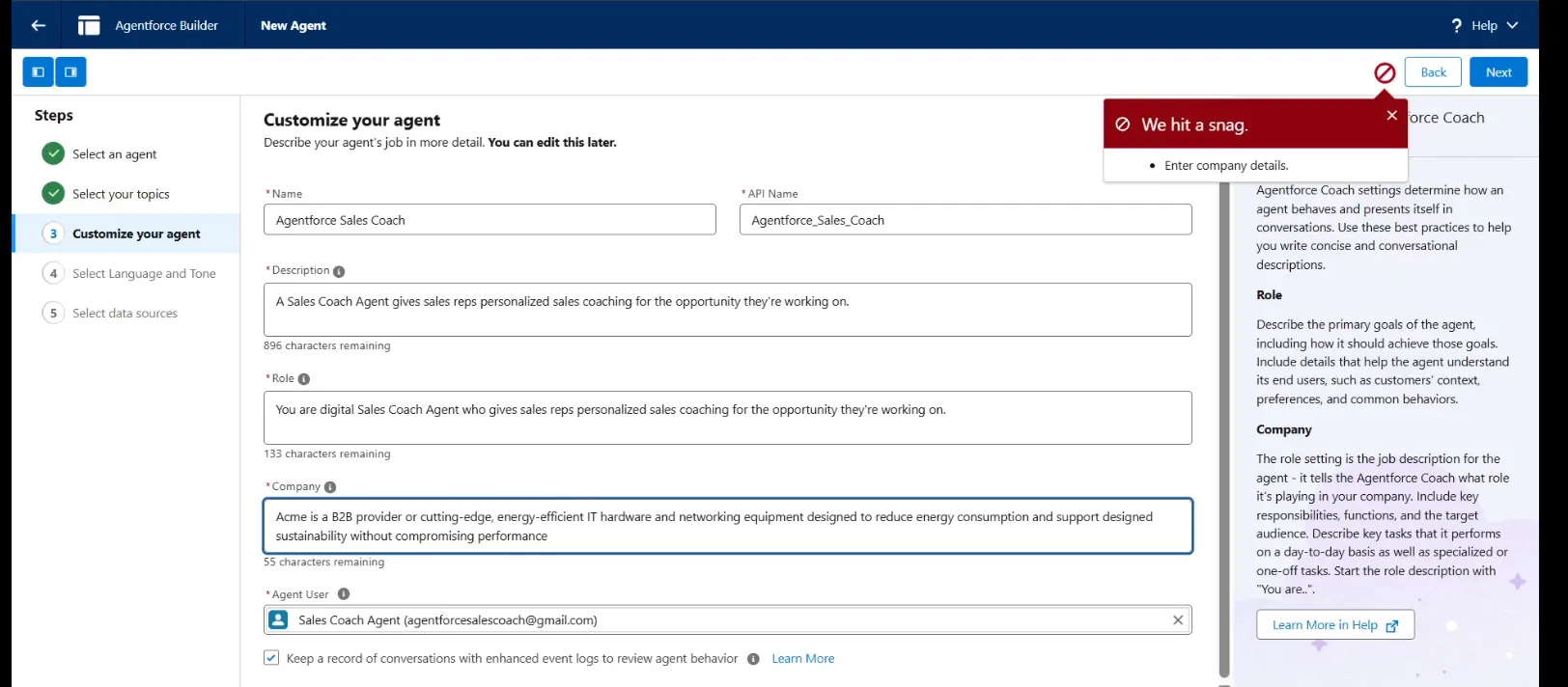
- Click Next in the Select Language and Tone step, leaving defaults if desired.
- In the Select data sources step, you can optionally connect data sources (like a Knowledge Library, which supports uploaded files) to support Retrieval-Augmented Generation (RAG). Note that Data Cloud must be enabled for this feature.
- Click Create.
- Once the agent is created, click Activate. This makes your Sales Coaching Agent active and ready to use.
How to test it?
- User-Facing Testing Methods (Practice Scenarios):
The coaching features are accessed via the Opportunities tab in the Sales app. This feature allows sellers to rehearse their pitch and receive tailored, actionable feedback based on the deal's current stage.
- Steps for Pitch Practice:
- Navigate to the Sales app and click the Opportunities tab.
- Change the List View to All Opportunities and select a specific opportunity (e.g., Edge Emergency Generator).
- Change the Opportunity Stage (e.g., click Qualification and select Mark Stage as Current Stage).
- Locate Agentforce Sales Coach, which is typically on the right side above the Related lists, and click Start to launch the agent.
- Select the Practice Your Pitch and Click on Next, click Enable Microphone and Camera.
- Click Start, then Start Recording, and recite your pitch. The sales coaching agent can only interpret and provide feedback in English.
- Click End Practice when finished.
- If you meet the minimum content length requirements, a screen will appear allowing you to playback your recorded pitch.
- Click View Feedback to see the agent's critique. Note that this feedback is not stored with the opportunity, so you must click Copy Feedback if you wish to save it.
- You can repeat the practice pitch as often as needed by clicking Try Again.
- Steps for Pitch Practice:
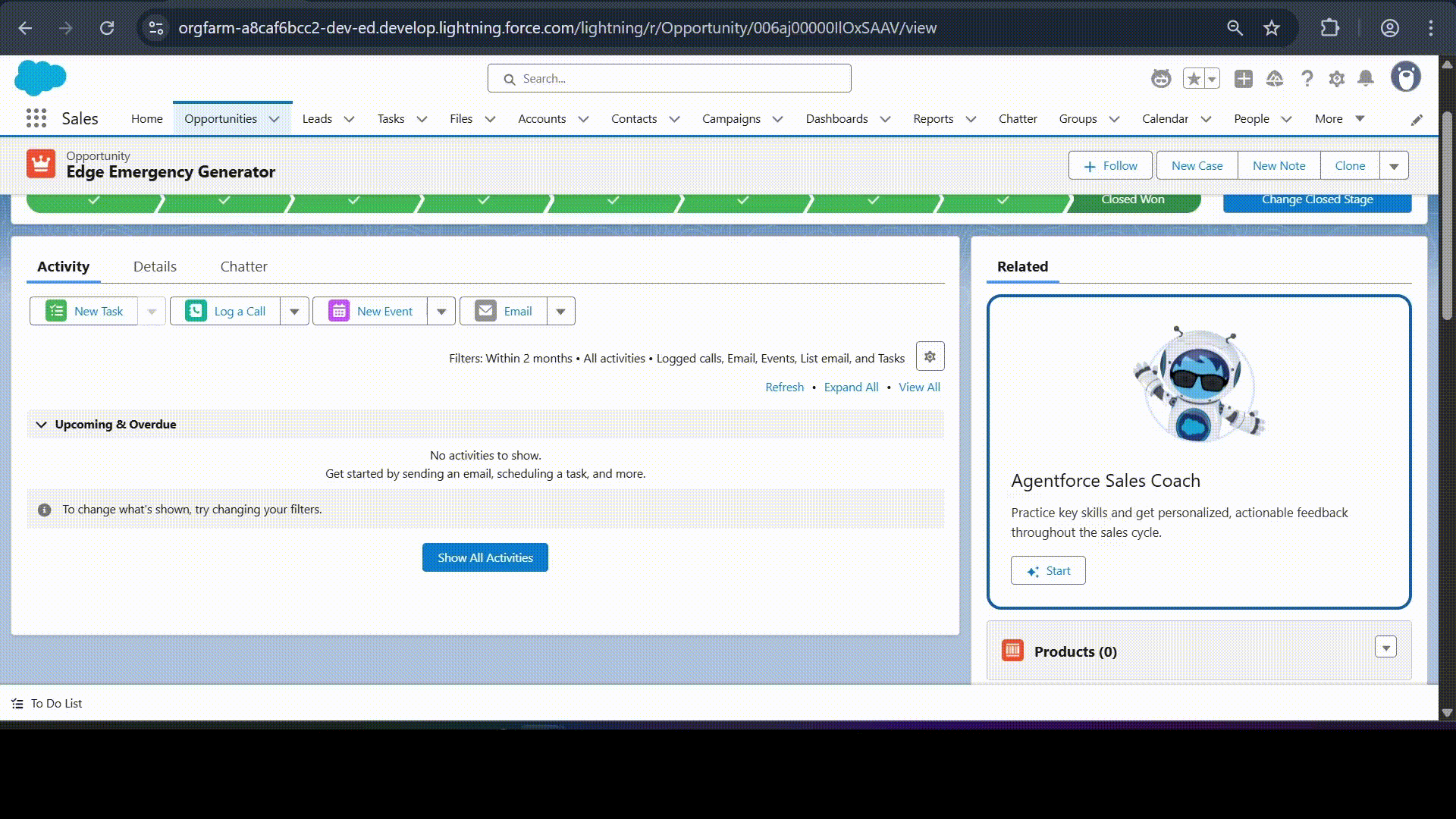 ;
;