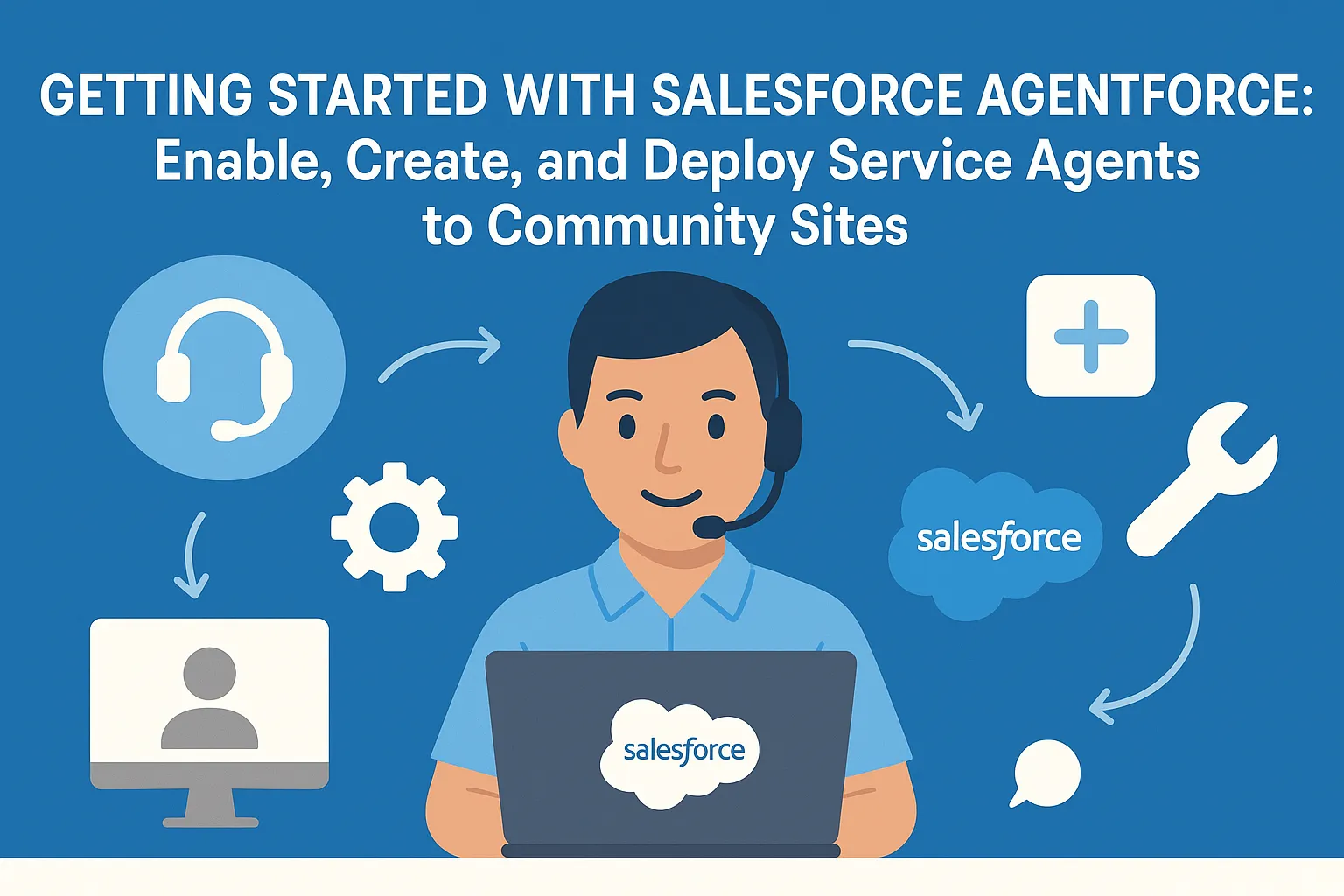
Salesforce Agentforce brings the power of generative AI to your customer service experience by allowing you to build intelligent AI-powered agents. These agents can handle customer conversations, automate common tasks, and escalate to human agents when needed. In this guide, we'll walk you through the complete setup process — from enabling Agentforce in your Salesforce org to deploying your Service Agent on a public-facing community site.
1. Configuring the Org to Enable Agentforce
Before you can build or deploy any AI agents, you need to enable Agentforce in your Salesforce org.
Steps to Enable Agentforce:
- Go to Setup in Salesforce.
- In the Setup Quick Find, search for and select Einstein Setup.
- Click the Turn on Einstein toggle, and make sure Einstein is On
- Refresh your browser to reload Setup.
- In the Setup Quick Find, search for and select Agentforce Agents.
- At the top of the Agentforce Agents page, click the Agentforce toggle, and ensure it is set to On.
- Click the Enable the Agentforce (Default) Agent toggle, and ensure it is set to On.
2. How to Create a Service Agent
- Create Invocable Apex class
OrderStatus.clspublic class OrderStatus { @InvocableMethod(label='Order Status' description='Return status of the order based on order number') public static List<String> getStatus(List<String> orderNumbers) { List<String> results = new List<String>(); if (orderNumbers == null || orderNumbers.isEmpty()) { results.add('Error: Order number list is empty or null.'); return results; } try { String orderNumStr = orderNumbers[0]; Order o = [SELECT Id, Status FROM Order WHERE OrderNumber = :orderNumStr LIMIT 1]; results.add(o.Status); } catch (QueryException qe) { results.add('No order found for number ' + orderNumbers[0]); } catch (Exception e) { results.add('Error: ' + e.getMessage()); } return results; } }
Create Action
- Now In the Quick Find, search for and select Agentforce Assets.
- Click on Agentforce Assets
- Click on + New Agent Action button
- Choose Reference Action Type as Apex
- Choose Reference Action Category as Invocable Methods
- Choose Reference Action as Order Status
- Click on Next button
- In the Agent Action Instruction Write "Return status of the order based on order number. For example: user provide input like this: share me the status of order number 00000100 so it should return the order status."
- Loading Text as "Getting Order Details"
- In the Input Section Instructions field write "Order number provided by user" and Select checkbox Require input
- In the Output Section Instructions field write "show the status of the order" and Select checkbox show in conversation
- Click on Finish button
Create Sample Data
- Click on App Launcher and Search for Contract
- Select Contracts
- Create a Record of Contracts
- Now Click on App Launcher and Search for Order
- Select Orders
- Create a Record of Orders
- Make sure order should be linked to the contracts record like this
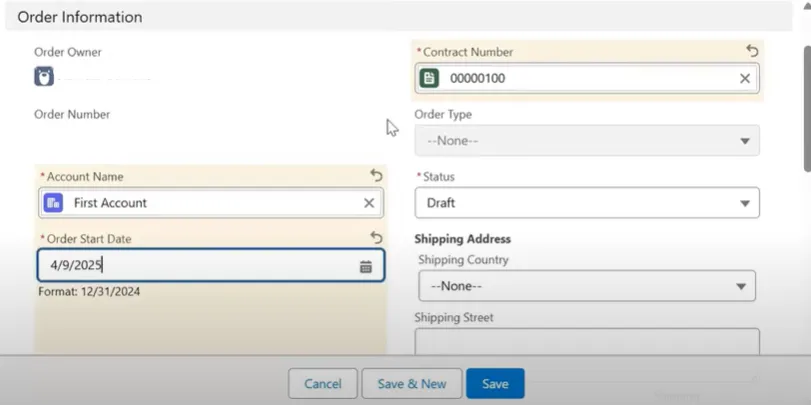
Setup Agent
-
In the Setup Quick Find, search for and select Agentforce Agents.
-
Click + New Agent. Note: If the New Agent button is not present, refresh the page until the button appears.
-
Select Agentforce Service Agent as the type.
-
Click Next.
-
On the Select your agent's topics screen, click Added next to Case Management to remove this standard topic from your agent. The button should now be +Add.
-
Click Added next to every topic
-
Click Next.
-
Enter the agent’s Name and API Name as follows:
Name: Get Order Status
Description: Deliver personalized customer interactions with an autonomous AI agent. Get Order Status Agent intelligently supports your customers with common inquiries about the order status.
Role: An AI customer service agent whose job is to help customers with queries regarding order status.
Company: This is a company which delivers customer orders -
Click on Next Button
-
Click on Create button
Grant Permission to Agent User
- Create Permission Set named Get_Order_Status_Permissions
- In the Permission Set Go to Object Setting
- Find Order object and Give Read and View All Field Permission
- In permission set Now Go to Apex class Access and Click on Edit
- Select OrderStatus apex class from Available Apex Classes to Enabled Apex Classes
- Click on Save
- In Agentforce builder screen Click on Setting Icon!
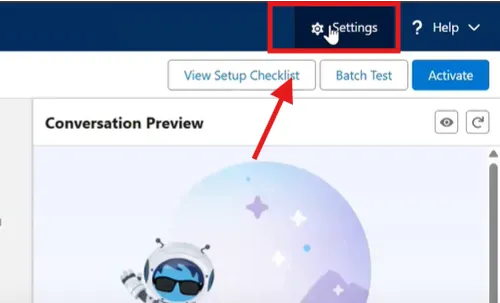
- Scroll down and Copy starting text of Agent User field like this
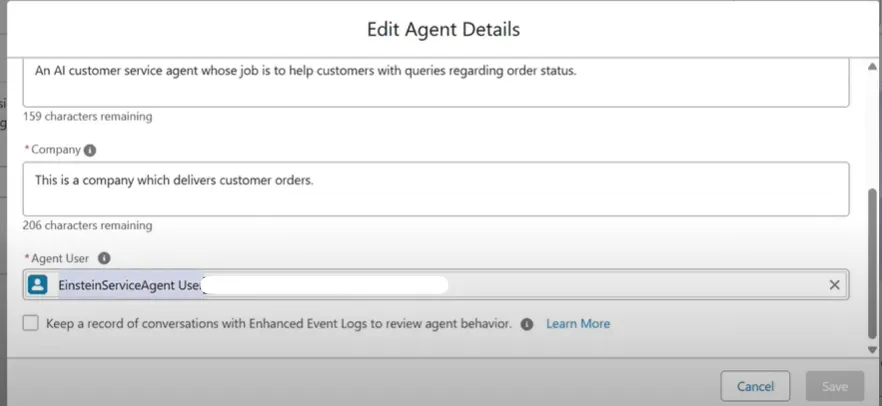
- Search this in users list and click on user
- Click on Permission Set Assignments link from top
- Click on Edit Assignments
- Find Get_Order_Status_Permissions permission set and move it to Enabled Permission Sets
- Click on Save button
Create a New Topic in Agentforce
- Go to your Agentforce Agent
- Click on New button and then New Topic
- In the What do you want this topic to do(Optional) fill as "This topic will call the order status invocable action and share the order status with the customer."
- Click on Next button
- Topic Label: Order Status
- Classification Description: This topic handles inquiries related to checking the status of an order. It will guide the agent to retrieve and share the order status with the customer.
- Scope: Your job is only to retrieve and provide the current status of the customer’s order. Do not attempt to handle any other types of inquiries or issues.
- Instructions: If a user does not have their order number, ask for the order number in correct format
- Click on Next button
- Choose Order Status action
- Click on Finish
Omni-channel Settings
- In the Quick Find box Search for "Omni-channel Settings" and Select
- Turn on Enhanced Omni-Channel Routing toggle button
- Make sure Enable Omni-Channel Checkbox is check
- Scroll down to bottom and Select Automatically log agents in to Omni-Channel in the new window or tab
Create Routing Configuration
- In the Quick Find box Search for Routing
- Click on Routing Configurations
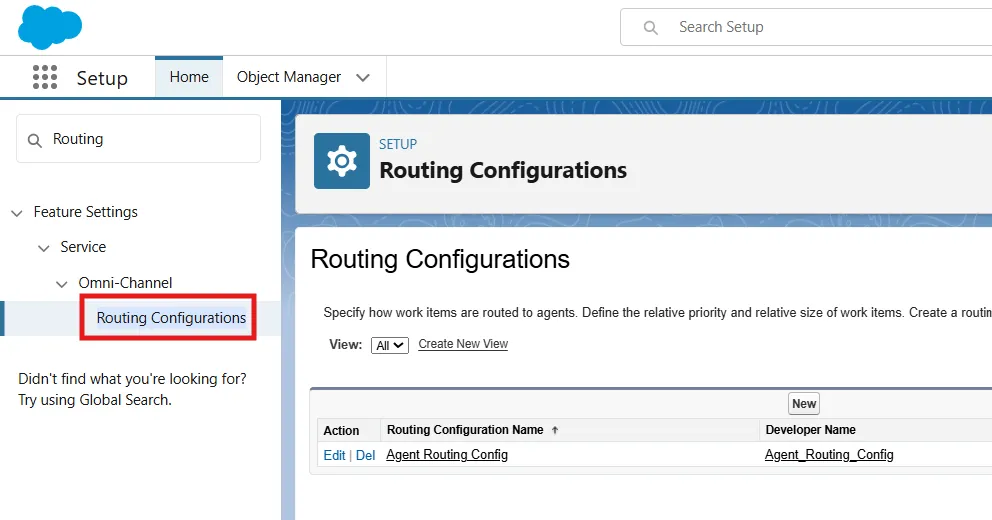
- Click on New Button
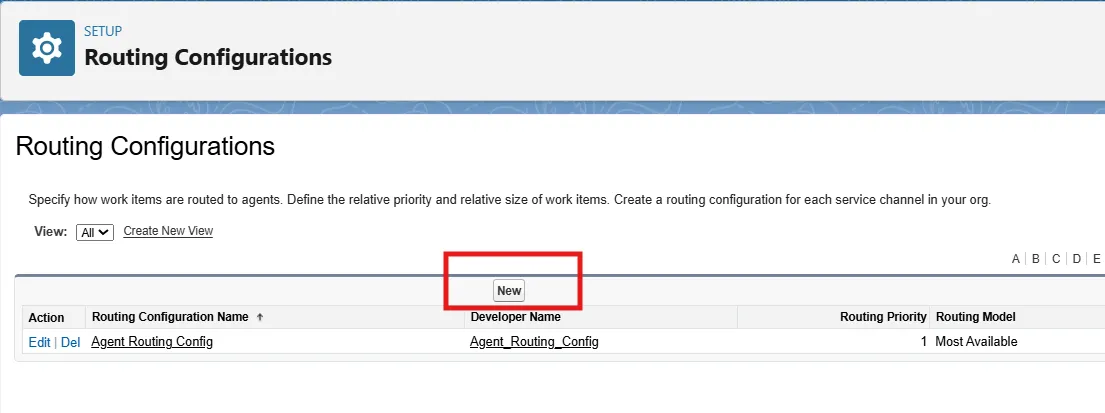
- Fill the form as following
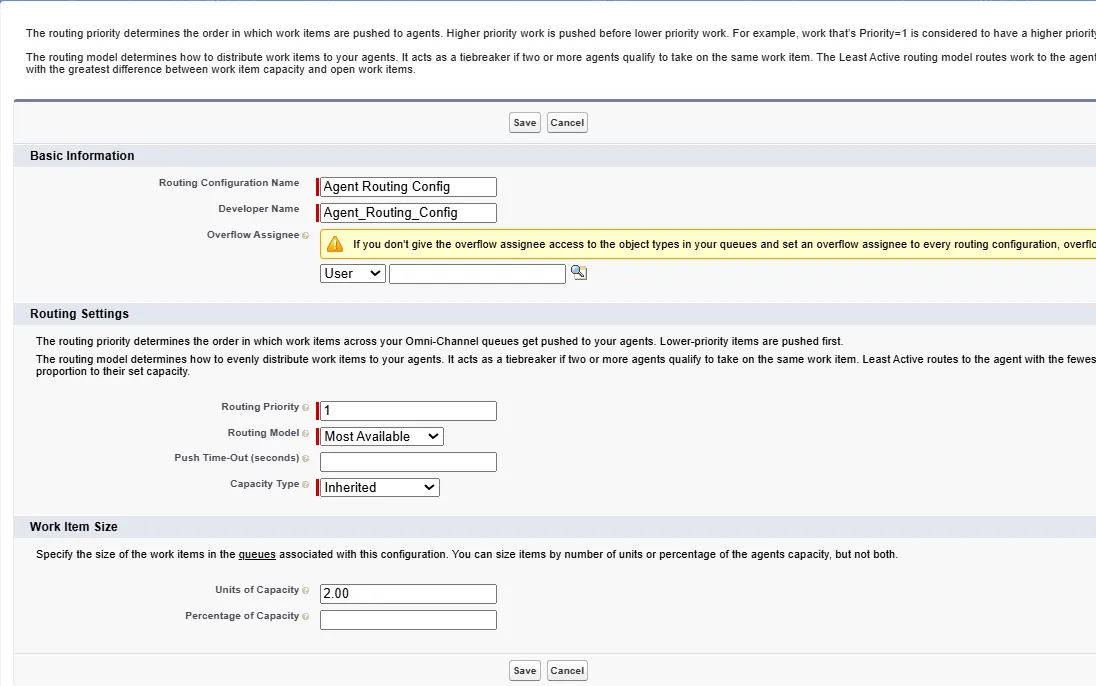
- Click on Save button
Create a new Queue
- In the Quick Find box Search for Queue
- Click on Queues and Click on New button
- Fill the Label and Queue Name as Messaging Queue
- In the Routing Configuration choose routing configuration which we created in Step 2
- From Available Objects choose Messaging Session and add it to Selected Objects section
- Now from Available Members choose your admin user and add it to Selected Members
- Click on Save button
Create the Omni-Channel Flow
- Creating Omni-channel Flow for Inbound
- In the Quick Find box Search for flows
- Click on New Flow button
- Click on Omni-channel flow
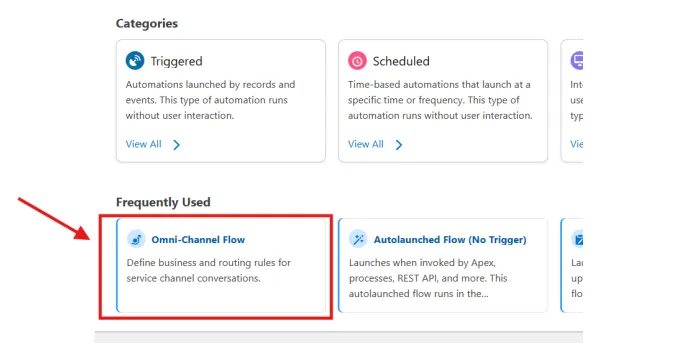
- Click on Toggle Toolbox
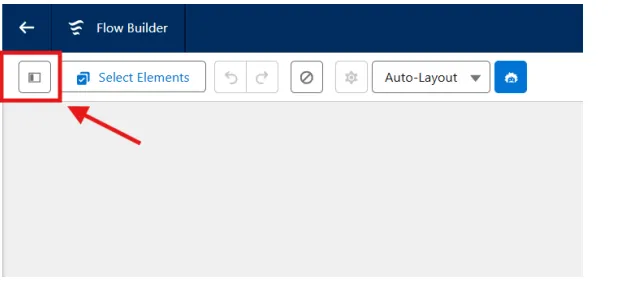
- Create a Text variable like this
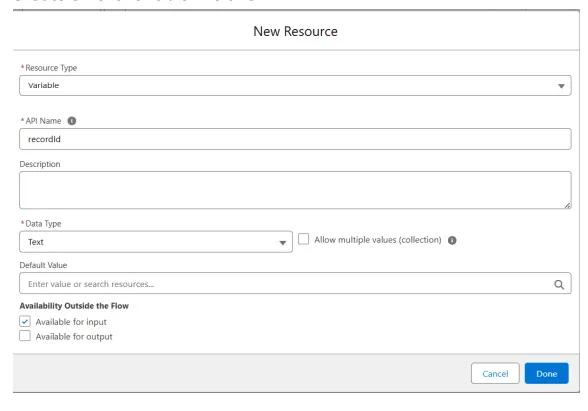
- Now Click on Add Element and Search for Route
- Select Route Work
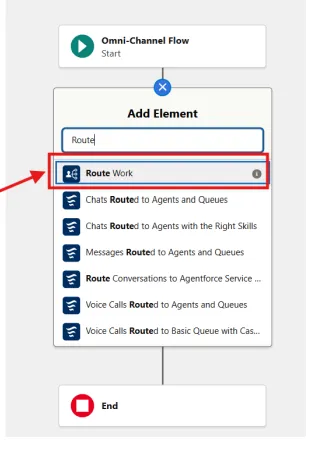
- Fill the values like below
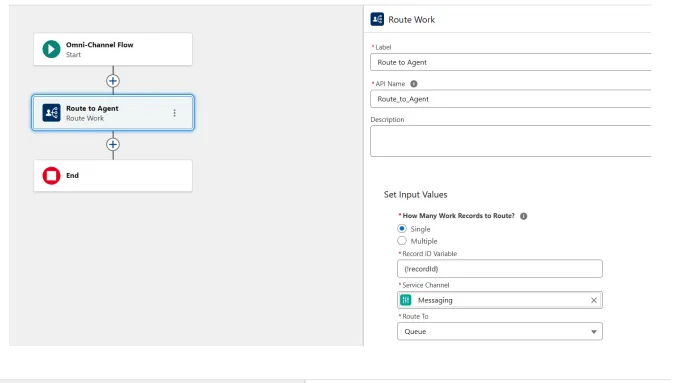
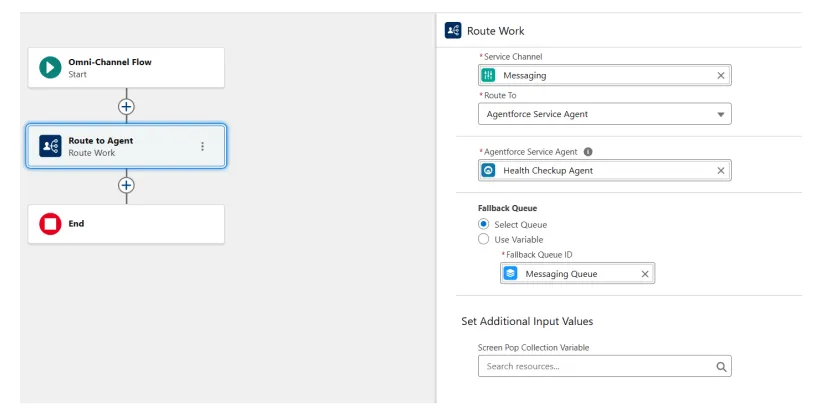
- Save the flow and Activate it.
Creating Message Channel
- In the Quick Find box Search for Messaging Setting
- Click on Messaging Settings
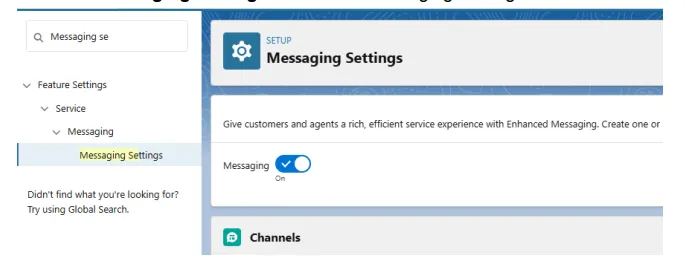
- Click on New Channel button
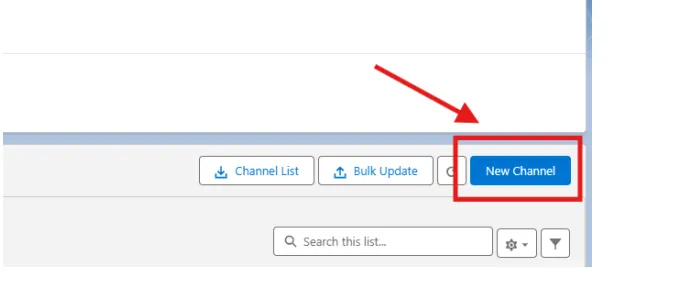
- Click on Start button
- Click on Messaging for In-App and Web
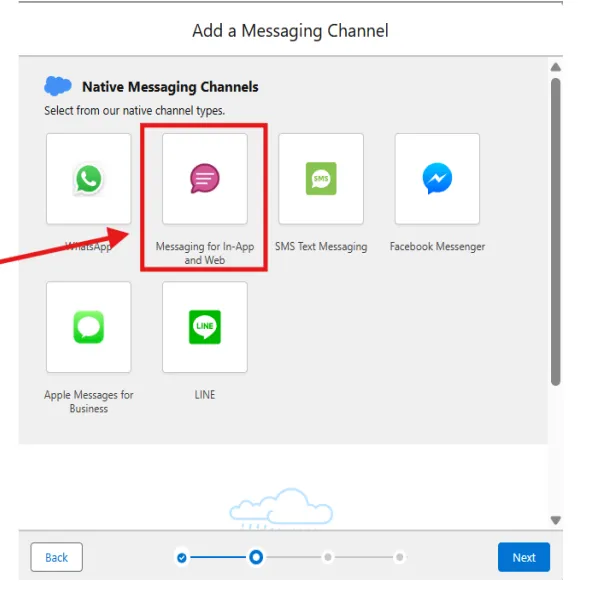
- Fill the form as following and Click on Next
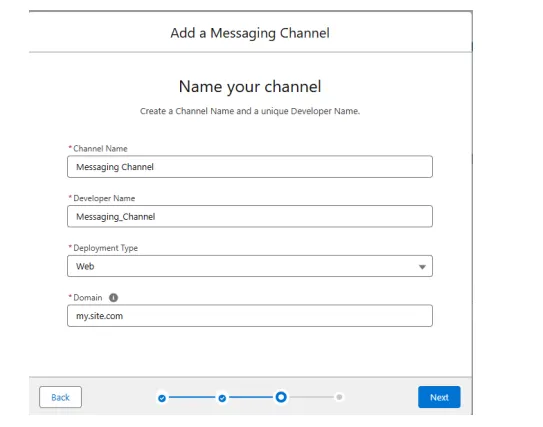
- Now fill the form as following
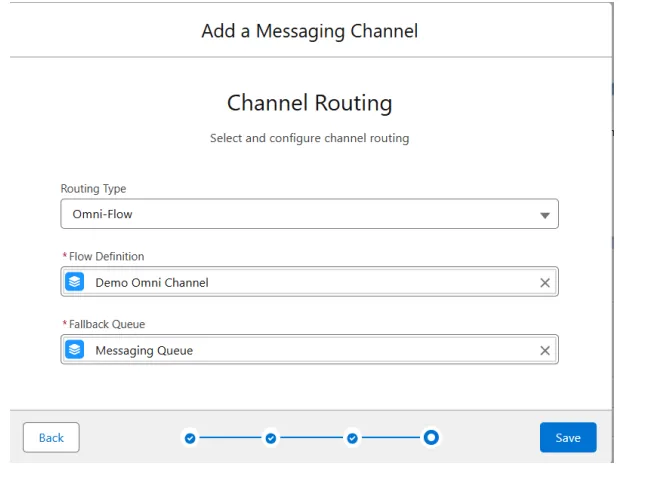
- Choose Flow and Queue of yours
- Click on Save button
Enable Digital Experience and Embedded Service Deployments
- In the Quick Find box Search for "Digital Experience"
- Click on Settings
- Now select the Enable Digital Experience checkbox
- In the Quick Find box Search for "Embedded"
- Select Embedded Service Deployments
- Click on New Deployment button
- Select Messaging for in-App and Web
- Click on Next button
- Click on Web
- Click on Next button
- Embedded Service Deployment Name: Order Status ESD
- API Name: Auto Populate
- Domain: my.site.com
- Messaging Channel: Choose the Messaging Channel which we created ealier
- Click on Save button
- Now Click on the Publish button
Creating and Adding Agent on Site
- Go to the All Site
- Click on New button
- Choose Customer Service Template
- Click on Get Started button
- Give it a Name and URL and Click on Create button
- Select the Administration section
- Click on Settings
- Click on Activate button
- Now go to the builder
- Click on Components button
- Search for Embedded Messaging
- Drag & Drop Embedded Messaging to the Page anywhere
- Now Click on Publish and again click on publish button
- Click on Got it button
- In the Quick Find box search for Embed
- Select Embedded Service Deployments
- Open the record which we created earlier
- Under the Settings click on Edit Settings
- Search for Show Typing Indicators and Enable this
- In the Quick Find box search for CORS
- Under Allowed Origin List click on New button
- Origin URL pattern: https://*.my.site.com
- Click on Save button
- Now Go to the All site and Open newly created Community Site
- You will see the bot Icon, click on that
- Now Test your agent