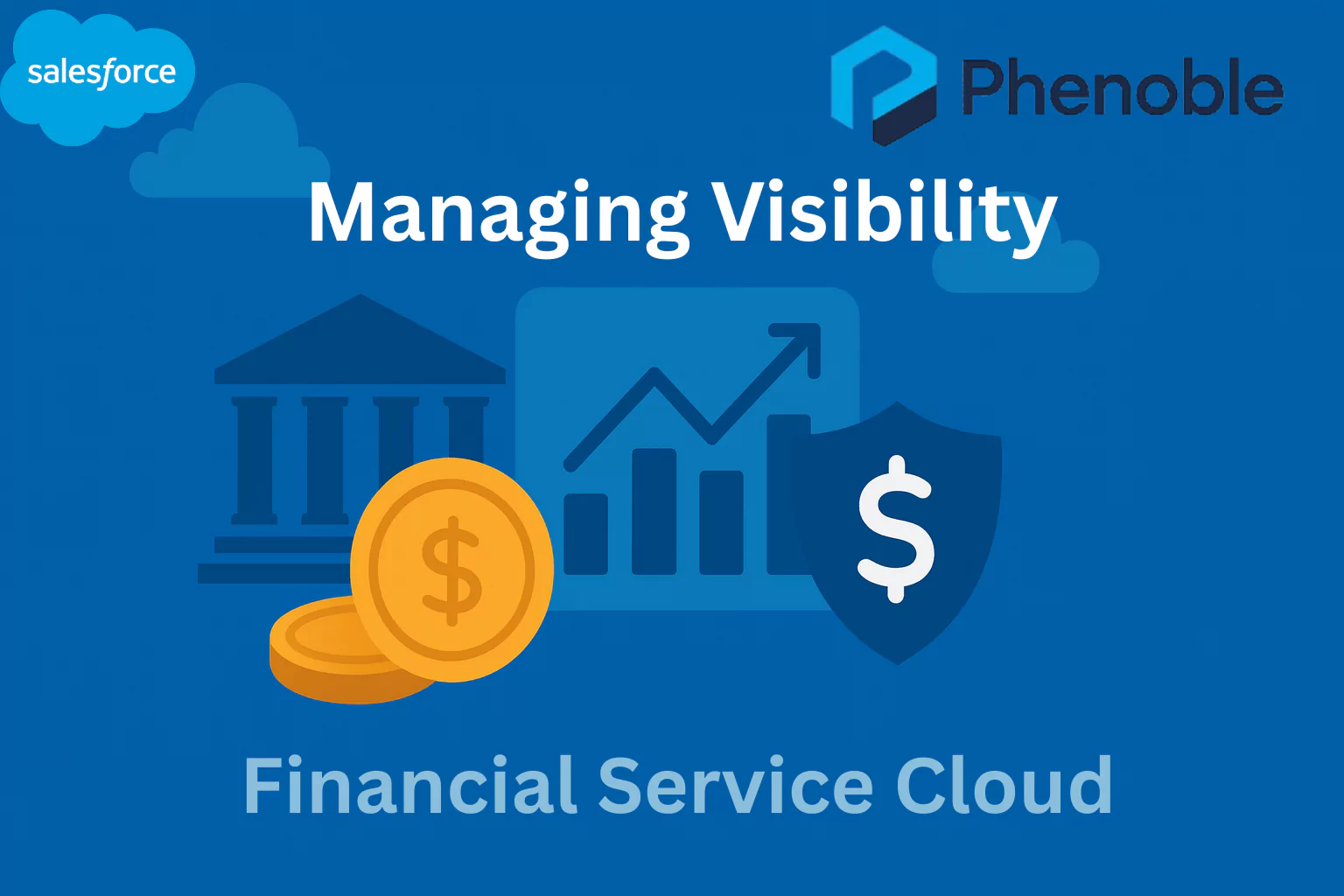
In Salesforce Financial Services Cloud (FSC), ensuring that advisors, bankers, and other users see only the data they need is critical for maintaining both data security and operational efficiency. Two powerful tools—Relationship Map and Group Builder—help organizations visualize and manage client connections, but they also introduce the challenge of controlling visibility. By default, new FSC orgs are configured to show Related Accounts and Related Contacts, which can be helpful for advisors who need a complete picture of client relationships.
However, not all user roles require this level of visibility, and in some cases, showing too much data could create compliance risks or unnecessary complexity. To address this, Salesforce gives administrators the ability to fine-tune visibility directly within Lightning App Builder, where settings can be customized and assigned to specific user profiles such as Advisors, Bankers, or Tellers. In this blog, we’ll explore how you can manage visibility on Relationship Maps and Group Builder, ensuring that the right users have access to the right level of client data.
Control Who Sees What on Relationship Map and Group Builder
The Relationship Map and Group Builder can be used to manage visibility of the right level of Account & Contact data for the user. User Profiles (e.g. Advisor, Banker, Teller, etc.) control this. By default Show Related Accounts and Show Related Contacts are enabled for all new FSC Orgs. You will need to edit Lightning pages to show or hide Related Accounts and Related Contacts. Let’s edit the data visibility on the Relationship Map and Group Builder via a Lightning Page:
- From Setup, use the Quick Find box to go to Lightning App Builder.
- Find the ClientRecordPage (Name:ClientRecordPage) and select Clone it.
- On the page select the Relationships Tab and click into the Relationship Map.
- In the right panel, you can see that Show Related Accounts and Show Related Contacts are enabled by default. To hide Related Accounts or Related Contacts, you deselect the appropriate checkbox and then save the page and assign it to the Profiles that should not have visibility.
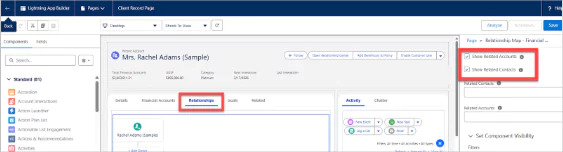
- For this exercise, deselect Show Related Contacts. You can see the change immediately on the screen.
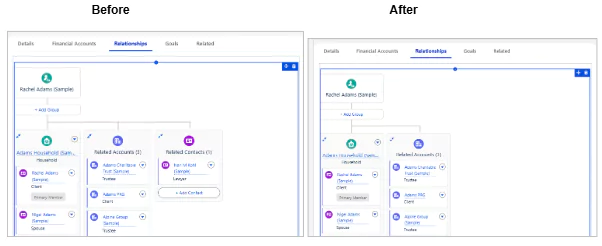
- No need to Save the page.
Summary
Managing visibility in Relationship Maps and Group Builder is essential for tailoring data access to the specific needs of user roles in Financial Services Cloud. While related accounts and contacts are enabled by default in new orgs, administrators can easily adjust these settings through Lightning App Builder by customizing and assigning cloned Lightning record pages to specific profiles. This approach balances comprehensive client insights with controlled access, helping organizations enhance security, maintain compliance, and provide users with the most relevant data for their role.