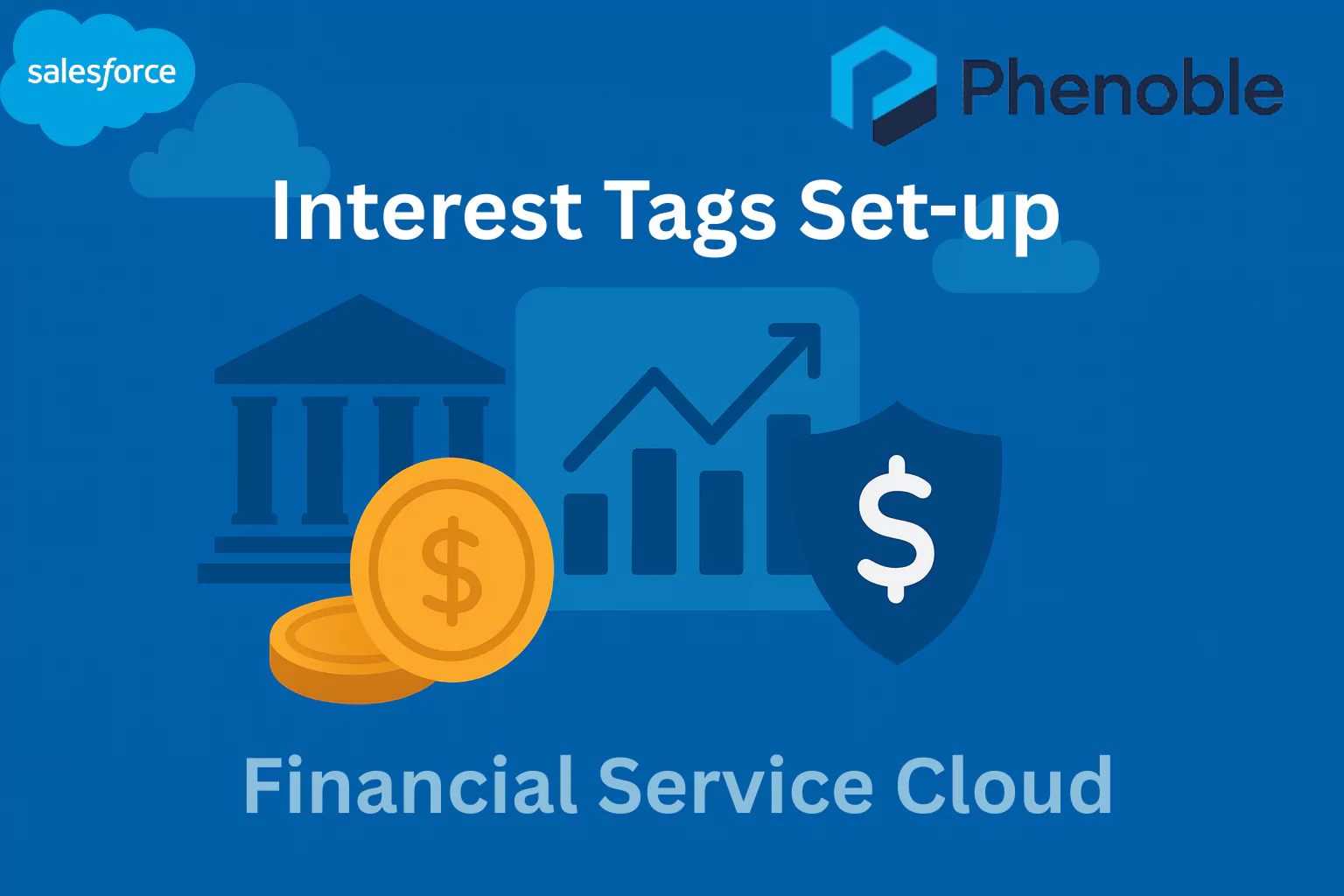
In this blog, you will learn how to set up Interest Tags in Salesforce Financial Services Cloud (FSC) to capture client interests, needs, and prospecting opportunities. Interest Tags allow advisors to record what matters most to clients—whether it’s hobbies, financial goals, or other preferences—helping deliver more personalized interactions.
By organizing Interest Tags into Tag Categories, similar tags are grouped together, making it easier to analyze trends, generate reports, and gain insights across your client base. This blog walks you through the key steps to enable Interest Tags, assign permissions, and configure the components on relevant FSC objects like Accounts and Contacts. With Interest Tags properly set up, advisors can quickly view, assign, and act on client interests, ultimately strengthening relationships and improving engagement.
Interest Tags
Interest Tags let your users add custom Interest Tags to client records to capture client needs, interests, and prospecting opportunities. Having clients' interests in mind during client interactions helps deepen relationships. Organize interest tags into tag categories, which group similar interest tags so that you can easily create reports and dashboards showing common themes and interests across clients.
The good news is that there is a guided set-up for Interest Tags in our org! I will take you through the important steps in this chapter.
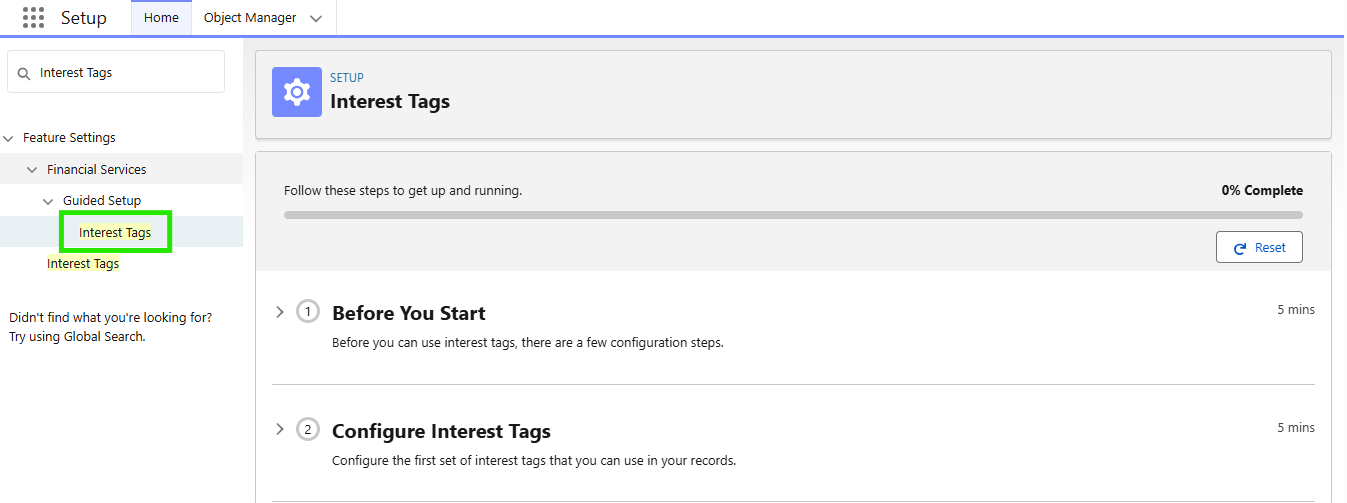
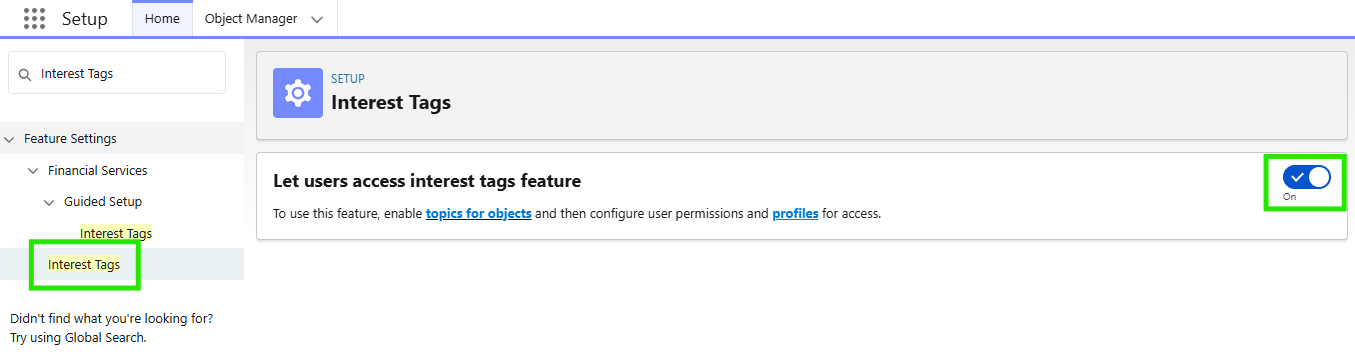
Interest Tags Set-up
The Access Interest Tags for Financial Services Cloud permission is enabled by default with the Financial Services Cloud Extension permission set.
Enable Topics for Objects and Turn On Interest Tags
The Interest Tags object is a virtual object sitting on the Topics for Object. Access to Interest Tags requires access to Topics for Objects. In a regular org you need to Enable Topics for Objects before setting up Interest Tags, and configure user permissions for Topics. These permissions also control Interest Tag permissions. Then, select the Financial Services Cloud objects you want to show the Interest Tag component. In the FSC Training Org, this is already done for Account and Contacts.
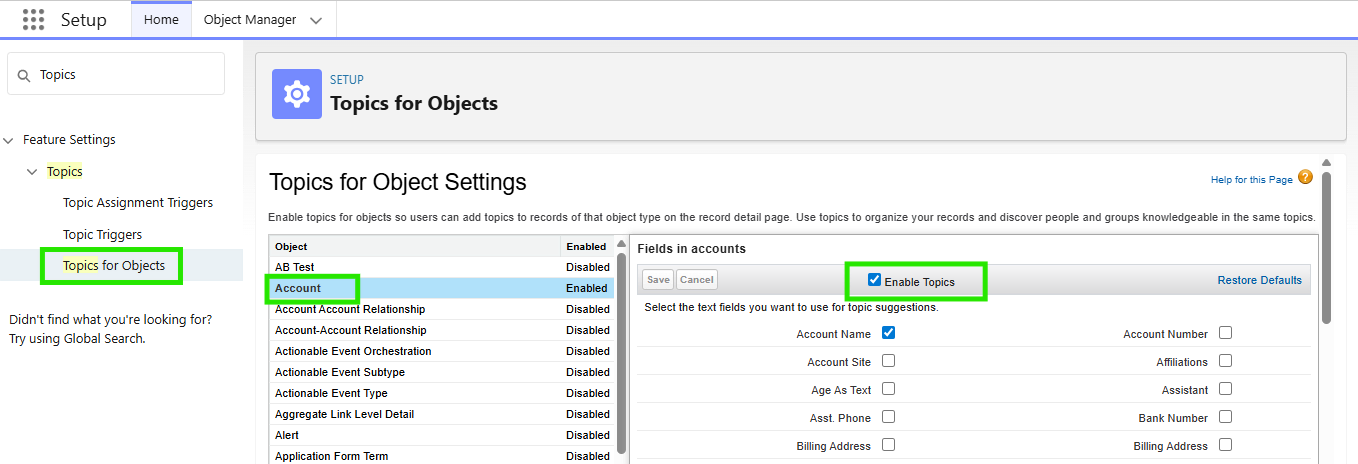
The training org has Interest Tags already enabled. However, to Enable Interest Tags go to
Assign Interest Tags Permissions to Users
<span style="background-color:yellow;">(this is already enabled in the Spring’24 org)</span>
- Setup > Quick Find box > Profiles and select the profile FSC Personal Banker.
- Under this profile click on Object Settings find Interest Tags and click on it.
- Click Edit and change Tab settings to Default On and enable Object Permissions Read, Create and View All.
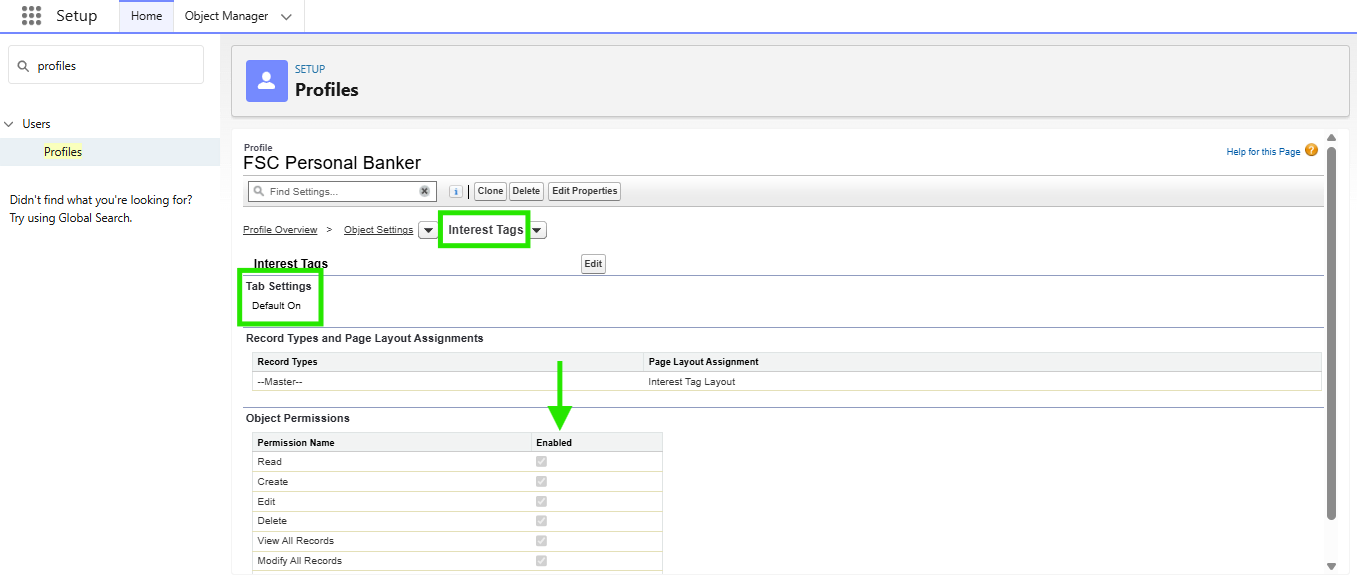
- Do the same for Tag Categories, and Tag Category Assignments objects.
- Save your changes.
In a regular org we would have to create a permission set that gives access to Interest Tags. Here is the help doc with the details. In the FSC Training Org the FSC with Interest Tags Permission Set already exists.
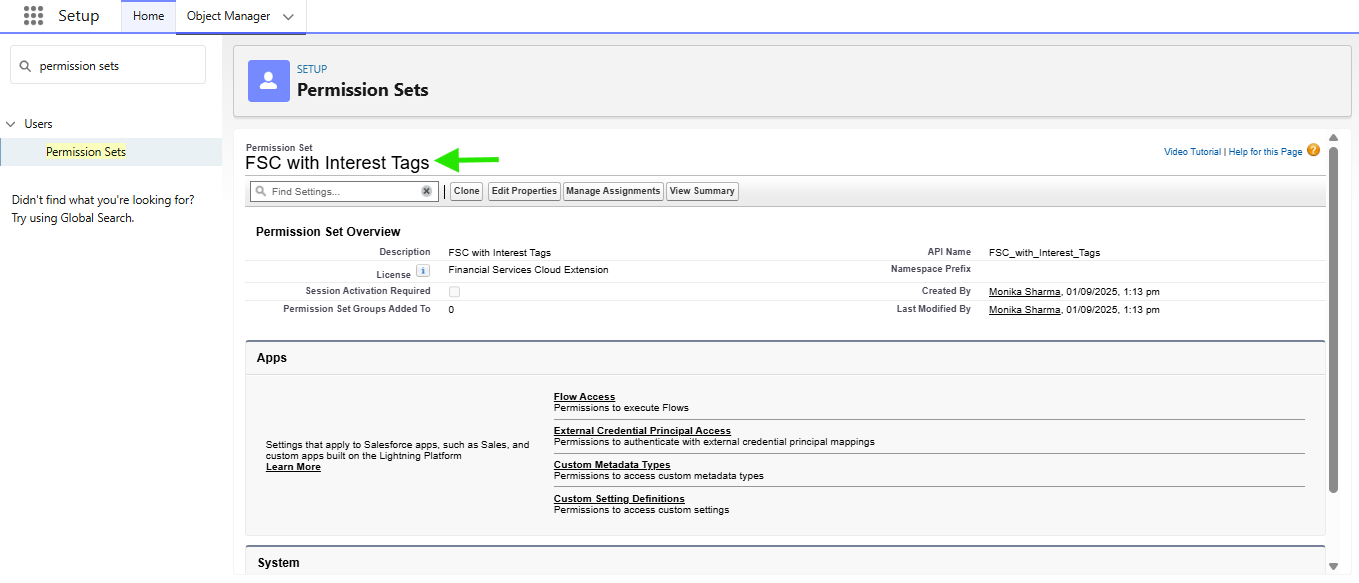
- Go to Permission Sets select the Permission Set FSC with Interest Tags and click Manage Assignment.
- Click Add Assignment and assign it to yourself and the user Hank Burton.
- Click Next and click Assign. <span style="background-color:yellow;">(this is already enabled in the Spring’24 org)</span>
Summary
Setting up Interest Tags in FSC lets advisors capture client interests in a structured way, grouped by Tag Categories for easy reporting and analysis. By enabling Interest Tags, assigning permissions, and adding them to Account and Contact pages, advisors can see and manage client preferences efficiently. This setup ensures interactions are personalized, actionable, and aligned with client needs.