
Setting up Salesforce Financial Services Cloud (FSC) correctly is essential to ensure a smooth learning experience and accurate configuration for real-world scenarios. In this guide, we’ll walk through the process of reviewing your FSC Learning Org, verifying licenses, and setting up users with the right profiles, permission set licenses, and permission sets. Whether you’re a Wealth Advisor aiming to deliver personalized financial guidance or a Personal Banker managing client portfolios, FSC offers robust tools to provide a 360-degree client view. Before diving into advanced features, it’s important to understand the foundational setup, including user roles, profiles, and permissions, as they define what users can access and do within the application. This tutorial will take you step by step through the essentials—starting from spinning up your 30-day Learning Org to reviewing assigned apps, licenses, and configuring permission sets to ensure your environment is ready for hands-on FSC exploration.
Note: This Learning Org is valid for only 30 days. If you break anything, get an error or the org expires, you will need to spin up a new Learning Org.
Get Your 30-Day Learning Org
Go to https://www.salesforce.com/form/signup/financial-services-cloud-trial/ and fill out the form.
Check your email inbox for a Welcome to Salesforce: Verify your account email and verify your account. Follow the instructions to change your password and enter the security question.
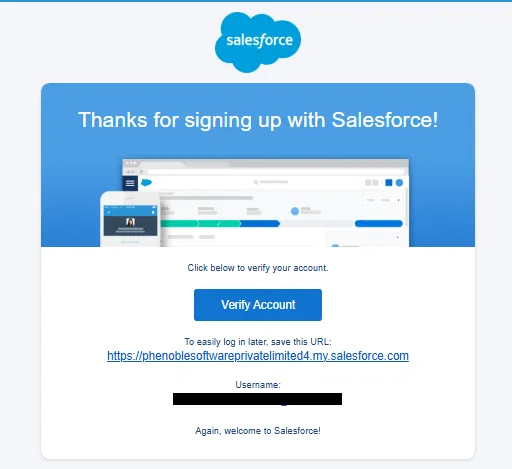
Review Org and Set-Up Users
We are going to follow Wealth Advisor, Ryan Dobson and Personal Banker, Hank Burton.
Our Advisor, Ryan Dobson, wants to get a 360-degree view of his customers to act as a great customer advisor, so he can help them to achieve their financial goals.
Our Banker, Hank Burton, wants to have full insight into his customers’ portfolios and their financial situation and wants to be able to capture important customer conversations. Hank also wants to monitor the customer and partner referrals that come in.
In the Learning Org the users Ryan Dobson (Advisor) and Hank Burton (Personal Banker) are already set up. Before we get started with the configuration, let’s take a tour of the org and verify the app is installed correctly with proper licenses provisioned.
Review FSC Package
- Click and select Setup.
- Next enter Company Information in the Quick Find box and review what licenses we have in the system.
- Confirm the number of Salesforce Licenses available, and verify the following Permission Set Licenses are present: Financial Services Cloud, - Digital Insurance, Action Plans, Document Checklist, Agentforce, Digital - Lending, Business Rules Engine and more.
- Click Go to list in the Permission Set Licenses section to see the full list.
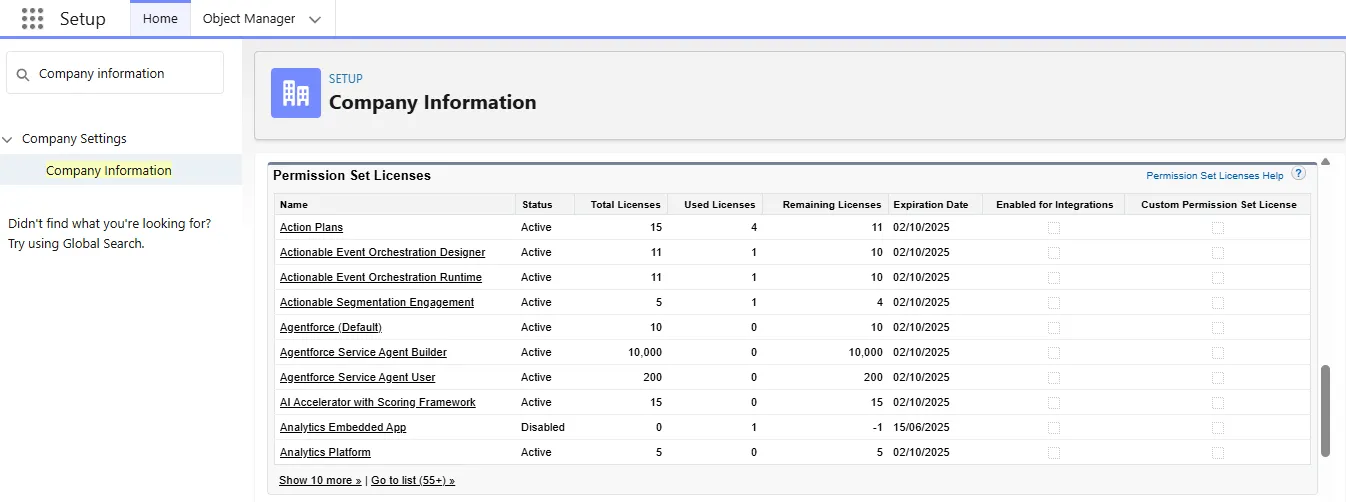
Set-Up Users and Review Profiles
To view the profiles in your organization, from Setup, enter Profiles in the Quick Find box, then select Profiles.
- Click and select Setup.
- Enter User in the Quick Find box, then select Users and review the users in the org.
- Review the Profiles & Permissions of FSC Personal Banker Hank Burton.
Profiles define how users access objects and data, and what they can do within the application. When you create users, you assign a profile to each one. Let’s review the Financial Services related Profiles that are already in this org and what object permissions are assigned to these profiles.
Review the existing Profiles: Advisor, Personal Banker, Relationship Manager, Associate Banker and several FSC specific Profiles.
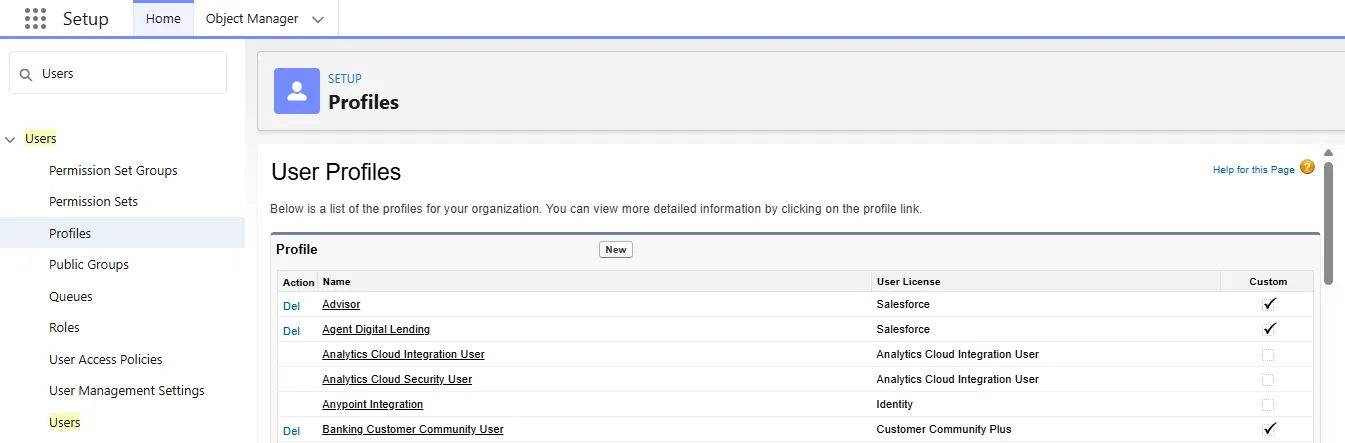
In the profile user interface, you can see for example Assigned Apps, Object Settings, Tab Settings, Custom Permissions and System Permissions.
The Assigned Apps page shows which apps are visible to users with the selected profile. The default app appears when users log in for the first time. Every profile must have at least one visible app, except for profiles associated with Customer Portal users because apps are not available to them.
Review Permission Set Licenses
Permission set licenses entitle users to access additional features not included in their assigned user license. Users can be assigned any number of permission set licenses. Let’s review what is included in the FSC related permission set licenses assigned and give the user access to the correct permission sets.
- Click and select Setup.
- In the Quick Find box, enter Users, then select Users. (switch the View drop down to Active Users)
- Click the user Hank Burton and scroll down to Permission Set License Assignments.The Permission Set Licenses already assigned to Hank Burton are Financial Services Cloud Standard, FSC Insurance, Action Plans, Document Checklist Items, BRE Alerts and the Greeter Permission.
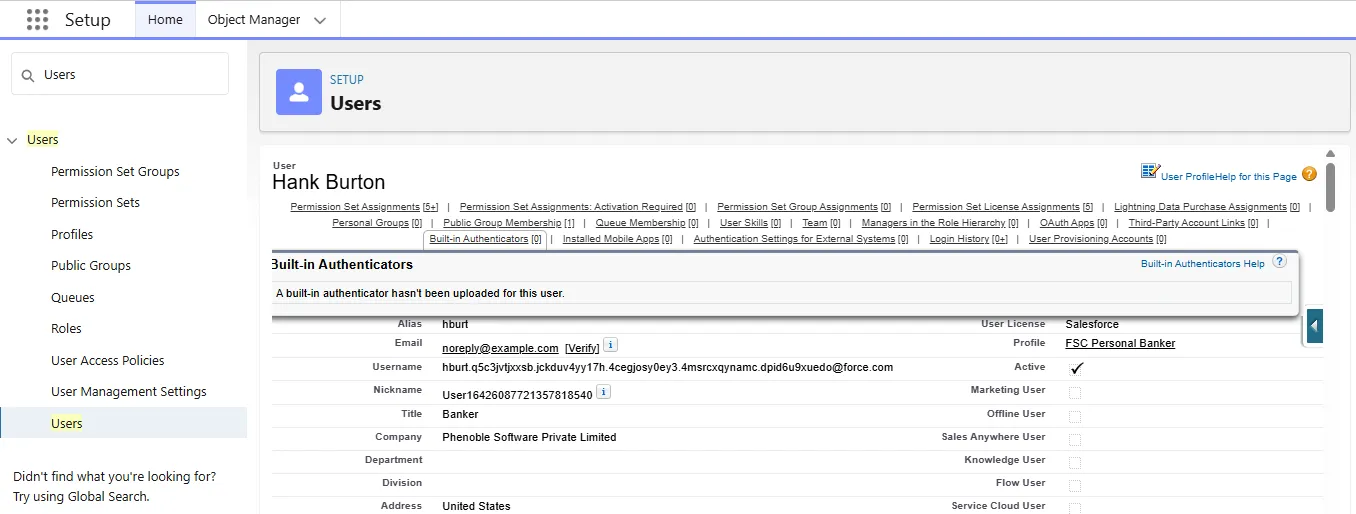
Review Permission Set Assignments
With Permission Sets you can control App settings and System Permissions. A standard permission set consists of a group of common permissions for a particular feature associated with a permission set license. Some permissions require users to have a permission set license before you can grant the permissions.
- On the Hank Burton’s user page scroll down to Permission Set Assignments.
- Click Edit Assignments. The Permission Sets already assigned a list of Financial Services Cloud Permission Sets.
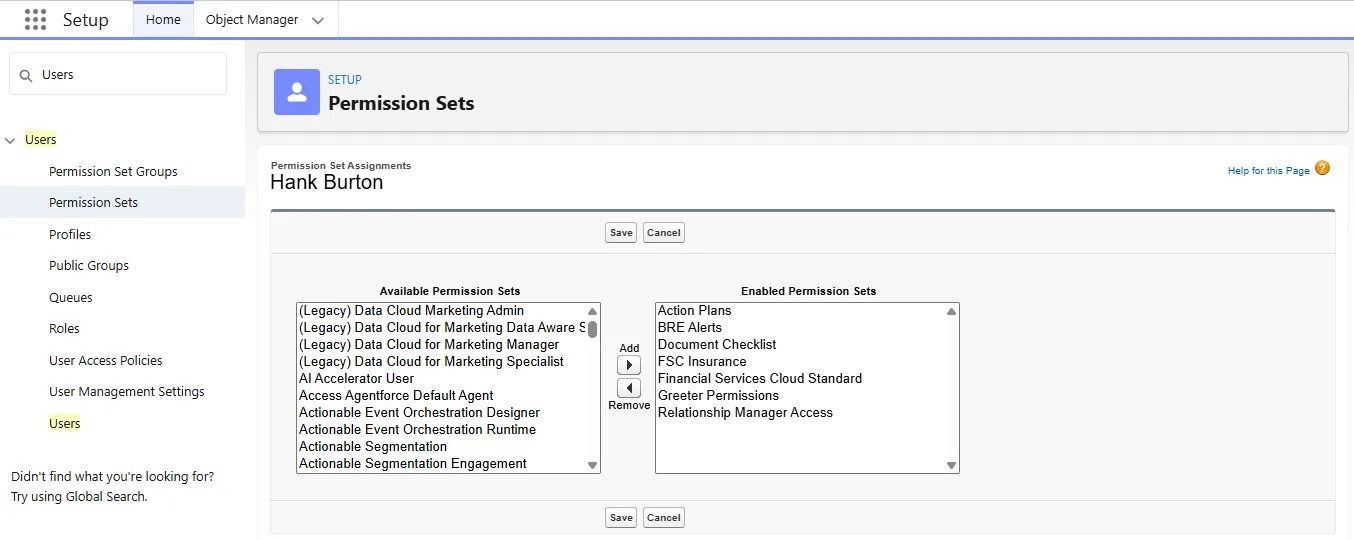
Summary
This blog provides a complete walkthrough for setting up Salesforce Financial Services Cloud (FSC) in a 30-day Learning Org, focusing on reviewing licenses, configuring users, and assigning the correct profiles and permission sets. It explains how to verify the FSC package installation, review profiles such as Advisor and Personal Banker, and check permission set licenses like Action Plans and Document Checklist. Additionally, it covers how to manage permission set assignments to enable users to access FSC-specific features. By following these steps, you’ll ensure your Learning Org is properly configured for exploring FSC functionality and delivering a seamless financial service experience.