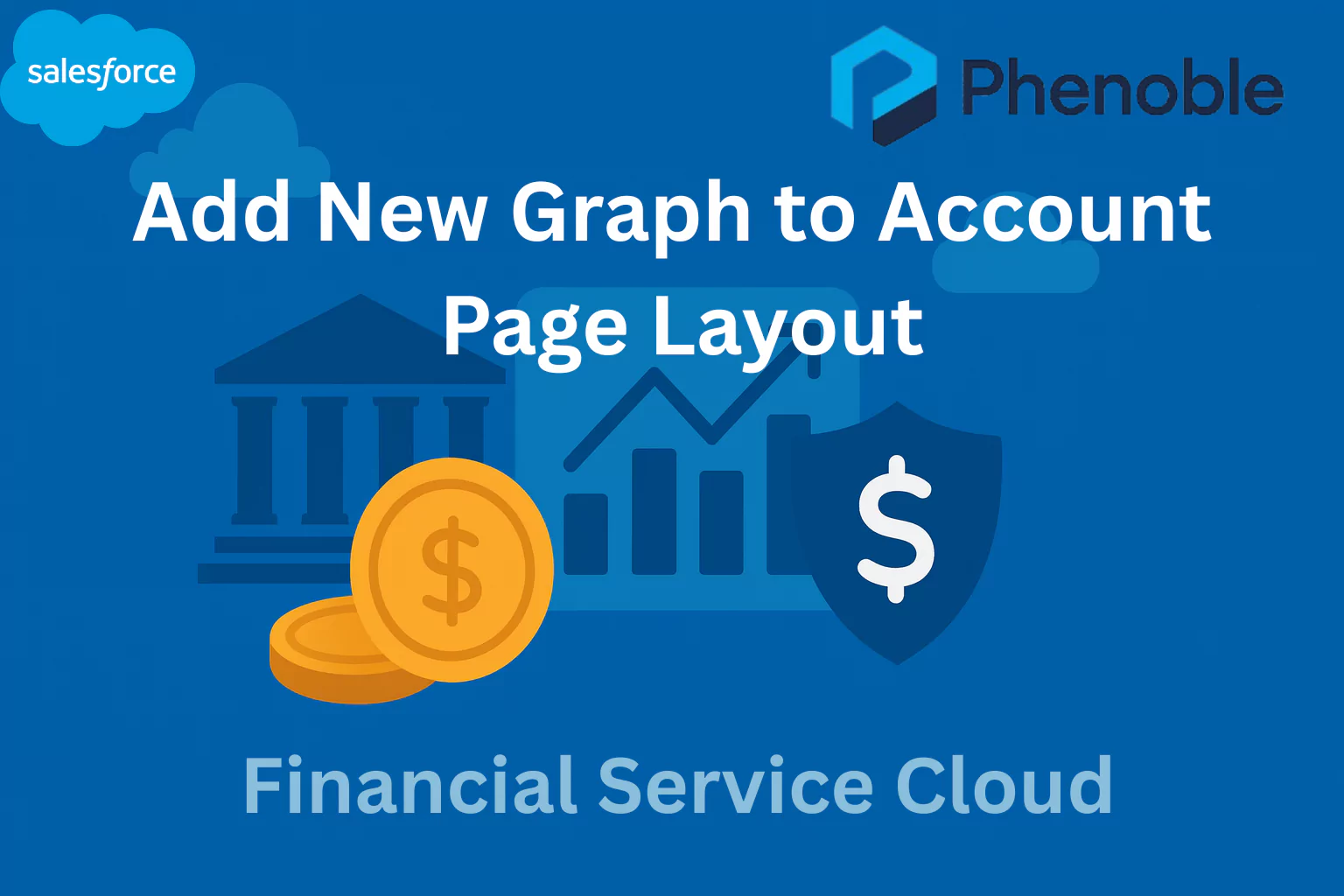
In this blog, you will learn how to add a new ARC Relationship Graph to a client record in Salesforce Financial Services Cloud (FSC). Relationship Graphs in the Actionable Relationship Center (ARC) allow advisors to visualize key connections and household structures, making it easier to understand client relationships at a glance.
By adding a custom graph to a specific account—in this case, Rachel Adams’ Person Account—you can display the data and structure that matter most to advisors during client interactions. This guide walks you through the steps of editing the record page, replacing the default ARC Graph, and embedding your newly created custom graph. By the end, you’ll see how easy it is to tailor ARC to fit your firm’s needs, ensuring advisors always have the most relevant relationship insights right at their fingertips.
Add new graph to Rachel Adams Person Account
- Go to the Wealth Management App > Rachel Adams Person Account > click Edit Page
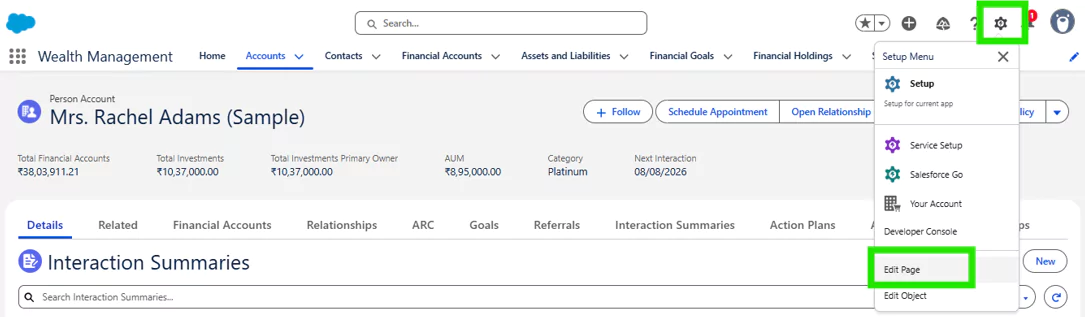
- Click the ARC-NEW Tab and remove the existing ARC Graph (ARC - Financial Services Cloud)
- Drag the <span style="background-color:yellow;">ARC Relationship Graph</span> onto the page.
- This will open up Graph Name on the right side panel.
- Look up the name of the Graph you just built and it will populate the screen and the same name to the Label.
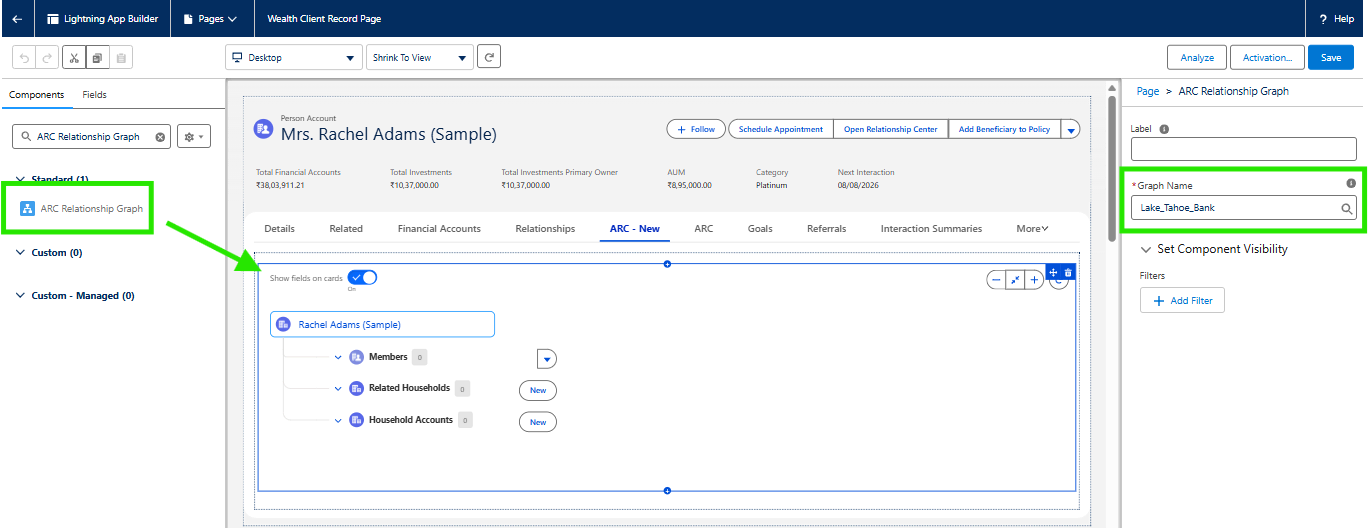
- Click Save.
- Navigate back to the Rachel Adams Person Account >ARC-NEW Tab and see the new Graph on the page
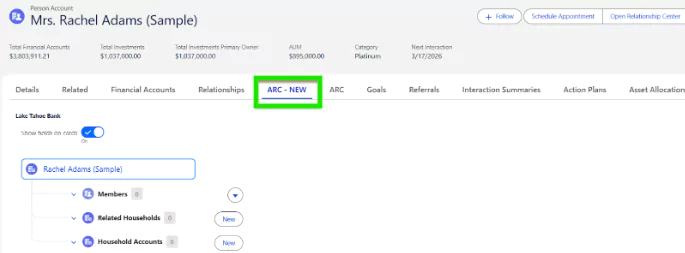
For more configuration options please visit the FSC Developer Guide.
Summary
This blog explains how to add a new ARC Relationship Graph to Rachel Adams’ Person Account in FSC. You’ll learn how to edit the page, replace the existing graph, and embed the custom graph you created. With this configuration, advisors can view personalized relationship data directly on client records, improving visibility and engagement.