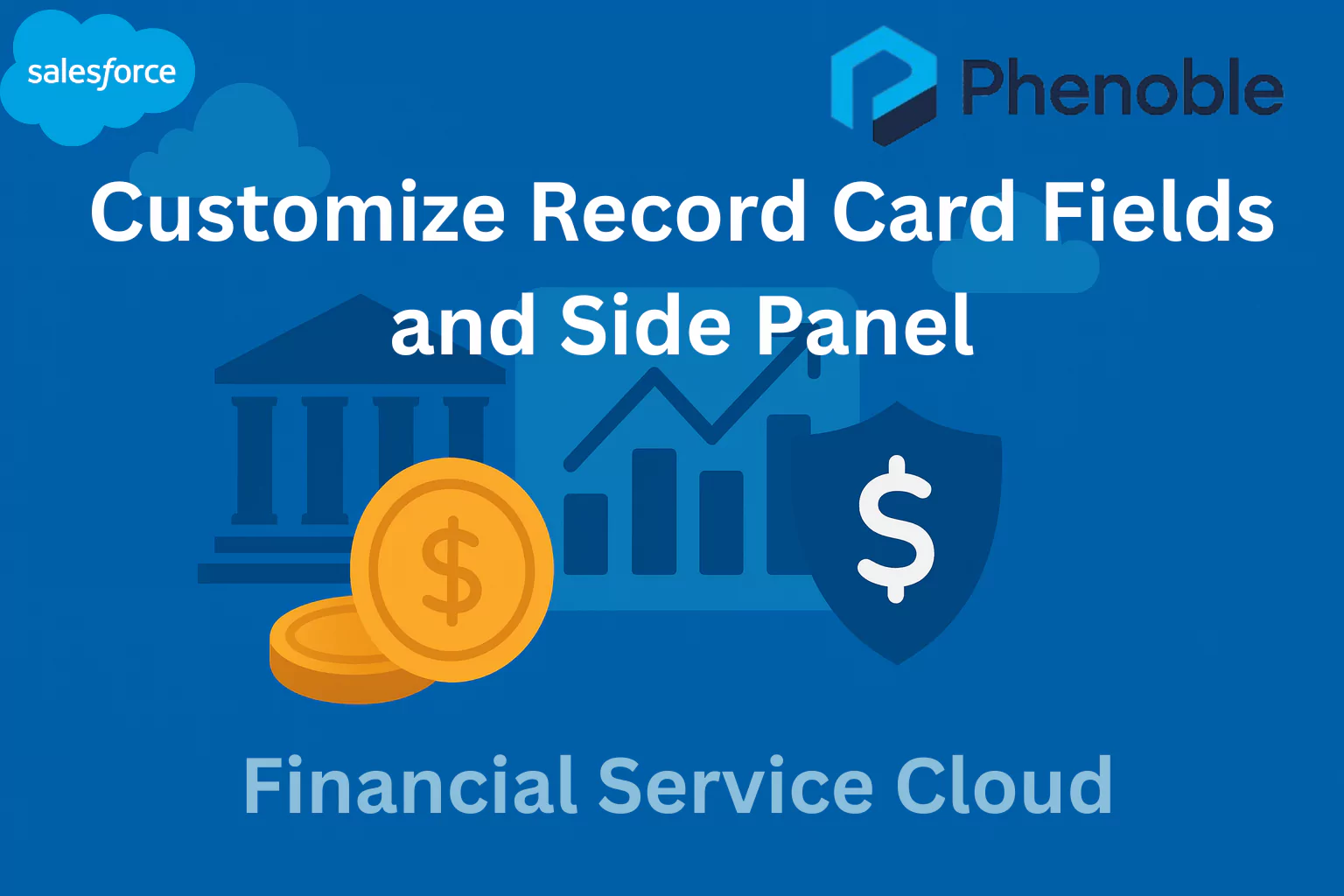
In this blog, you will learn how to customize record card fields and the side panel in Salesforce Financial Services Cloud (FSC) using the Actionable Relationship Center (ARC). The side panel in ARC acts as a powerful tool to highlight key client information in an at-a-glance format, ensuring advisors can quickly see the most relevant financial details.
By configuring compact layouts for record types, you can determine which fields appear in both the side panel and the record card, creating consistency and clarity in how client data is displayed. This step-by-step guide walks you through updating the Person Account compact layout, adding fields like Total Investments and Total Investments Primary Owner, and then showing how these updates reflect seamlessly across ARC views, both at the individual client and household levels. By the end of this blog, you’ll see how these configurations not only enhance the visibility of client information but also strengthen customer engagement by empowering wealth advisors to deliver more personalized and timely financial advice.
Customize Record Card Fields and Side Panel
The side panel is the sidebar in ARC that you can use to highlight important client information. The panel displays the fields configured in the compact layout for the record type. The top two fields configured in the side panel also appear in the record card.
- Click Setup > Object Manager > select the Person Account object > Compact Layouts.
- Click Person Account Layout > Edit.
- In the Available Fields section, select Total Investments and Total Investments Primary Owner.
- Move the 2 fields to the Selected Fields box and move them Up under Total Financial Accounts.
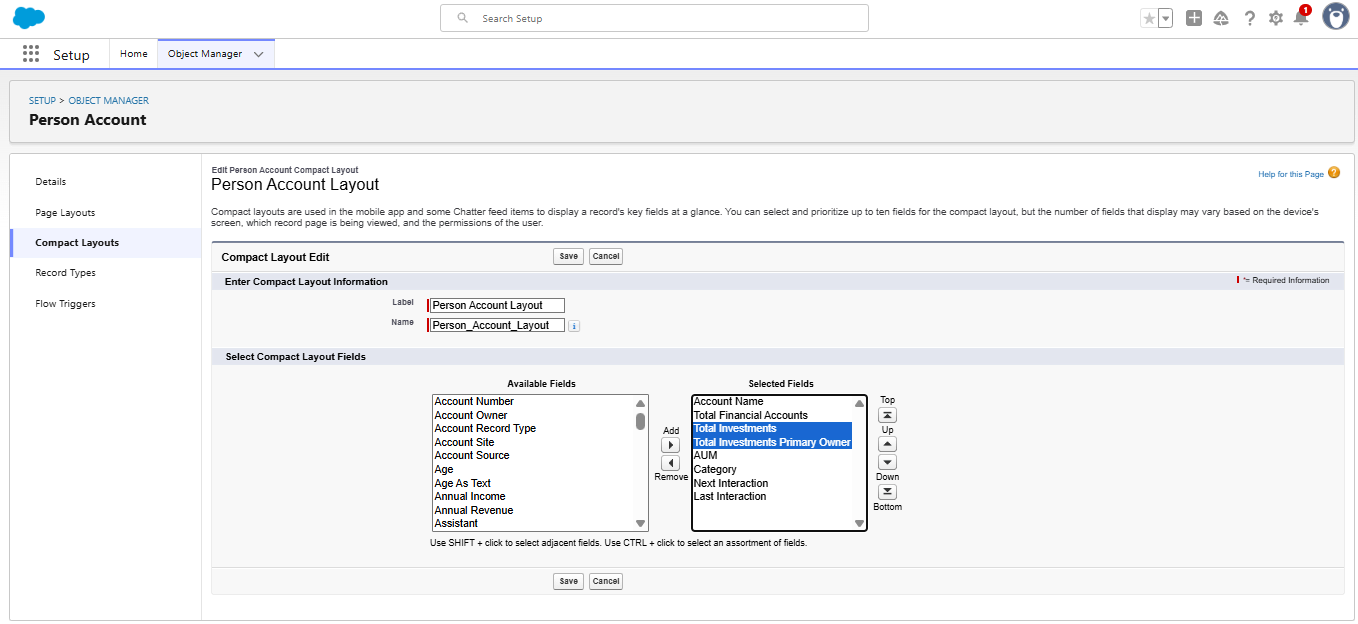
- Click Save.
- Navigate to the Wealth Management App > Accounts > Rachel Adams > ARC Tab.
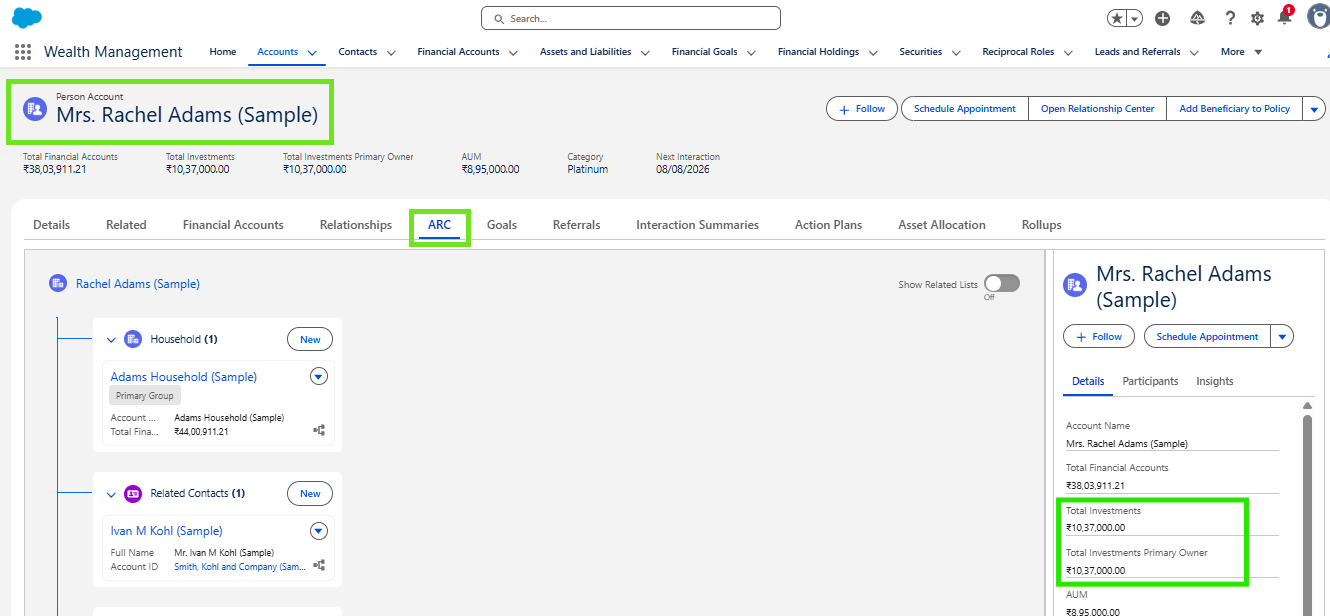
Now you can see Rachel’s investment details right within ARC and the two new fields show up in the Details tab and record card are the same. Please also note that the first two fields in the Details tab and record card are the same.
- To see Rachel’s investments on the Household level, go to the Adams Household > ARC TAB and under the Adams Household Relationship Tree, scroll down to Members.
- Click the drop down and find Rachel Adams’ Member card and click on it.
- Now you will notice that Rachel's details will show up on the right Highlights Panel.
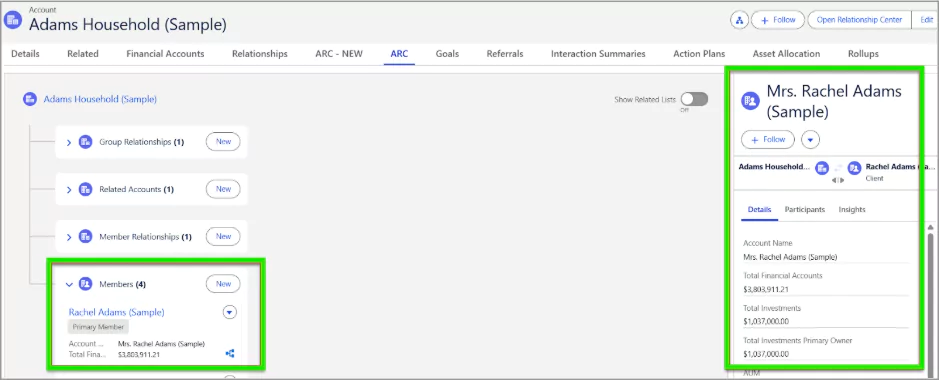
Now the Advisor can see Rachel or any household member’s investment details right within ARC.
This is how ARC improves customer engagement, by helping bankers & wealth advisors understand relationships at a deeper level,so these teams can provide more relevant, timely, and personalized experiences.
Summary
This blog explains how to customize record card fields and the side panel in FSC ARC. You’ll learn how to configure compact layouts, add investment-related fields, and see how these updates surface across both individual and household views. Ultimately, these changes help advisors quickly access critical client details, improving efficiency and client engagement.