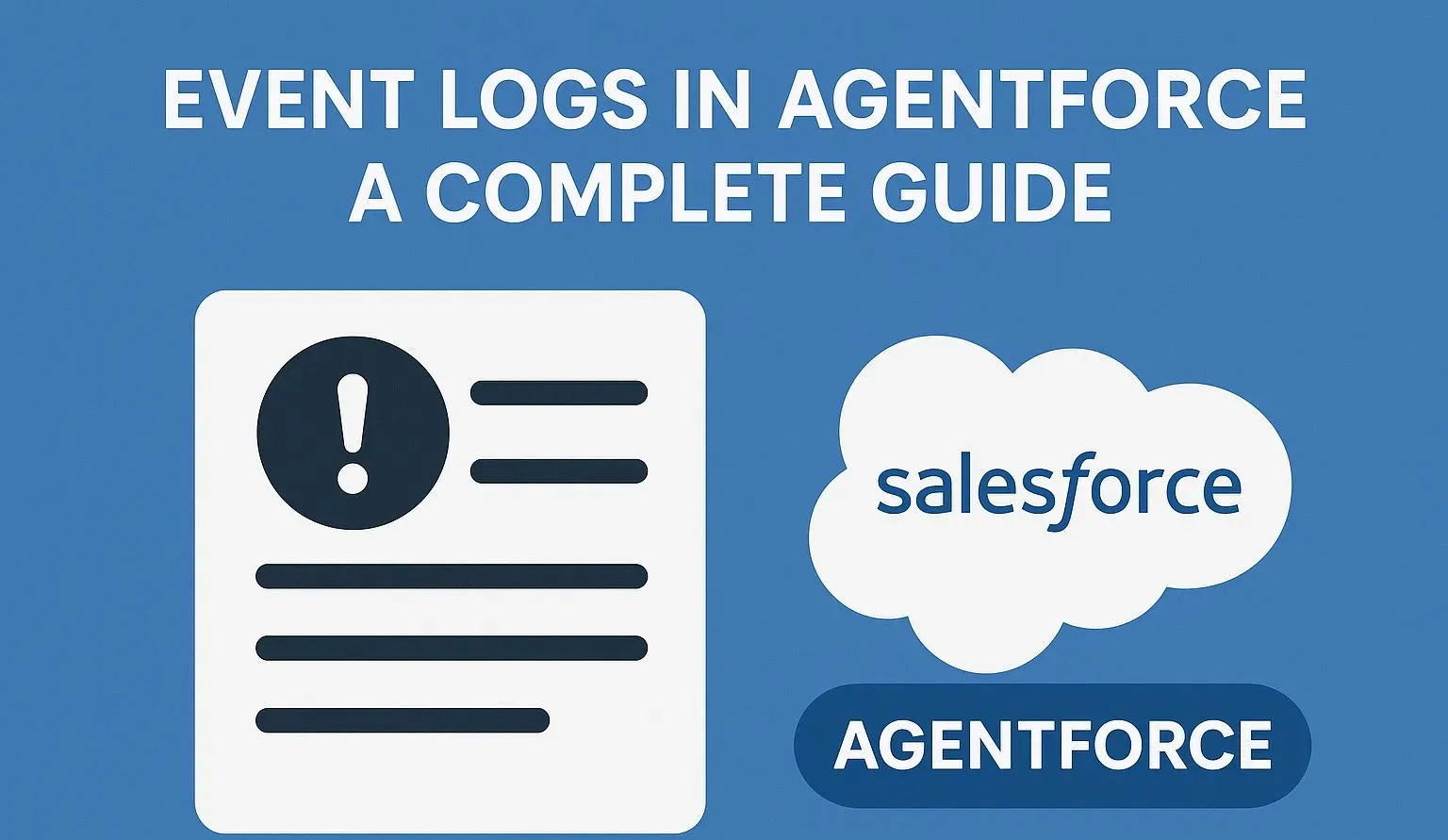
Agentforce, Salesforce’s AI-powered assistant, is built to deliver seamless user experiences by interacting dynamically with customer inputs. But as with any AI system, monitoring and analyzing its performance is crucial. This is where Event Logs in Agentforce come into play. Event Logs act as the digital footprint of all conversations and interactions processed by the agent, providing key insights into performance, errors, and user engagement.
In this blog, we’ll explore:
- What Are Event Logs in Agentforce?
- Where can you see Events in Agentforce?
- What Event Logs Contain?
- Why Event Logs Are Important?
- Use Cases of Event Logs in Agentforce
- Common FAQs
What Are Event Logs in Agentforce?
Event Logs are a comprehensive record of every session, interaction, and activity that your agent processes. These logs are indispensable for:
- Monitoring agent performance in real-time.
- Debugging issues during conversations.
- Analyzing historical data for continuous improvement.
Think of Event Logs as a conversation history with rich metadata, allowing admins to understand not just what was said, but how and when it was processed.
Reference: Salesforce Enhanced Event Logs Documentation
Where can you see Events in Agentforce?
- In Salesforce, go to Setup.
- Search for Agentforce in the Quick Find box.
- Open the Agentforce Builder.
- Within Agentforce Builder, locate the Events tab.
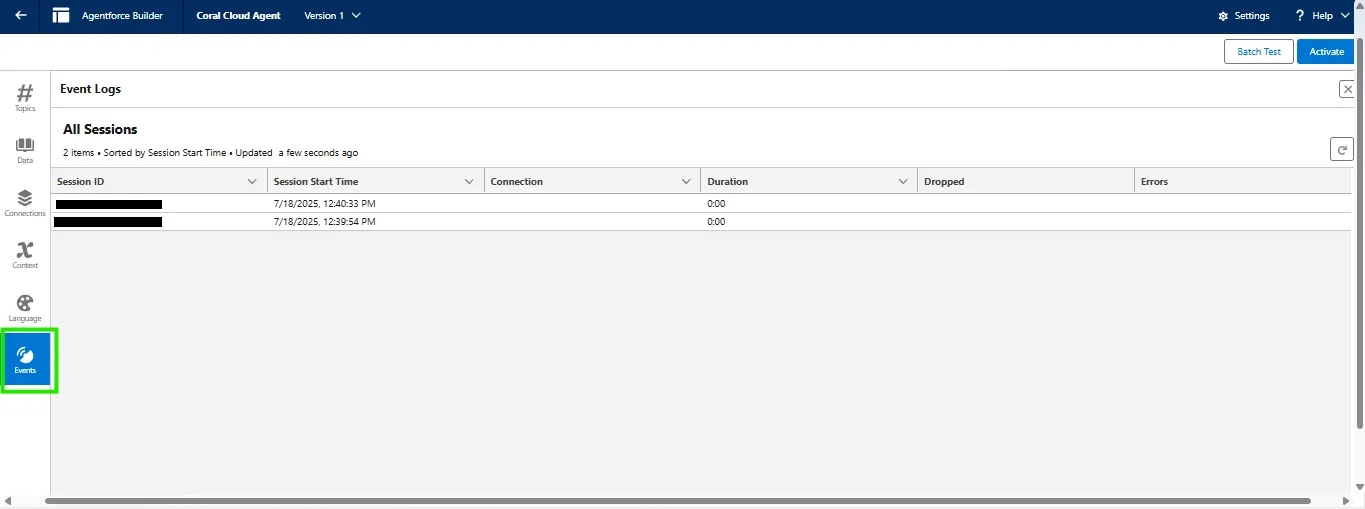
What Event Log Contains?
Event Logs are structured and provide detailed metadata for each session. Here’s what you’ll find:
- Session ID: A unique identifier for each interaction session. It’s crucial for locating and replaying conversations.
- Session Start Time: The exact timestamp when the session began.
- Connection: The communication channel used — such as web, API, or chat interface.
- Duration: The total time the session lasted (e.g., 0:15 for 15 seconds).
- Dropped: A flag indicating if the session was terminated unexpectedly (e.g., network timeout or error).
- Errors: A record of any issues or failures (e.g., API timeouts, failed actions).
Why Event Logs Are Important?
Event Logs serve as the diagnostic and analytical backbone of Agentforce. They are crucial for:
-
Troubleshooting:
- Pinpoint errors (e.g., failed API calls or dropped sessions).
- Trace the conversation flow that led to the issue.
-
Performance Analysis:
- Measure session durations to gauge user engagement.
- Identify where responses may have lagged.
-
Audit & Monitoring:
- Maintain a full history of interactions for compliance and security reviews.
-
Session Replay:
- Use Session IDs to replay conversations for QA or debugging purposes.
Use Cases of Event Logs in Agentforce
Event logs are not just about error tracking — they play a vital role in quality assurance. For example:
- Detecting language inconsistencies, such as incorrect translations or tone shifts.
- Identifying sessions where flows failed due to incorrect input mapping (e.g., "activos" instead of "active").
- Analyzing user drop-off points to improve conversational design.
Common FAQs
Can I Query Event Logs?
While the Salesforce UI does not support SQL-like direct queries, you can still analyze logs through multiple approaches:
API Access: Fetch logs using API endpoints and analyze them in tools like Postman or integrate them with BI platforms.
Export Logs: Download logs in CSV or JSON format, and query them using Excel, SQL engines, or visualization tools.
Analytics & Monitoring Layers: Integrate logs with tools like Salesforce Analytics, Splunk, or BigQuery for advanced querying.
Filtering in UI: Sort and filter logs by session time, duration, or error occurrences to quickly isolate problems.
How to Delete Event Logs?
Deleting logs is not straightforward due to compliance and audit requirements. Here’s what you can do:
Check Retention Policies: Logs are automatically purged after the default period (e.g., 30 or 90 days).
API-Based Deletion: Enterprise versions may provide admin endpoints to delete or archive logs.
Export & Archive: Save logs offline (CSV/JSON) and let retention policies handle cleanup.
External Tools: Integrate with Splunk, BigQuery, or other monitoring platforms for deletion and archiving.
Important Notes on Event Logs
Deletion is restricted to avoid losing critical debugging or compliance data.
Always export logs for backup before considering manual cleanup.
Logs are essential for tracing AI response issues, debugging backend flows, and ensuring consistent user experience.
Key Takeaways
Event Logs are your agent’s black box recorder.
They provide granular insights into session performance, errors, and user behavior.
Use API integrations and analytics tools to gain deeper visibility.
Regularly monitor logs to ensure quality and compliance.